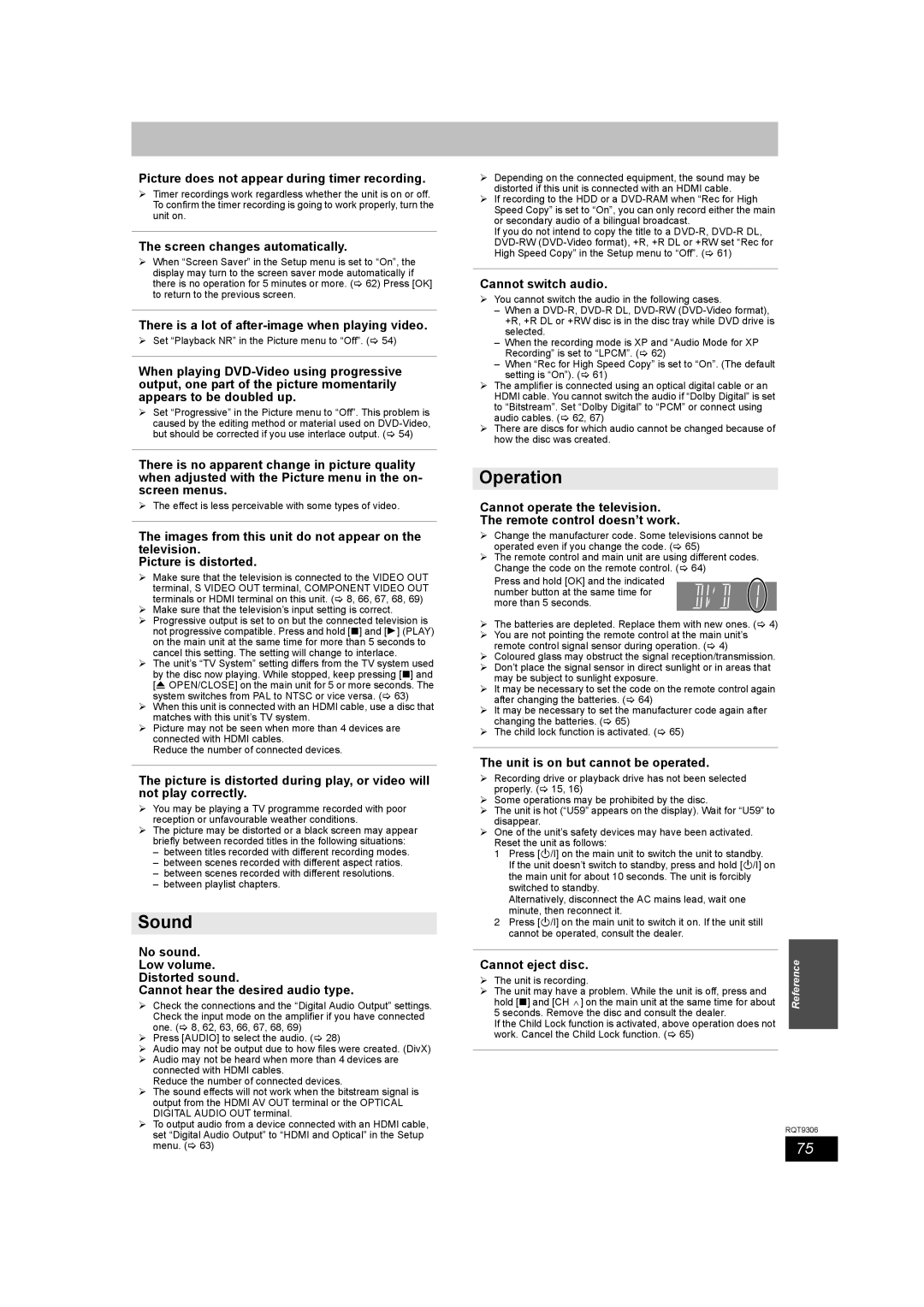Picture does not appear during timer recording.
¾Timer recordings work regardless whether the unit is on or off. To confirm the timer recording is going to work properly, turn the unit on.
The screen changes automatically.
¾When “Screen Saver” in the Setup menu is set to “On”, the display may turn to the screen saver mode automatically if there is no operation for 5 minutes or more. (> 62) Press [OK] to return to the previous screen.
There is a lot of
¾Set “Playback NR” in the Picture menu to “Off”. (> 54)
When playing
¾Set “Progressive” in the Picture menu to “Off”. This problem is caused by the editing method or material used on
There is no apparent change in picture quality when adjusted with the Picture menu in the on- screen menus.
¾The effect is less perceivable with some types of video.
The images from this unit do not appear on the television.
Picture is distorted.
¾Make sure that the television is connected to the VIDEO OUT terminal, S VIDEO OUT terminal, COMPONENT VIDEO OUT terminals or HDMI terminal on this unit. (> 8, 66, 67, 68, 69)
¾Make sure that the television’s input setting is correct.
¾Progressive output is set to on but the connected television is not progressive compatible. Press and hold [∫] and [1] (PLAY) on the main unit at the same time for more than 5 seconds to cancel this setting. The setting will change to interlace.
¾The unit’s “TV System” setting differs from the TV system used by the disc now playing. While stopped, keep pressing [∫] and [< OPEN/CLOSE] on the main unit for 5 or more seconds. The system switches from PAL to NTSC or vice versa. (> 63)
¾When this unit is connected with an HDMI cable, use a disc that matches with this unit’s TV system.
¾Picture may not be seen when more than 4 devices are connected with HDMI cables.
Reduce the number of connected devices.
The picture is distorted during play, or video will not play correctly.
¾You may be playing a TV programme recorded with poor reception or unfavourable weather conditions.
¾The picture may be distorted or a black screen may appear briefly between recorded titles in the following situations:
–between titles recorded with different recording modes.
–between scenes recorded with different aspect ratios.
–between scenes recorded with different resolutions.
–between playlist chapters.
Sound
No sound.
Low volume.
Distorted sound.
Cannot hear the desired audio type.
¾Check the connections and the “Digital Audio Output” settings. Check the input mode on the amplifier if you have connected one. (> 8, 62, 63, 66, 67, 68, 69)
¾Press [AUDIO] to select the audio. (> 28)
¾Audio may not be output due to how files were created. (DivX)
¾Audio may not be heard when more than 4 devices are connected with HDMI cables.
Reduce the number of connected devices.
¾The sound effects will not work when the bitstream signal is output from the HDMI AV OUT terminal or the OPTICAL DIGITAL AUDIO OUT terminal.
¾To output audio from a device connected with an HDMI cable, set “Digital Audio Output” to “HDMI and Optical” in the Setup menu. (> 63)
¾Depending on the connected equipment, the sound may be distorted if this unit is connected with an HDMI cable.
¾If recording to the HDD or a
If you do not intend to copy the title to a
Cannot switch audio.
¾You cannot switch the audio in the following cases.
–When a
–When the recording mode is XP and “Audio Mode for XP Recording” is set to “LPCM”. (> 62)
–When “Rec for High Speed Copy” is set to “On”. (The default setting is “On”). (> 61)
¾The amplifier is connected using an optical digital cable or an HDMI cable. You cannot switch the audio if “Dolby Digital” is set to “Bitstream”. Set “Dolby Digital” to “PCM” or connect using audio cables. (> 62, 67)
¾There are discs for which audio cannot be changed because of how the disc was created.
Operation
Cannot operate the television.
The remote control doesn’t work.
¾Change the manufacturer code. Some televisions cannot be operated even if you change the code. (> 65)
¾The remote control and main unit are using different codes. Change the code on the remote control. (> 64)
Press and hold [OK] and the indicated number button at the same time for more than 5 seconds.
¾The batteries are depleted. Replace them with new ones. (> 4)
¾You are not pointing the remote control at the main unit’s remote control signal sensor during operation. (> 4)
¾Coloured glass may obstruct the signal reception/transmission.
¾Don’t place the signal sensor in direct sunlight or in areas that may be subject to sunlight exposure.
¾It may be necessary to set the code on the remote control again after changing the batteries. (> 64)
¾It may be necessary to set the manufacturer code again after changing the batteries. (> 65)
¾The child lock function is activated. (> 65)
The unit is on but cannot be operated.
¾Recording drive or playback drive has not been selected properly. (> 15, 16)
¾Some operations may be prohibited by the disc.
¾The unit is hot (“U59” appears on the display). Wait for “U59” to disappear.
¾One of the unit’s safety devices may have been activated. Reset the unit as follows:
1Press [Í/I] on the main unit to switch the unit to standby.
If the unit doesn’t switch to standby, press and hold [Í/I] on the main unit for about 10 seconds. The unit is forcibly switched to standby.
Alternatively, disconnect the AC mains lead, wait one minute, then reconnect it.
2Press [Í/I] on the main unit to switch it on. If the unit still cannot be operated, consult the dealer.
|
|
|
Cannot eject disc. | Reference | |
hold [∫] and [CH W] on the main unit at the same time for about | ||
¾ The unit is recording. |
| |
¾ The unit may have a problem. While the unit is off, press and |
| |
5 seconds. Remove the disc and consult the dealer. |
| |
If the Child Lock function is activated, above operation does not |
| |
work. Cancel the Child Lock function. (> 65) |
| |
|
|
|
RQT9306
75