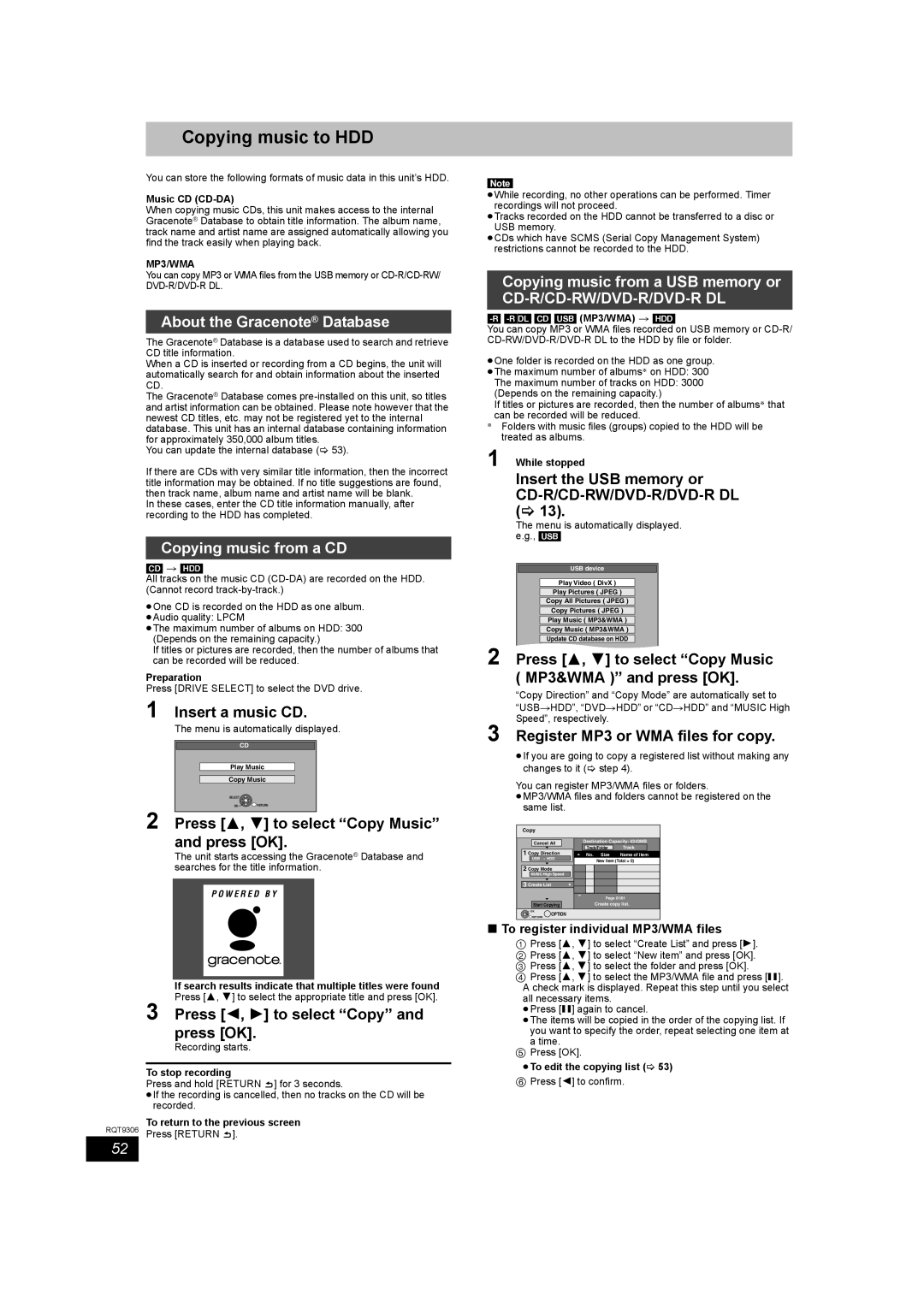Copying music to HDD
You can store the following formats of music data in this unit’s HDD.
Music CD (CD-DA)
When copying music CDs, this unit makes access to the internal Gracenote® Database to obtain title information. The album name, track name and artist name are assigned automatically allowing you find the track easily when playing back.
MP3/WMA
You can copy MP3 or WMA files from the USB memory or
About the Gracenote® Database
The Gracenote® Database is a database used to search and retrieve CD title information.
When a CD is inserted or recording from a CD begins, the unit will automatically search for and obtain information about the inserted CD.
The Gracenote® Database comes
You can update the internal database (> 53).
If there are CDs with very similar title information, then the incorrect title information may be obtained. If no title suggestions are found, then track name, album name and artist name will be blank.
In these cases, enter the CD title information manually, after recording to the HDD has completed.
Copying music from a CD
[CD] > [HDD]
All tracks on the music CD
≥One CD is recorded on the HDD as one album. ≥Audio quality: LPCM
≥The maximum number of albums on HDD: 300 (Depends on the remaining capacity.)
If titles or pictures are recorded, then the number of albums that can be recorded will be reduced.
Preparation
Press [DRIVE SELECT] to select the DVD drive.
1 Insert a music CD.
The menu is automatically displayed.
CD
Play Music
Copy Music
SELECT
OK![]()
![]() RETURN
RETURN
2 Press [3, 4] to select “Copy Music” and press [OK].
The unit starts accessing the Gracenote® Database and searches for the title information.
P O W E R E D B Y
If search results indicate that multiple titles were found
Press [3, 4] to select the appropriate title and press [OK].
3 Press [2, 1] to select “Copy” and press [OK].
Recording starts.
To stop recording
Press and hold [RETURN ![]() ] for 3 seconds.
] for 3 seconds.
≥If the recording is cancelled, then no tracks on the CD will be recorded.
To return to the previous screen
RQT9306 Press [RETURN ![]() ].
].
Note
≥While recording, no other operations can be performed. Timer recordings will not proceed.
≥Tracks recorded on the HDD cannot be transferred to a disc or USB memory.
≥CDs which have SCMS (Serial Copy Management System) restrictions cannot be recorded to the HDD.
Copying music from a USB memory or
You can copy MP3 or WMA files recorded on USB memory or
≥One folder is recorded on the HDD as one group. ≥The maximum number of albums§ on HDD: 300 The maximum number of tracks on HDD: 3000
(Depends on the remaining capacity.)
If titles or pictures are recorded, then the number of albums§ that can be recorded will be reduced.
§Folders with music files (groups) copied to the HDD will be treated as albums.
1 While stopped
Insert the USB memory or CD-R/CD-RW/DVD-R/DVD-R DL (> 13).
The menu is automatically displayed. e.g., [USB]
USB device
Play Video ( DivX )
Play Pictures ( JPEG )
Copy All Pictures ( JPEG )
Copy Pictures ( JPEG )
Play Music ( MP3&WMA )
Copy Music ( MP3&WMA )
Update CD database on HDD
2 Press [3, 4] to select “Copy Music ( MP3&WMA )” and press [OK].
“Copy Direction” and “Copy Mode” are automatically set to
“USB#HDD”, “DVD#HDD” or “CD#HDD” and “MUSIC High Speed”, respectively.
3 Register MP3 or WMA files for copy.
≥If you are going to copy a registered list without making any changes to it (> step 4).
You can register MP3/WMA files or folders.
≥MP3/WMA files and folders cannot be registered on the same list.
Copy |
|
|
| |
Cancel All | Destination Capacity: 4343MB | |||
Track/Folder | Track | |||
1 Copy Direction | ||||
No. | Size | Name of item | ||
USB HDD |
| New item (Total = 0) | ||
2 Copy Mode |
|
|
| |
MUSIC High Speed |
|
|
| |
3 Create List |
|
|
| |
|
| Page 01/01 | ||
Start Copying |
| Create copy list. | ||
OK |
|
|
| |
OPTION |
|
|
| |
RETURN |
|
|
| |
∫To register individual MP3/WMA files
1Press [3, 4] to select “Create List” and press [1].
2 Press [3, 4] to select “New item” and press [OK].
3 Press [3, 4] to select the folder and press [OK].
4 Press [3, 4] to select the MP3/WMA file and press [;]. A check mark is displayed. Repeat this step until you select all necessary items.
≥Press [;] again to cancel.
≥The items will be copied in the order of the copying list. If you want to specify the order, repeat selecting one item at a time.
5 Press [OK].
≥To edit the copying list (> 53)
6Press [2] to confirm.
52