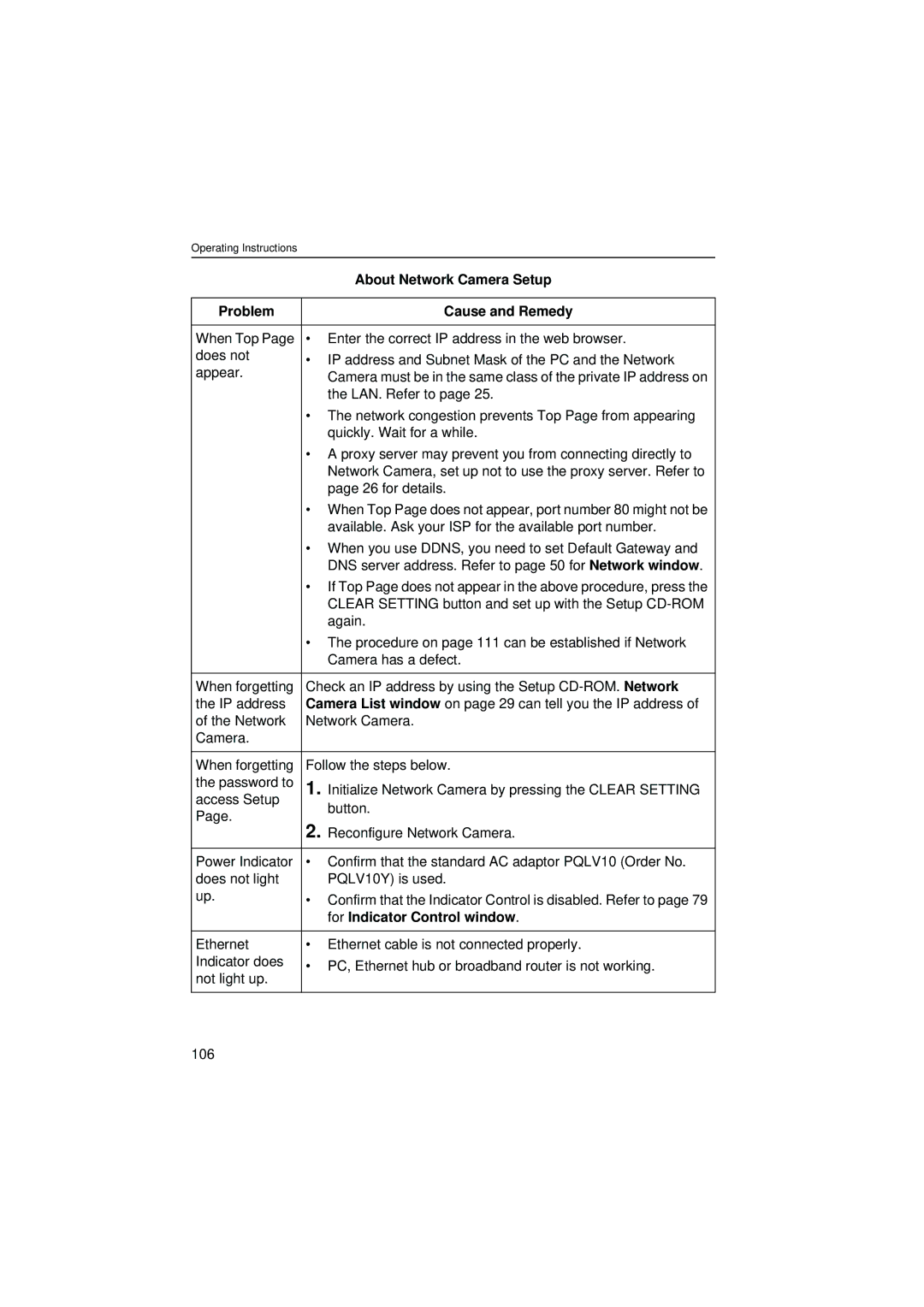Operating Instructions
|
| About Network Camera Setup | |
|
|
| |
Problem |
| Cause and Remedy | |
|
|
| |
When Top Page | • | Enter the correct IP address in the web browser. | |
does not | • | IP address and Subnet Mask of the PC and the Network | |
appear. | |||
| Camera must be in the same class of the private IP address on | ||
|
| ||
|
| the LAN. Refer to page 25. | |
| • | The network congestion prevents Top Page from appearing | |
|
| quickly. Wait for a while. | |
| • | A proxy server may prevent you from connecting directly to | |
|
| Network Camera, set up not to use the proxy server. Refer to | |
|
| page 26 for details. | |
| • | When Top Page does not appear, port number 80 might not be | |
|
| available. Ask your ISP for the available port number. | |
| • | When you use DDNS, you need to set Default Gateway and | |
|
| DNS server address. Refer to page 50 for Network window. | |
| • | If Top Page does not appear in the above procedure, press the | |
|
| CLEAR SETTING button and set up with the Setup | |
|
| again. | |
| • | The procedure on page 111 can be established if Network | |
|
| Camera has a defect. | |
|
| ||
When forgetting | Check an IP address by using the Setup | ||
the IP address | Camera List window on page 29 can tell you the IP address of | ||
of the Network | Network Camera. | ||
Camera. |
|
| |
|
| ||
When forgetting | Follow the steps below. | ||
the password to | 1. | Initialize Network Camera by pressing the CLEAR SETTING | |
access Setup |
| button. | |
Page. |
| ||
2. |
| ||
| Reconfigure Network Camera. | ||
|
|
| |
Power Indicator | • | Confirm that the standard AC adaptor PQLV10 (Order No. | |
does not light |
| PQLV10Y) is used. | |
up. | • | Confirm that the Indicator Control is disabled. Refer to page 79 | |
| |||
|
| for Indicator Control window. | |
|
|
| |
Ethernet | • | Ethernet cable is not connected properly. | |
Indicator does | • | PC, Ethernet hub or broadband router is not working. | |
not light up. | |||
|
| ||
|
|
| |
106