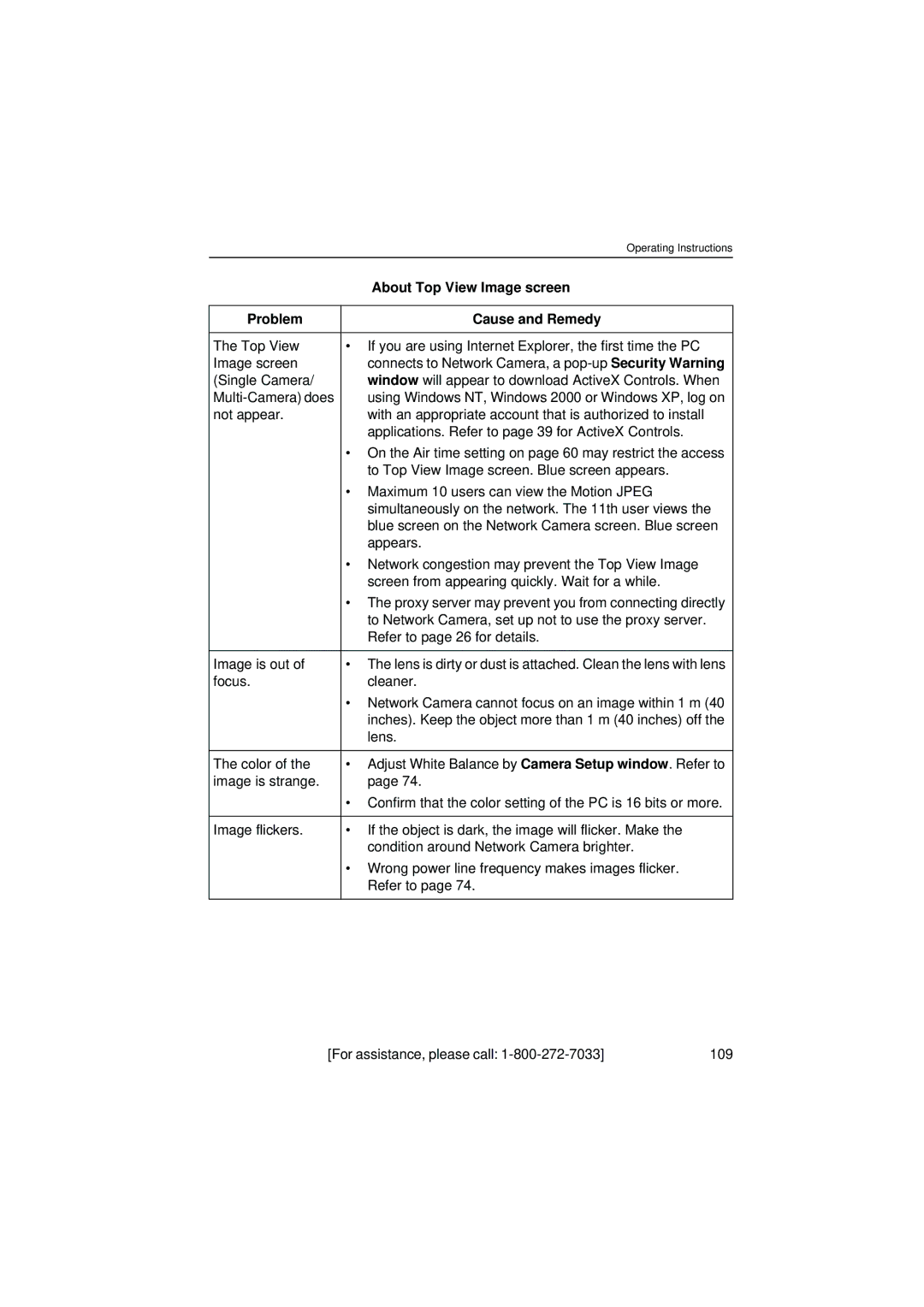| Operating Instructions |
| About Top View Image screen |
|
|
Problem | Cause and Remedy |
|
|
The Top View | • If you are using Internet Explorer, the first time the PC |
Image screen | connects to Network Camera, a |
(Single Camera/ | window will appear to download ActiveX Controls. When |
using Windows NT, Windows 2000 or Windows XP, log on | |
not appear. | with an appropriate account that is authorized to install |
| applications. Refer to page 39 for ActiveX Controls. |
| • On the Air time setting on page 60 may restrict the access |
| to Top View Image screen. Blue screen appears. |
| • Maximum 10 users can view the Motion JPEG |
| simultaneously on the network. The 11th user views the |
| blue screen on the Network Camera screen. Blue screen |
| appears. |
| • Network congestion may prevent the Top View Image |
| screen from appearing quickly. Wait for a while. |
| • The proxy server may prevent you from connecting directly |
| to Network Camera, set up not to use the proxy server. |
| Refer to page 26 for details. |
|
|
Image is out of | • The lens is dirty or dust is attached. Clean the lens with lens |
focus. | cleaner. |
| • Network Camera cannot focus on an image within 1 m (40 |
| inches). Keep the object more than 1 m (40 inches) off the |
| lens. |
|
|
The color of the | • Adjust White Balance by Camera Setup window. Refer to |
image is strange. | page 74. |
| • Confirm that the color setting of the PC is 16 bits or more. |
|
|
Image flickers. | • If the object is dark, the image will flicker. Make the |
| condition around Network Camera brighter. |
| • Wrong power line frequency makes images flicker. |
| Refer to page 74. |
|
|
[For assistance, please call: | 109 |