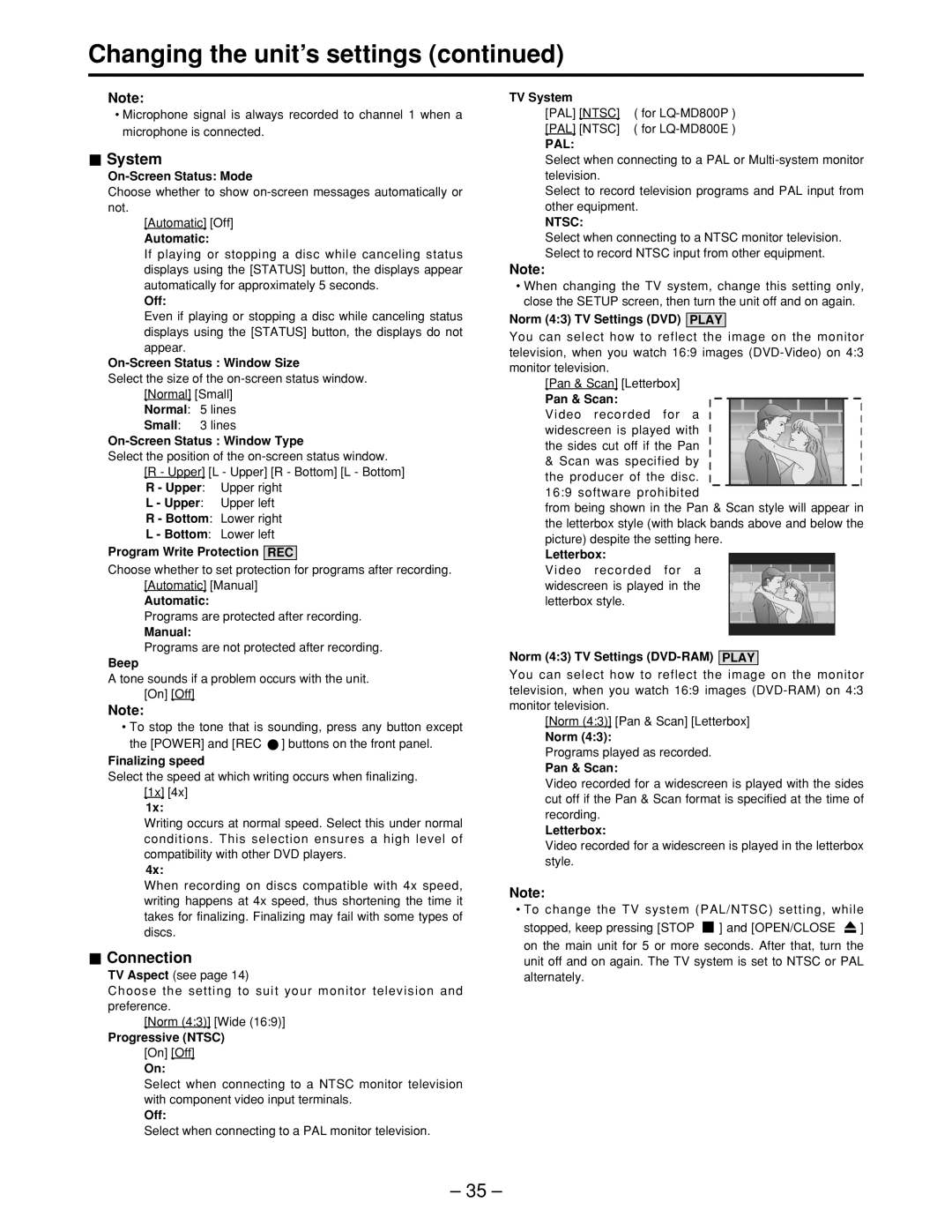Changing the unit’s settings (continued)
Note:
•Microphone signal is always recorded to channel 1 when a microphone is connected.
 System
System
Choose whether to show
[Automatic] [Off]
Automatic:
If playing or stopping a disc while canceling status displays using the [STATUS] button, the displays appear automatically for approximately 5 seconds.
Off:
Even if playing or stopping a disc while canceling status displays using the [STATUS] button, the displays do not appear.
Select the size of the
[Normal] [Small]
Normal: 5 lines
Small: 3 lines
On-Screen Status : Window Type
Select the position of the
L - Upper: Upper left
R - Bottom: Lower right
L - Bottom: Lower left
Program Write Protection REC
Choose whether to set protection for programs after recording. [Automatic] [Manual]
Automatic:
Programs are protected after recording.
Manual:
Programs are not protected after recording.
Beep
A tone sounds if a problem occurs with the unit. [On] [Off]
Note:
•To stop the tone that is sounding, press any button except the [POWER] and [REC ![]() ] buttons on the front panel.
] buttons on the front panel.
Finalizing speed
Select the speed at which writing occurs when finalizing. [1x] [4x]
1x:
Writing occurs at normal speed. Select this under normal conditions. This selection ensures a high level of compatibility with other DVD players.
4x:
When recording on discs compatible with 4x speed, writing happens at 4x speed, thus shortening the time it takes for finalizing. Finalizing may fail with some types of discs.
 Connection
Connection
TV Aspect (see page 14)
Choose the setting to suit your monitor television and preference.
[Norm (4:3)] [Wide (16:9)]
Progressive (NTSC)
[On] [Off]
On:
Select when connecting to a NTSC monitor television with component video input terminals.
Off:
Select when connecting to a PAL monitor television.
TV System |
|
[PAL] [NTSC] | ( for |
[PAL] [NTSC] | ( for |
PAL: |
|
Select when connecting to a PAL or
Select to record television programs and PAL input from other equipment.
NTSC:
Select when connecting to a NTSC monitor television. Select to record NTSC input from other equipment.
Note:
•When changing the TV system, change this setting only, close the SETUP screen, then turn the unit off and on again.
Norm (4:3) TV Settings (DVD) PLAY
You can select how to reflect the image on the monitor television, when you watch 16:9 images
[Pan & Scan] [Letterbox]
Pan & Scan:
Video recorded for a widescreen is played with the sides cut off if the Pan
&Scan was specified by the producer of the disc. 16:9 software prohibited
from being shown in the Pan & Scan style will appear in the letterbox style (with black bands above and below the picture) despite the setting here.
Letterbox:
Video recorded for a widescreen is played in the letterbox style.
Norm (4:3) TV Settings (DVD-RAM) PLAY
You can select how to reflect the image on the monitor television, when you watch 16:9 images
[Norm (4:3)] [Pan & Scan] [Letterbox]
Norm (4:3):
Programs played as recorded.
Pan & Scan:
Video recorded for a widescreen is played with the sides cut off if the Pan & Scan format is specified at the time of recording.
Letterbox:
Video recorded for a widescreen is played in the letterbox style.
Note:
•To change the TV system (PAL/NTSC) setting, while
stopped, keep pressing [STOP ![]() ] and [OPEN/CLOSE
] and [OPEN/CLOSE ![]() ] on the main unit for 5 or more seconds. After that, turn the unit off and on again. The TV system is set to NTSC or PAL alternately.
] on the main unit for 5 or more seconds. After that, turn the unit off and on again. The TV system is set to NTSC or PAL alternately.
– 35 –