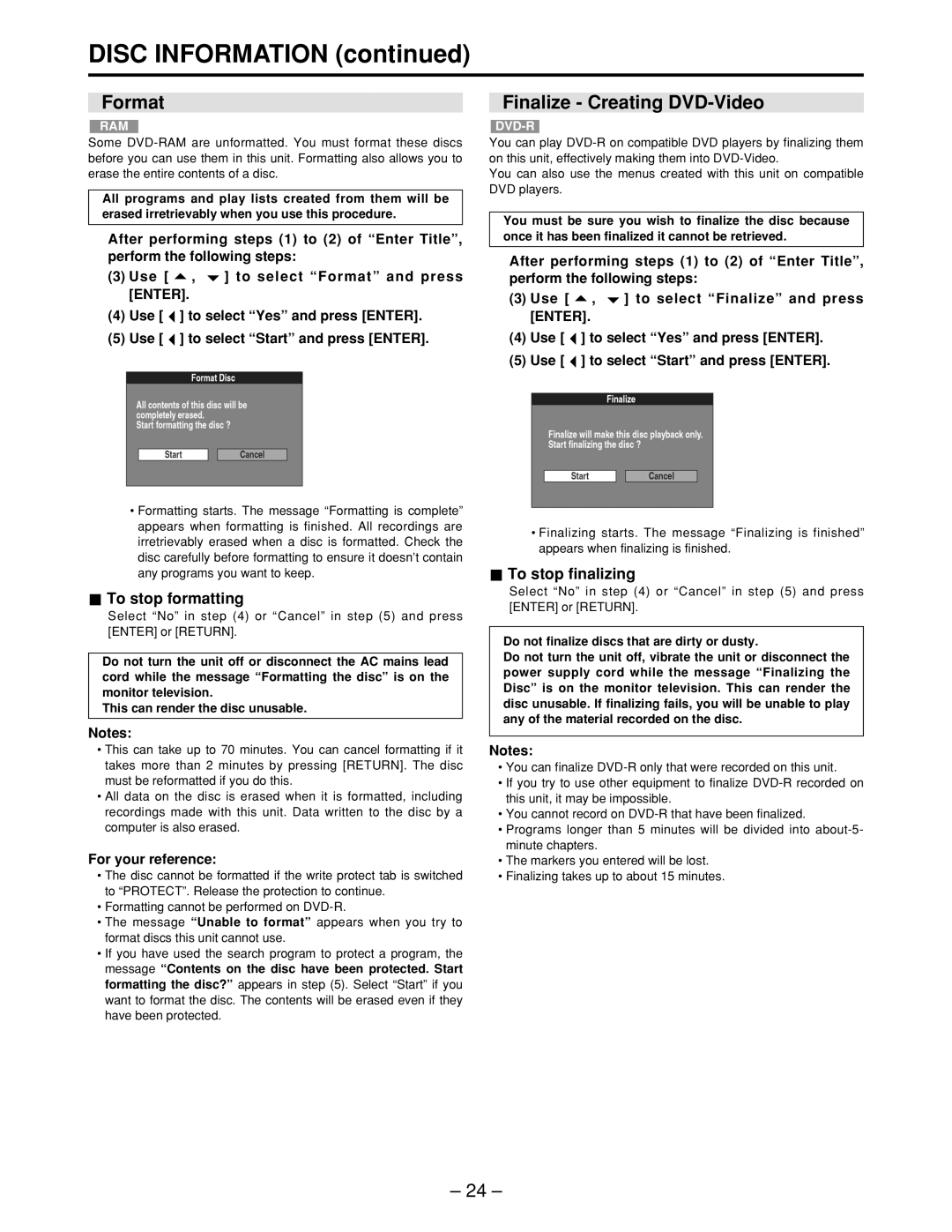DISC INFORMATION (continued)
Format
RAM
Some
All programs and play lists created from them will be erased irretrievably when you use this procedure.
After performing steps (1) to (2) of “Enter Title”, perform the following steps:
(3)Use [ ![]() ,
, ![]() ] to select “Format” and press [ENTER].
] to select “Format” and press [ENTER].
(4)Use [ ![]() ] to select “Yes” and press [ENTER].
] to select “Yes” and press [ENTER].
(5)Use [ ![]() ] to select “Start” and press [ENTER].
] to select “Start” and press [ENTER].
•Formatting starts. The message “Formatting is complete” appears when formatting is finished. All recordings are irretrievably erased when a disc is formatted. Check the disc carefully before formatting to ensure it doesn’t contain any programs you want to keep.
 To stop formatting
To stop formatting
Select “No” in step (4) or “Cancel” in step (5) and press [ENTER] or [RETURN].
Do not turn the unit off or disconnect the AC mains lead cord while the message “Formatting the disc” is on the monitor television.
This can render the disc unusable.
Notes:
•This can take up to 70 minutes. You can cancel formatting if it takes more than 2 minutes by pressing [RETURN]. The disc must be reformatted if you do this.
•All data on the disc is erased when it is formatted, including recordings made with this unit. Data written to the disc by a computer is also erased.
For your reference:
•The disc cannot be formatted if the write protect tab is switched to “PROTECT”. Release the protection to continue.
•Formatting cannot be performed on
•The message “Unable to format” appears when you try to format discs this unit cannot use.
•If you have used the search program to protect a program, the message “Contents on the disc have been protected. Start formatting the disc?” appears in step (5). Select “Start” if you want to format the disc. The contents will be erased even if they have been protected.
Finalize - Creating DVD-Video
You can play
You can also use the menus created with this unit on compatible DVD players.
You must be sure you wish to finalize the disc because once it has been finalized it cannot be retrieved.
After performing steps (1) to (2) of “Enter Title”, perform the following steps:
(3)Use [ ![]() ,
, ![]() ] to select “Finalize” and press [ENTER].
] to select “Finalize” and press [ENTER].
(4)Use [ ![]() ] to select “Yes” and press [ENTER].
] to select “Yes” and press [ENTER].
(5)Use [ ![]() ] to select “Start” and press [ENTER].
] to select “Start” and press [ENTER].
•Finalizing starts. The message “Finalizing is finished” appears when finalizing is finished.
 To stop finalizing
To stop finalizing
Select “No” in step (4) or “Cancel” in step (5) and press [ENTER] or [RETURN].
Do not finalize discs that are dirty or dusty.
Do not turn the unit off, vibrate the unit or disconnect the power supply cord while the message “Finalizing the Disc” is on the monitor television. This can render the disc unusable. If finalizing fails, you will be unable to play any of the material recorded on the disc.
Notes:
•You can finalize
•If you try to use other equipment to finalize
•You cannot record on
•Programs longer than 5 minutes will be divided into
•The markers you entered will be lost.
•Finalizing takes up to about 15 minutes.
– 24 –