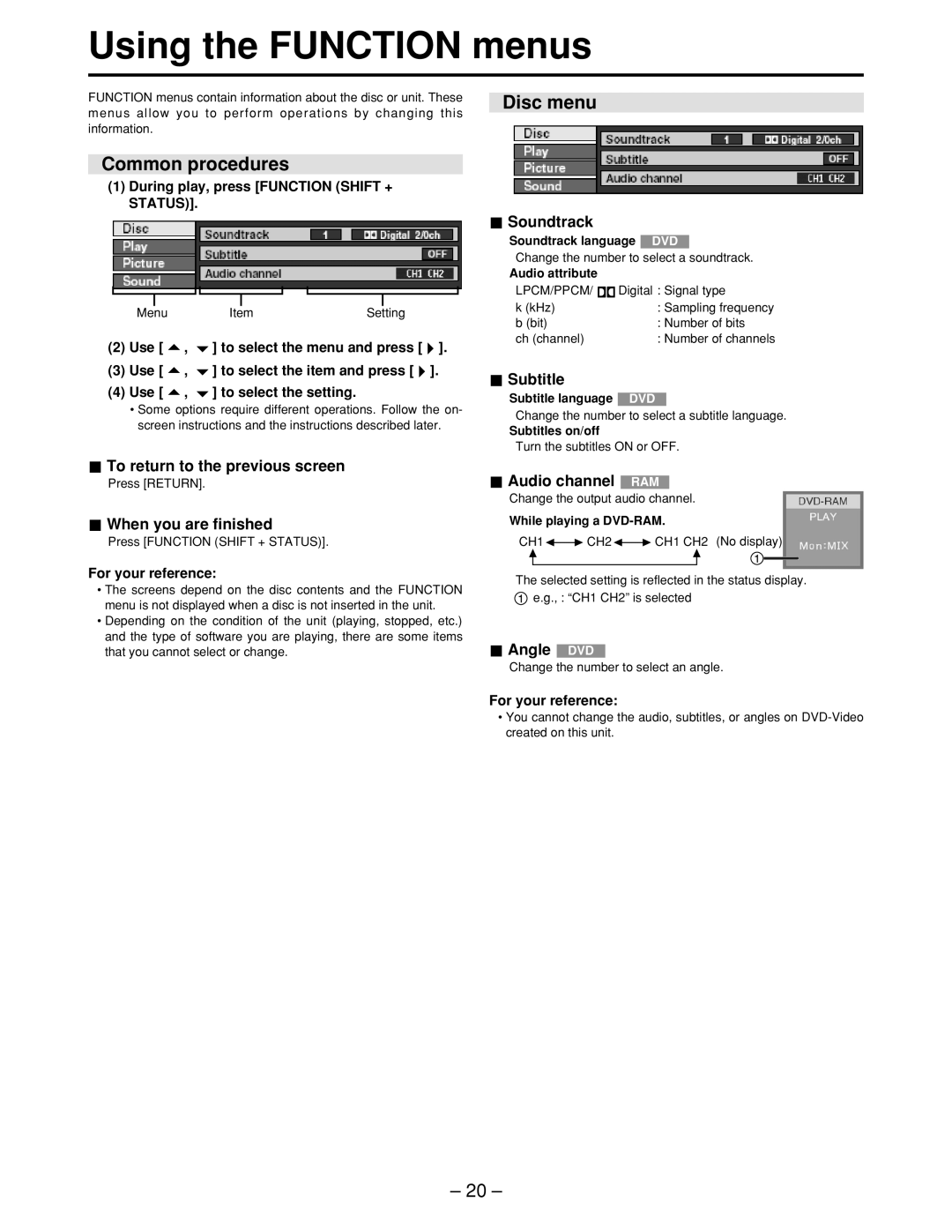Using the FUNCTION menus
FUNCTION menus contain information about the disc or unit. These menus allow you to perform operations by changing this information.
Common procedures
(1)During play, press [FUNCTION (SHIFT + STATUS)].
Menu | Item | Setting |
(2)Use [ ![]() ,
, ![]() ] to select the menu and press [
] to select the menu and press [ ![]() ].
].
(3)Use [ ![]() ,
, ![]() ] to select the item and press [
] to select the item and press [ ![]() ].
].
(4)Use [ ![]() ,
, ![]() ] to select the setting.
] to select the setting.
•Some options require different operations. Follow the on- screen instructions and the instructions described later.
 To return to the previous screen
To return to the previous screen
Press [RETURN].
 When you are finished
When you are finished
Press [FUNCTION (SHIFT + STATUS)].
For your reference:
•The screens depend on the disc contents and the FUNCTION menu is not displayed when a disc is not inserted in the unit.
•Depending on the condition of the unit (playing, stopped, etc.) and the type of software you are playing, there are some items that you cannot select or change.
Disc menu
 Soundtrack
Soundtrack
Soundtrack language DVD
Change the number to select a soundtrack.
Audio attribute |
|
LPCM/PPCM/ | Digital : Signal type |
k (kHz) | : Sampling frequency |
b (bit) | : Number of bits |
ch (channel) | : Number of channels |
 Subtitle
Subtitle
Subtitle language DVD
Change the number to select a subtitle language.
Subtitles on/off
Turn the subtitles ON or OFF.
 Audio channel RAM
Audio channel RAM
Change the output audio channel.
While playing a DVD-RAM.
CH1![]()
![]() CH2
CH2![]()
![]() CH1 CH2 (No display)
CH1 CH2 (No display)
The selected setting is reflected in the status display. ![]() e.g., : “CH1 CH2” is selected
e.g., : “CH1 CH2” is selected
 Angle DVD
Angle DVD
Change the number to select an angle.
For your reference:
•You cannot change the audio, subtitles, or angles on
– 20 –