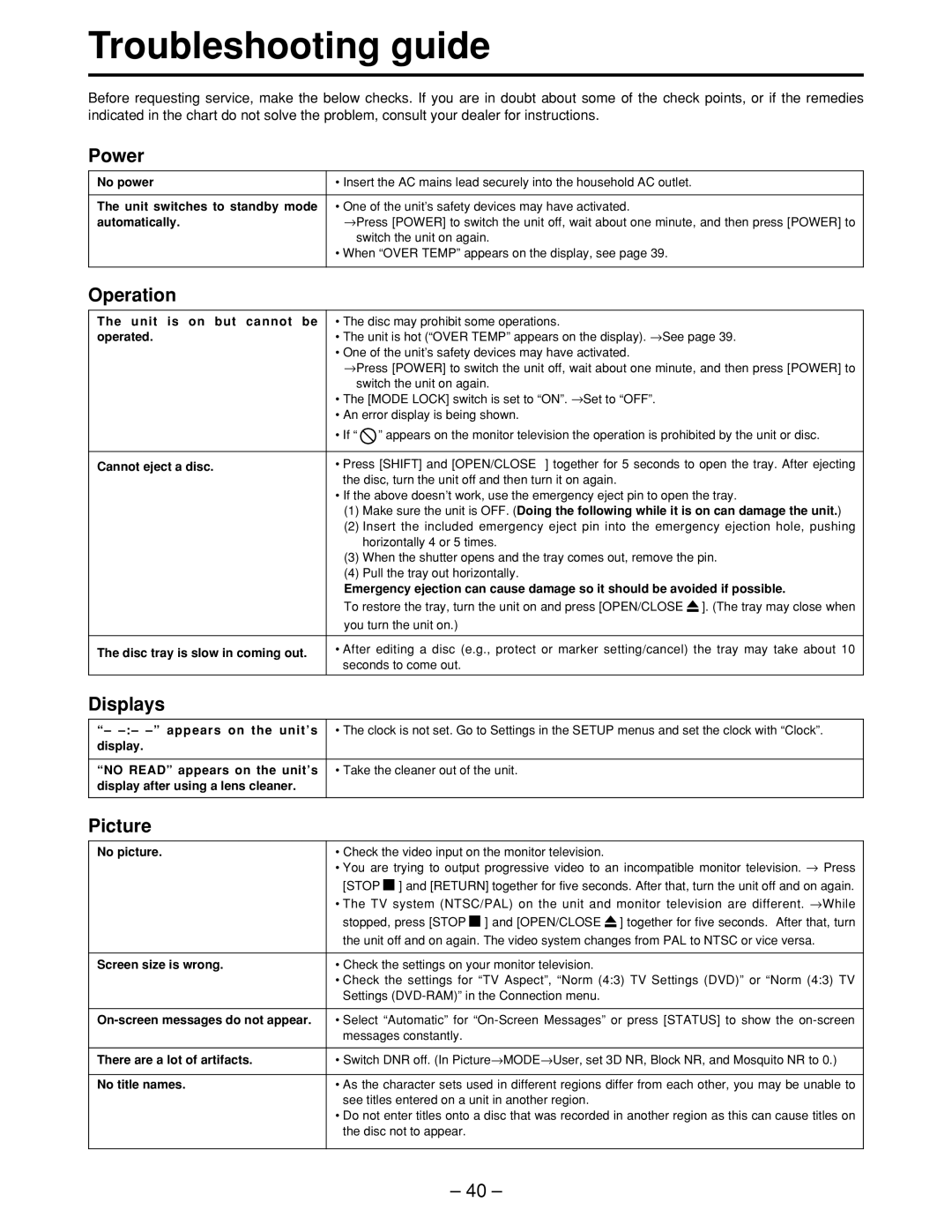Troubleshooting guide
Before requesting service, make the below checks. If you are in doubt about some of the check points, or if the remedies indicated in the chart do not solve the problem, consult your dealer for instructions.
Power
No power | • Insert the AC mains lead securely into the household AC outlet. |
|
|
The unit switches to standby mode | • One of the unit’s safety devices may have activated. |
automatically. | →Press [POWER] to switch the unit off, wait about one minute, and then press [POWER] to |
| switch the unit on again. |
| • When “OVER TEMP” appears on the display, see page 39. |
|
|
Operation
The unit is on but cannot be | • The disc may prohibit some operations. | ||
operated. | • The unit is hot (“OVER TEMP” appears on the display). →See page 39. | ||
| • One of the unit’s safety devices may have activated. | ||
| →Press [POWER] to switch the unit off, wait about one minute, and then press [POWER] to | ||
| switch the unit on again. | ||
| • The [MODE LOCK] switch is set to “ON”. →Set to “OFF”. | ||
| • An error display is being shown. | ||
| • If “ ” appears on the monitor television the operation is prohibited by the unit or disc. | ||
|
| ||
Cannot eject a disc. | • Press [SHIFT] and [OPEN/CLOSE ] together for 5 seconds to open the tray. After ejecting | ||
| the disc, turn the unit off and then turn it on again. | ||
| • If the above doesn’t work, use the emergency eject pin to open the tray. | ||
| (1) Make sure the unit is OFF. (Doing the following while it is on can damage the unit.) | ||
| (2) Insert the included emergency eject pin into the emergency ejection hole, pushing | ||
| horizontally 4 or 5 times. | ||
| (3) When the shutter opens and the tray comes out, remove the pin. | ||
| (4) Pull the tray out horizontally. | ||
| Emergency ejection can cause damage so it should be avoided if possible. | ||
| To restore the tray, turn the unit on and press [OPEN/CLOSE |
| ]. (The tray may close when |
| you turn the unit on.) | ||
|
| ||
The disc tray is slow in coming out. | • After editing a disc (e.g., protect or marker setting/cancel) the tray may take about 10 | ||
| seconds to come out. | ||
Displays
“–
“NO READ” appears on the unit’s • Take the cleaner out of the unit. display after using a lens cleaner.
Picture
No picture. | • Check the video input on the monitor television. | ||||||
| • You are trying to output progressive video to an incompatible monitor television. → Press | ||||||
| [STOP |
| ] and [RETURN] together for five seconds. After that, turn the unit off and on again. | ||||
|
| ||||||
| • The TV system (NTSC/PAL) on the unit and monitor television are different. →While | ||||||
| stopped, press [STOP |
| ] and [OPEN/CLOSE |
| ] together for five seconds. After that, turn | ||
|
|
| |||||
| the unit off and on again. The video system changes from PAL to NTSC or vice versa. | ||||||
|
| ||||||
Screen size is wrong. | • Check the settings on your monitor television. | ||||||
| • Check the settings for “TV Aspect”, “Norm (4:3) TV Settings (DVD)” or “Norm (4:3) TV | ||||||
| Settings | ||||||
|
| ||||||
• Select “Automatic” for | |||||||
| messages constantly. | ||||||
|
| ||||||
There are a lot of artifacts. | • Switch DNR off. (In Picture→MODE→User, set 3D NR, Block NR, and Mosquito NR to 0.) | ||||||
|
| ||||||
No title names. | • As the character sets used in different regions differ from each other, you may be unable to | ||||||
| see titles entered on a unit in another region. | ||||||
| • Do not enter titles onto a disc that was recorded in another region as this can cause titles on | ||||||
| the disc not to appear. | ||||||
|
|
|
|
|
|
|
|
– 40 –