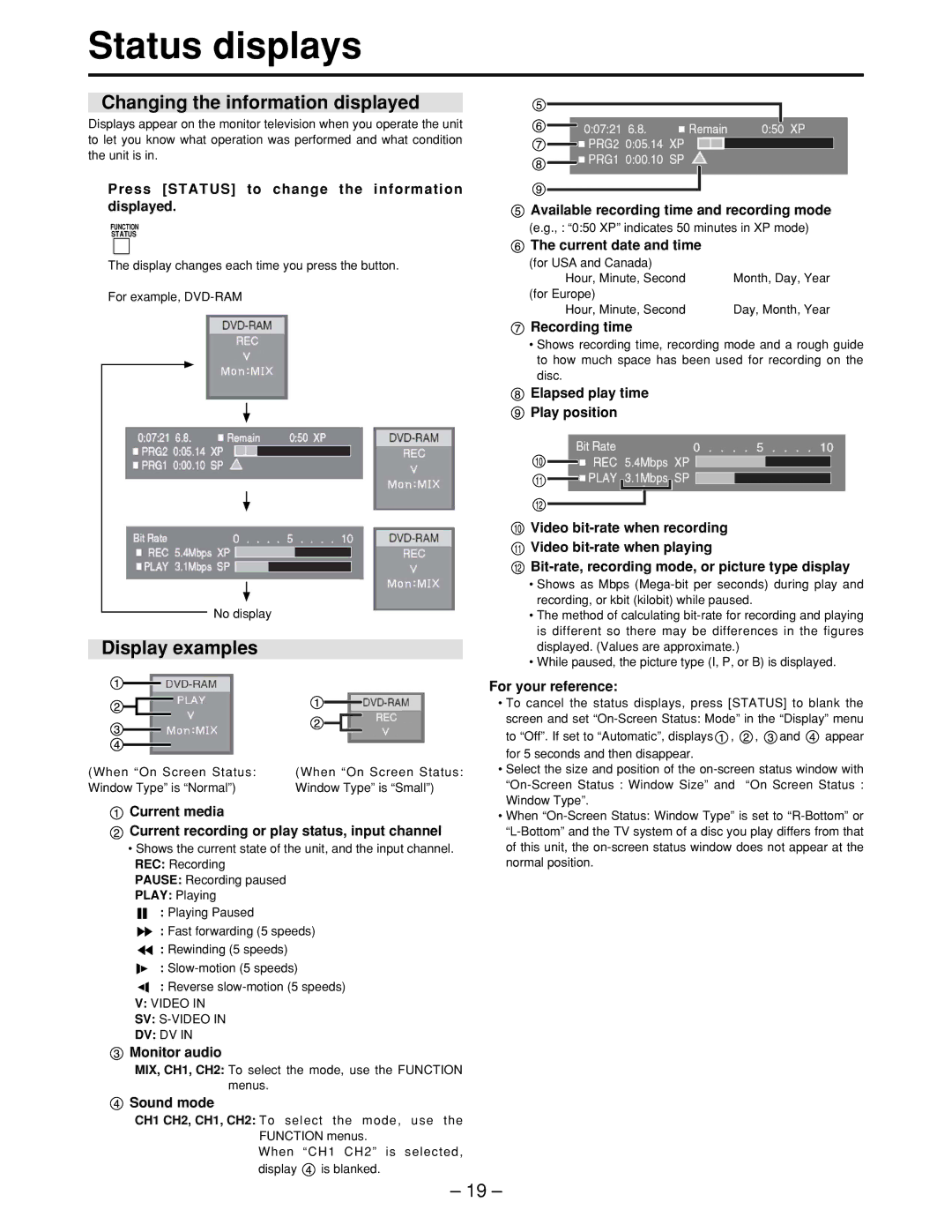Status displays
Changing the information displayed
Displays appear on the monitor television when you operate the unit to let you know what operation was performed and what condition the unit is in.
Press [STATUS] to change the information displayed.
FUNCTION
STATUS
The display changes each time you press the button.
For example,
No display
Display examples
(When “On Screen Status: | (When “On Screen Status: |
Window Type” is “Normal”) | Window Type” is “Small”) |
![]() Current media
Current media
![]() Current recording or play status, input channel
Current recording or play status, input channel
•Shows the current state of the unit, and the input channel. REC: Recording
PAUSE: Recording paused
PLAY: Playing
![]()
![]() : Playing Paused
: Playing Paused
![]() : Fast forwarding (5 speeds)
: Fast forwarding (5 speeds)
![]() : Rewinding (5 speeds)
: Rewinding (5 speeds)
![]()
![]() :
:
![]()
![]() : Reverse
: Reverse
V:VIDEO IN SV:
![]() Monitor audio
Monitor audio
MIX, CH1, CH2: To select the mode, use the FUNCTION menus.
 Sound mode
Sound mode
CH1 CH2, CH1, CH2: To select the mode, use the FUNCTION menus.
When “CH1 CH2” is selected,
display ![]() is blanked.
is blanked.
![]() Available recording time and recording mode
Available recording time and recording mode
(e.g., : “0:50 XP” indicates 50 minutes in XP mode)
 The current date and time
The current date and time
(for USA and Canada) |
|
Hour, Minute, Second | Month, Day, Year |
(for Europe) |
|
Hour, Minute, Second | Day, Month, Year |
 Recording time
Recording time
•Shows recording time, recording mode and a rough guide to how much space has been used for recording on the disc.
![]() Elapsed play time
Elapsed play time
![]() Play position
Play position
![]() Video
Video
![]() Video
Video
![]()
•Shows as Mbps
•The method of calculating
•While paused, the picture type (I, P, or B) is displayed.
For your reference:
•To cancel the status displays, press [STATUS] to blank the screen and set
to “Off”. If set to “Automatic”, displays ![]() ,
, ![]() ,
, ![]() and
and ![]() appear for 5 seconds and then disappear.
appear for 5 seconds and then disappear.
•Select the size and position of the
•When
– 19 –