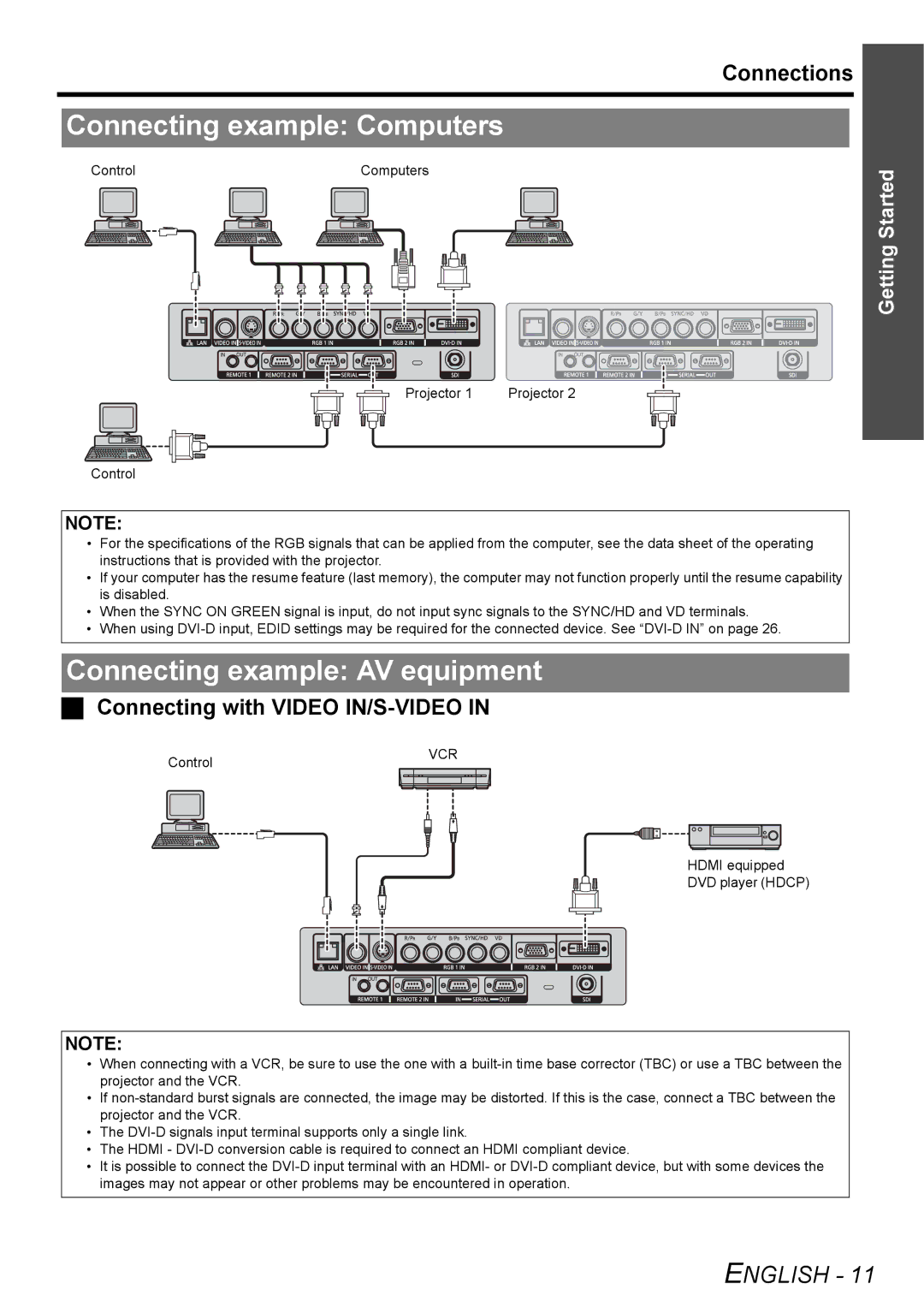Connections
Connecting example: Computers
Control |
|
|
|
|
|
|
| Computers | ||||
|
|
|
|
|
|
|
|
|
|
|
|
|
|
|
|
|
|
|
|
|
|
|
|
|
|
|
|
|
|
|
|
|
|
|
|
|
|
|
|
|
|
|
|
|
|
|
|
|
|
|
|
Projector 1 | Projector 2 |
Control
NOTE:
•For the specifications of the RGB signals that can be applied from the computer, see the data sheet of the operating instructions that is provided with the projector.
•If your computer has the resume feature (last memory), the computer may not function properly until the resume capability is disabled.
•When the SYNC ON GREEN signal is input, do not input sync signals to the SYNC/HD and VD terminals.
•When using
Connecting example: AV equipment
Connecting with VIDEO IN/S-VIDEO IN
Control | VCR |
|
HDMI equipped
DVD player (HDCP)
Getting Started
NOTE:
•When connecting with a VCR, be sure to use the one with a
•If
•The
•The HDMI -
•It is possible to connect the
ENGLISH - 11