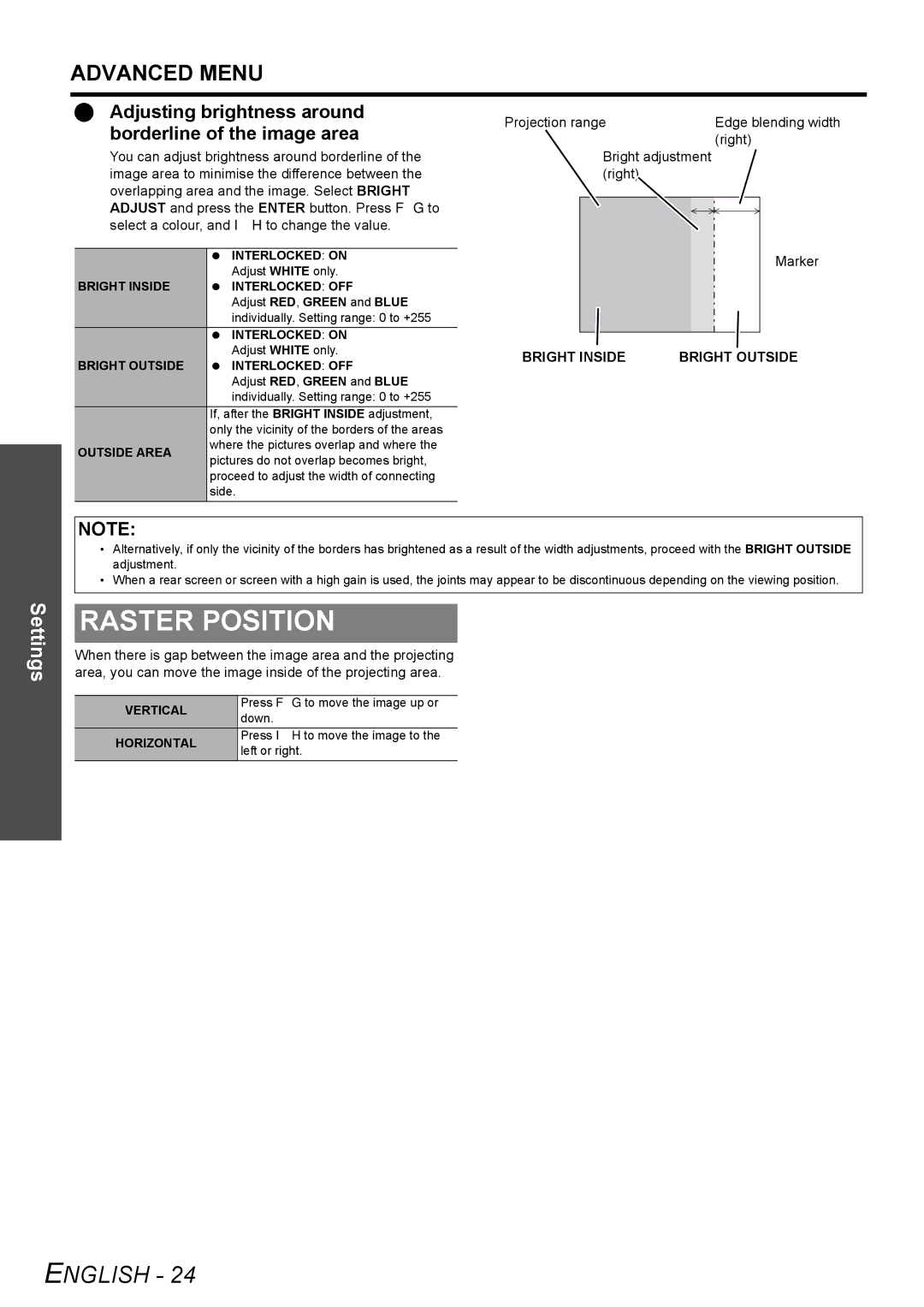ADVANCED MENU
Adjusting brightness around borderline of the image area
You can adjust brightness around borderline of the image area to minimise the difference between the overlapping area and the image. Select BRIGHT ADJUST and press the ENTER button. Press F G to select a colour, and I H to change the value.
| INTERLOCKED: ON | |
| Adjust WHITE only. | |
BRIGHT INSIDE | INTERLOCKED: OFF | |
| Adjust RED, GREEN and BLUE | |
| individually. Setting range: 0 to +255 | |
| INTERLOCKED: ON | |
| Adjust WHITE only. | |
BRIGHT OUTSIDE | INTERLOCKED: OFF | |
| Adjust RED, GREEN and BLUE | |
| individually. Setting range: 0 to +255 | |
| If, after the BRIGHT INSIDE adjustment, | |
| only the vicinity of the borders of the areas | |
OUTSIDE AREA | where the pictures overlap and where the | |
pictures do not overlap becomes bright, | ||
| ||
| proceed to adjust the width of connecting | |
| side. |
Projection range | Edge blending width |
| (right) |
Bright adjustment (right)
Marker
BRIGHT INSIDE | BRIGHT OUTSIDE |
Settings
NOTE:
•Alternatively, if only the vicinity of the borders has brightened as a result of the width adjustments, proceed with the BRIGHT OUTSIDE adjustment.
•When a rear screen or screen with a high gain is used, the joints may appear to be discontinuous depending on the viewing position.
RASTER POSITION
When there is gap between the image area and the projecting area, you can move the image inside of the projecting area.
VERTICAL | Press F G to move the image up or | |
down. | ||
| ||
HORIZONTAL | Press I H to move the image to the | |
left or right. | ||
|
ENGLISH - 24