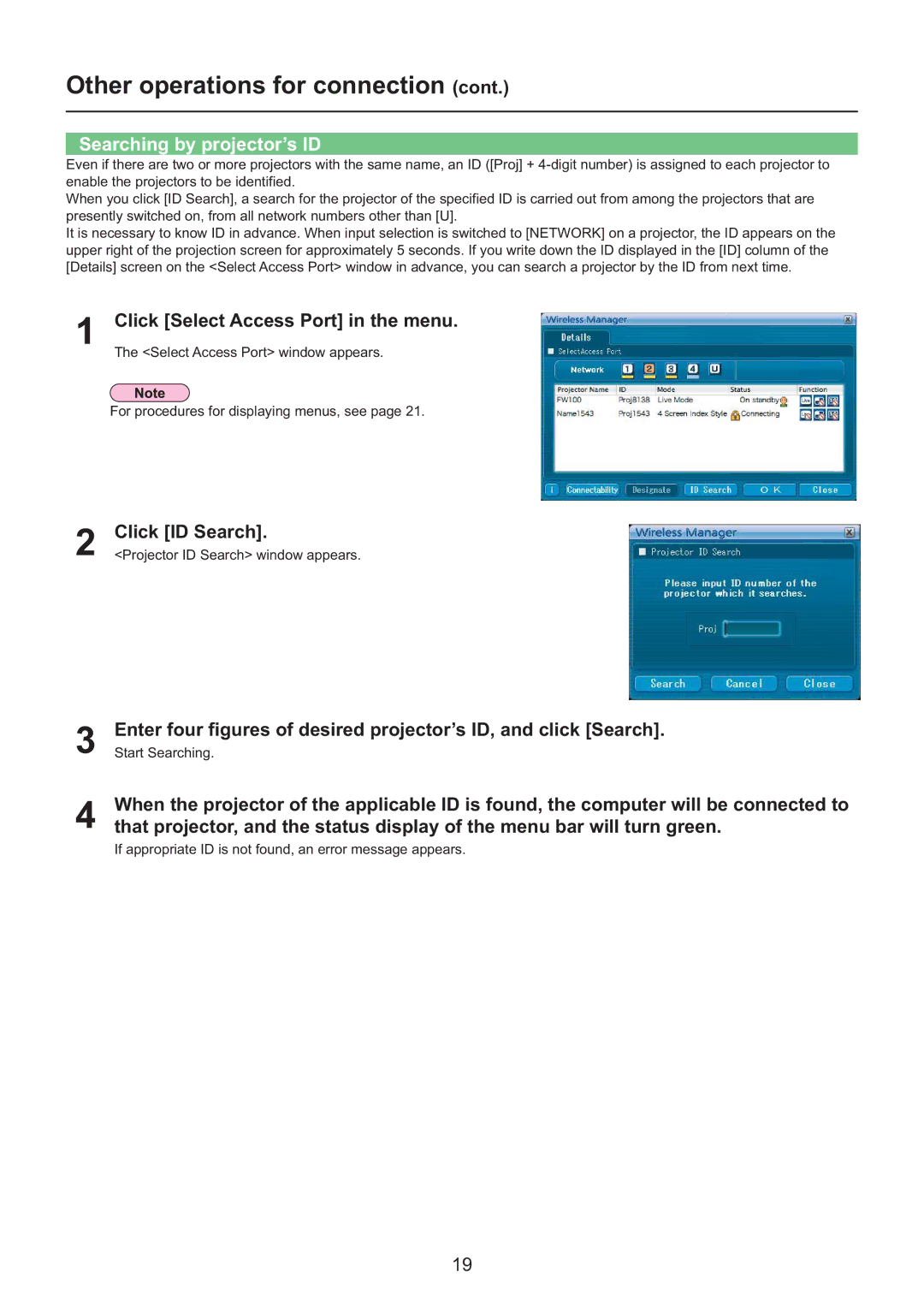Other operations for connection (cont.)
Searching by projector’s ID
Even if there are two or more projectors with the same name, an ID ([Proj] +
When you click [ID Search], a search for the projector of the specified ID is carried out from among the projectors that are presently switched on, from all network numbers other than [U].
It is necessary to know ID in advance. When input selection is switched to [NETWORK] on a projector, the ID appears on the upper right of the projection screen for approximately 5 seconds. If you write down the ID displayed in the [ID] column of the [Details] screen on the <Select Access Port> window in advance, you can search a projector by the ID from next time.
1Click [Select Access Port] in the menu.
2
3
4When the projector of the applicable ID is found, the computer will be connected to that projector, and the status display of the menu bar will turn green.
If appropriate ID is not found, an error message appears.
19