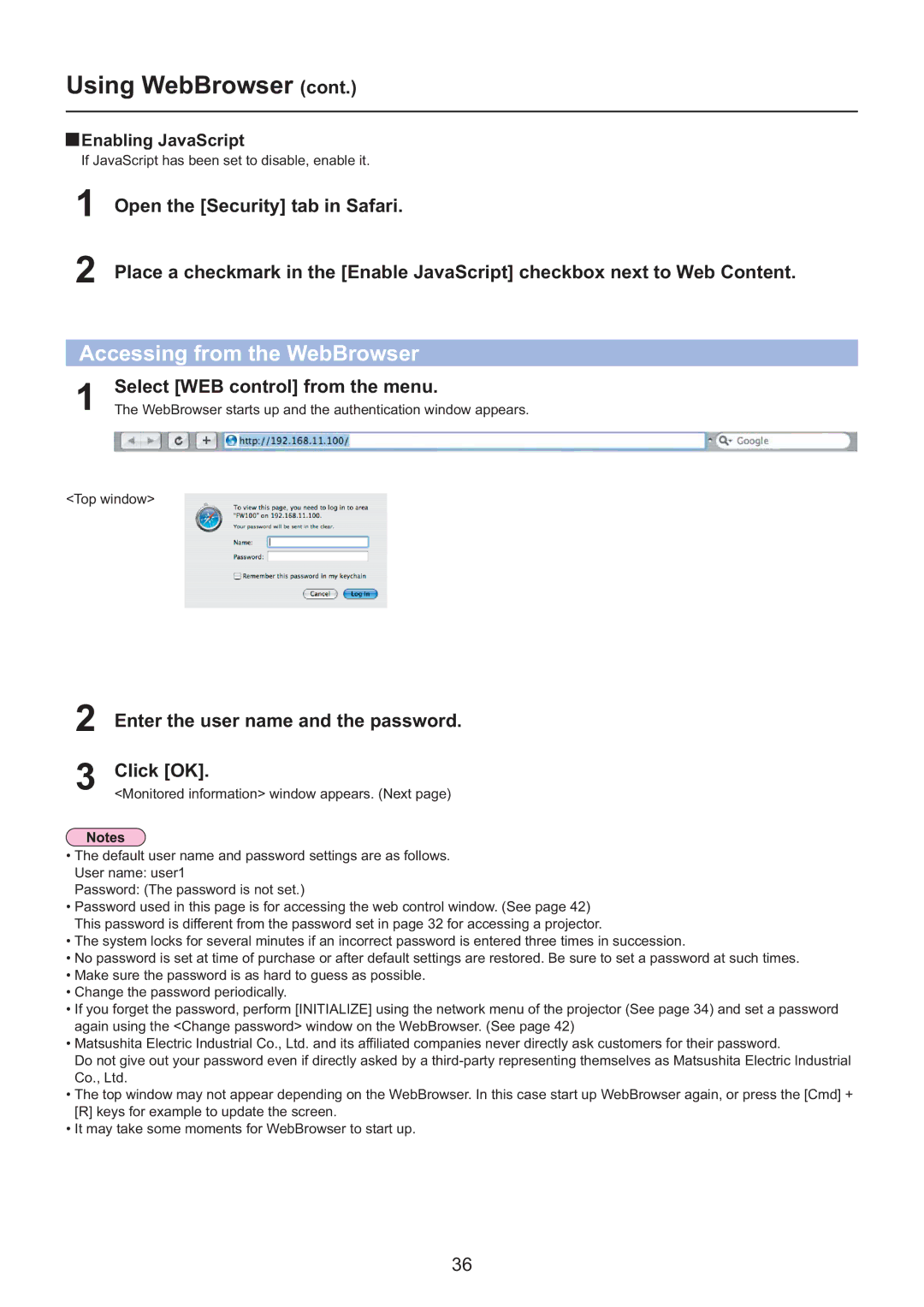Using WebBrowser (cont.)
 Enabling JavaScript
Enabling JavaScript
If JavaScript has been set to disable, enable it.
1
2
Open the [Security] tab in Safari.
Place a checkmark in the [Enable JavaScript] checkbox next to Web Content.
Accessing from the WebBrowser
1 | Select [WEB control] from the menu. |
The WebBrowser starts up and the authentication window appears. |
<Top window>
2
3
Enter the user name and the password.
Click [OK].
<Monitored information> window appears. (Next page)
•The default user name and password settings are as follows. User name: user1
Password: (The password is not set.)
•Password used in this page is for accessing the web control window. (See page 42) This password is different from the password set in page 32 for accessing a projector.
•The system locks for several minutes if an incorrect password is entered three times in succession.
•No password is set at time of purchase or after default settings are restored. Be sure to set a password at such times.
•Make sure the password is as hard to guess as possible.
•Change the password periodically.
•If you forget the password, perform [INITIALIZE] using the network menu of the projector (See page 34) and set a password again using the <Change password> window on the WebBrowser. (See page 42)
•Matsushita Electric Industrial Co., Ltd. and its affiliated companies never directly ask customers for their password.
Do not give out your password even if directly asked by a
•The top window may not appear depending on the WebBrowser. In this case start up WebBrowser again, or press the [Cmd] + [R] keys for example to update the screen.
•It may take some moments for WebBrowser to start up.
36