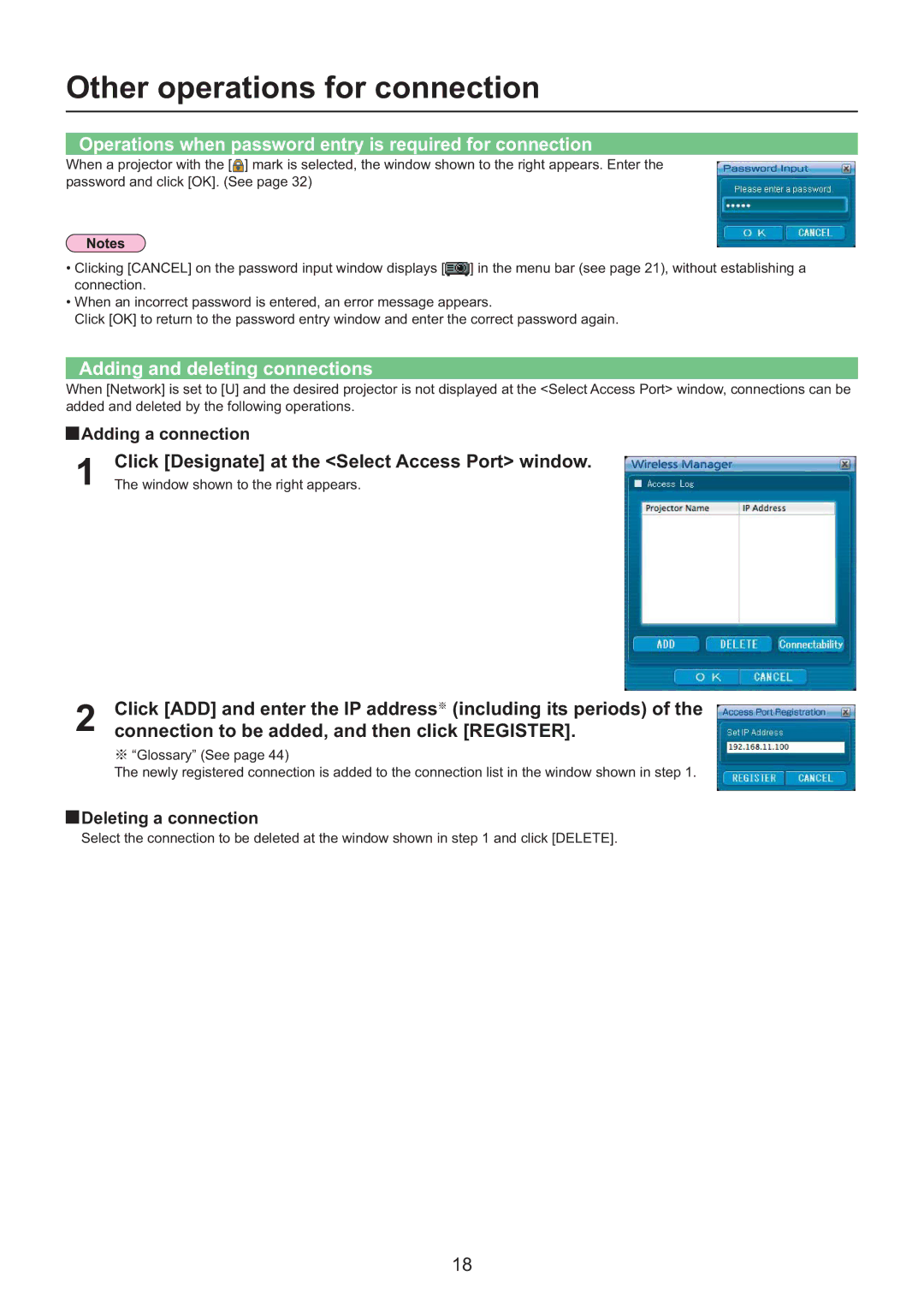Other operations for connection
Operations when password entry is required for connection
When a projector with the [![]() ] mark is selected, the window shown to the right appears. Enter the password and click [OK]. (See page 32)
] mark is selected, the window shown to the right appears. Enter the password and click [OK]. (See page 32)
•Clicking [CANCEL] on the password input window displays [![]() ] in the menu bar (see page 21), without establishing a connection.
] in the menu bar (see page 21), without establishing a connection.
•When an incorrect password is entered, an error message appears.
Click [OK] to return to the password entry window and enter the correct password again.
Adding and deleting connections
When [Network] is set to [U] and the desired projector is not displayed at the <Select Access Port> window, connections can be added and deleted by the following operations.
![]() Adding a connection
Adding a connection
1 | Click [Designate] at the <Select Access Port> window. |
The window shown to the right appears. |
2Click [ADD] and enter the IP address※ (including its periods) of the connection to be added, and then click [REGISTER].
※“Glossary” (See page 44)
The newly registered connection is added to the connection list in the window shown in step 1.
![]() Deleting a connection
Deleting a connection
Select the connection to be deleted at the window shown in step 1 and click [DELETE].
18