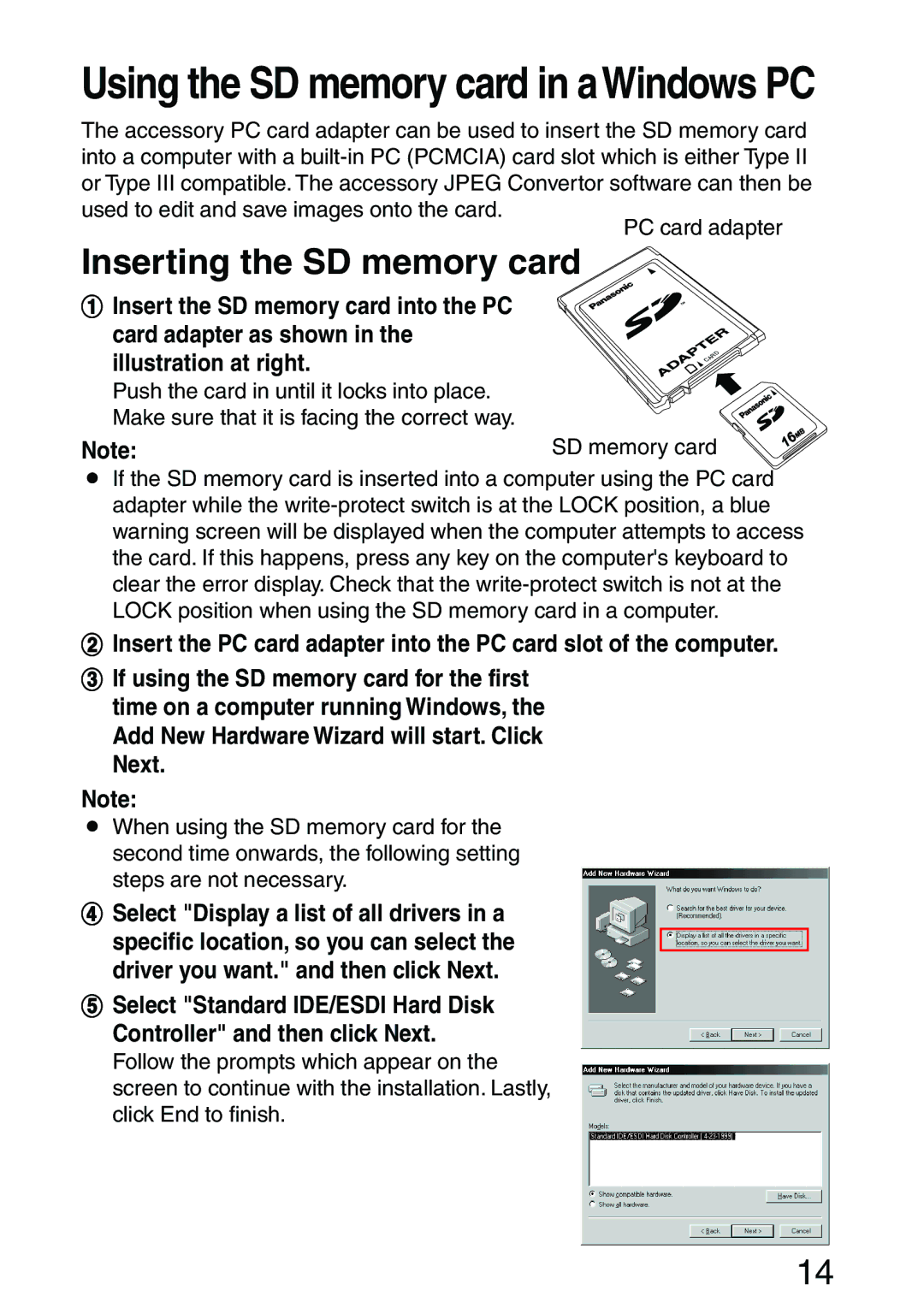Using the SD memory card in aWindows PC
The accessory PC card adapter can be used to insert the SD memory card into a computer with a
used to edit and save images onto the card.
PC card adapter
Inserting the SD memory card
# Insert the SD memory card into the PC card adapter as shown in the illustration at right.
Push the card in until it locks into place. |
|
Make sure that it is facing the correct way. |
|
Note: | SD memory card |
BIf the SD memory card is inserted into a computer using the PC card adapter while the
$ Insert the PC card adapter into the PC card slot of the computer.
%If using the SD memory card for the first time on a computer running Windows, the Add New Hardware Wizard will start. Click Next.
Note:
BWhen using the SD memory card for the second time onwards, the following setting steps are not necessary.
&Select "Display a list of all drivers in a
specific location, so you can select the driver you want." and then click Next.
( Select "Standard IDE/ESDI Hard Disk Controller" and then click Next.
Follow the prompts which appear on the screen to continue with the installation. Lastly, click End to finish.
14