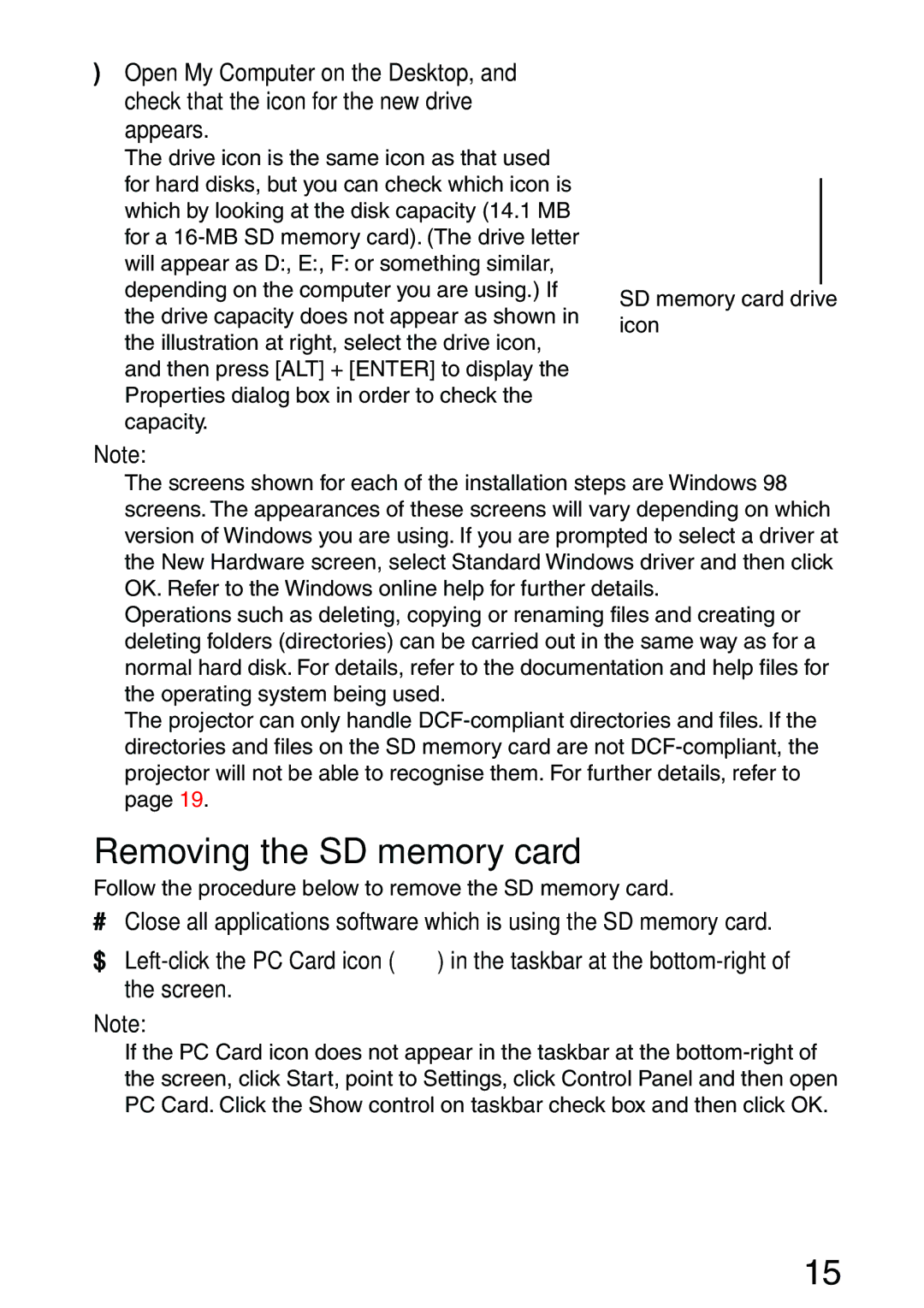) Open My Computer on the Desktop, and check that the icon for the new drive appears.
The drive icon is the same icon as that used for hard disks, but you can check which icon is which by looking at the disk capacity (14.1 MB for a
SD memory card drive icon
Note:
BThe screens shown for each of the installation steps are Windows 98 screens. The appearances of these screens will vary depending on which version of Windows you are using. If you are prompted to select a driver at the New Hardware screen, select Standard Windows driver and then click OK. Refer to the Windows online help for further details.
BOperations such as deleting, copying or renaming files and creating or deleting folders (directories) can be carried out in the same way as for a normal hard disk. For details, refer to the documentation and help files for the operating system being used.
BThe projector can only handle
Removing the SD memory card
Follow the procedure below to remove the SD memory card.
#Close all applications software which is using the SD memory card.
$ ![]() ) in the taskbar at the
) in the taskbar at the
Note:
BIf the PC Card icon does not appear in the taskbar at the
15