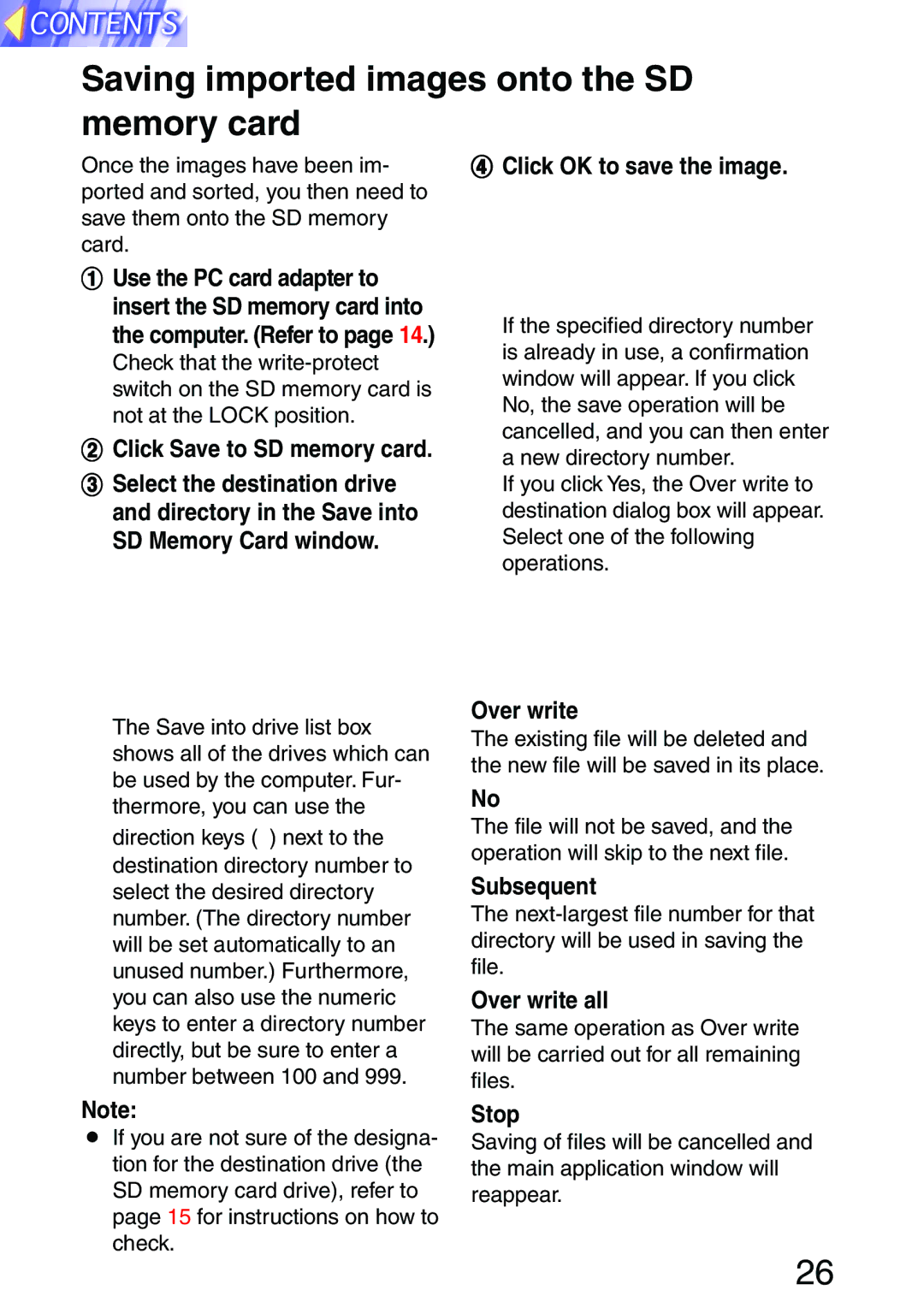Saving imported images onto the SD
memory card
Once the images have been im- ported and sorted, you then need to save them onto the SD memory card.
#Use the PC card adapter to insert the SD memory card into the computer. (Refer to page 14.)
Check that the
$ Click Save to SD memory card.
%Select the destination drive and directory in the Save into SD Memory Card window.
The Save into drive list box shows all of the drives which can be used by the computer. Fur- thermore, you can use the direction keys (![]() ) next to the destination directory number to select the desired directory number. (The directory number will be set automatically to an unused number.) Furthermore, you can also use the numeric keys to enter a directory number directly, but be sure to enter a number between 100 and 999.
) next to the destination directory number to select the desired directory number. (The directory number will be set automatically to an unused number.) Furthermore, you can also use the numeric keys to enter a directory number directly, but be sure to enter a number between 100 and 999.
&Click OK to save the image.
If the specified directory number is already in use, a confirmation window will appear. If you click No, the save operation will be cancelled, and you can then enter a new directory number.
If you click Yes, the Over write to destination dialog box will appear. Select one of the following operations.
Over write
The existing file will be deleted and the new file will be saved in its place.
No
The file will not be saved, and the operation will skip to the next file.
Subsequent
The
Over write all
The same operation as Over write will be carried out for all remaining files.
Note:
BIf you are not sure of the designa- tion for the destination drive (the SD memory card drive), refer to page 15 for instructions on how to check.
Stop
Saving of files will be cancelled and the main application window will reappear.
26