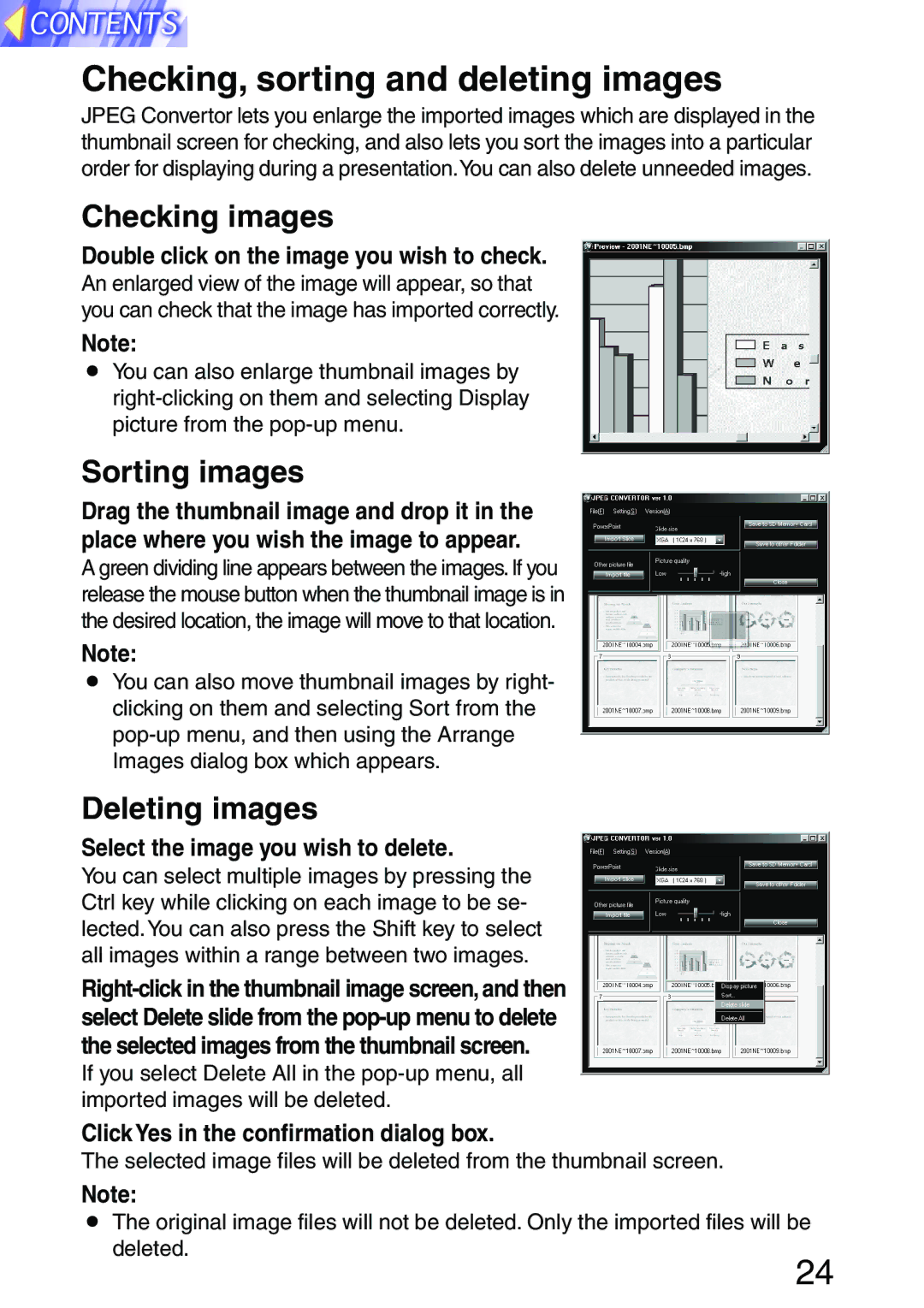Checking, sorting and deleting images
JPEG Convertor lets you enlarge the imported images which are displayed in the thumbnail screen for checking, and also lets you sort the images into a particular order for displaying during a presentation.You can also delete unneeded images.
Checking images
Double click on the image you wish to check.
An enlarged view of the image will appear, so that you can check that the image has imported correctly.
Note:
BYou can also enlarge thumbnail images by
Sorting images
Drag the thumbnail image and drop it in the place where you wish the image to appear.
A green dividing line appears between the images. If you release the mouse button when the thumbnail image is in the desired location, the image will move to that location.
Note:
BYou can also move thumbnail images by right- clicking on them and selecting Sort from the
Deleting images
Select the image you wish to delete.
You can select multiple images by pressing the Ctrl key while clicking on each image to be se- lected.You can also press the Shift key to select all images within a range between two images.
If you select Delete All in the
Click Yes in the confirmation dialog box.
The selected image files will be deleted from the thumbnail screen.
Note:
BThe original image files will not be deleted. Only the imported files will be deleted.
24