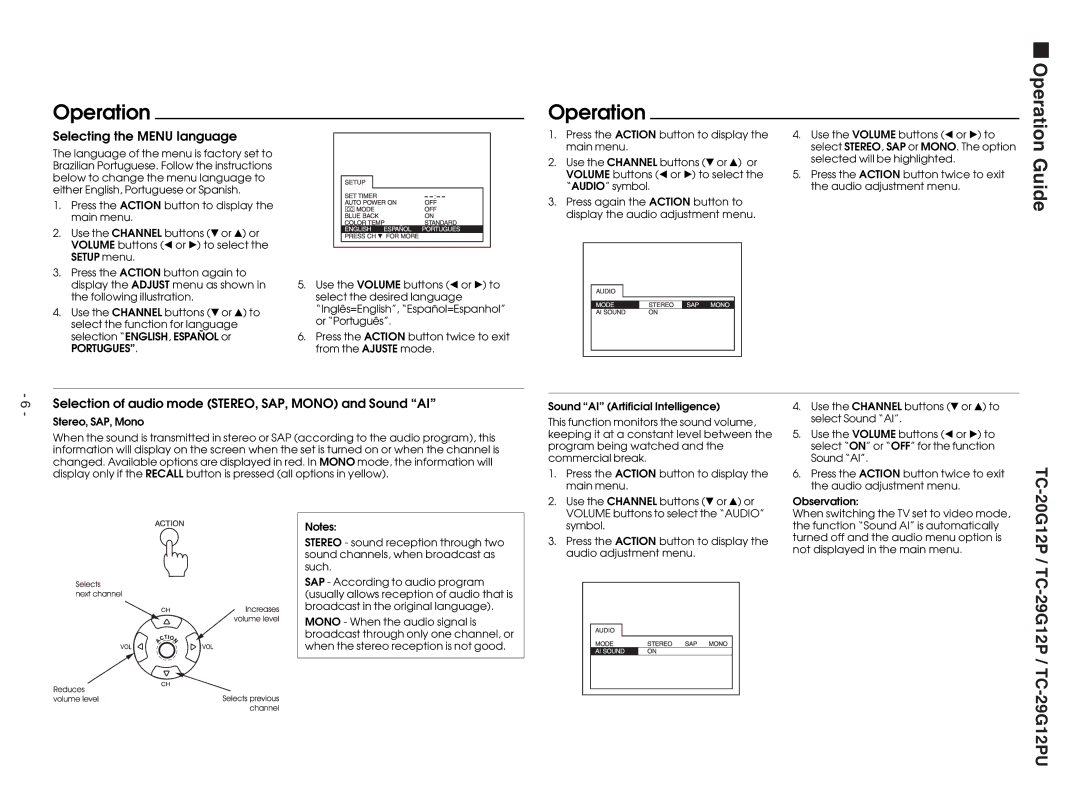Operation
Selecting the MENU language
The language of the menu is factory set to Brazilian Portuguese. Follow the instructions below to change the menu language to either English, Portuguese or Spanish.
1.Press the ACTION button to display the main menu.
2.Use the CHANNEL buttons ($ or 4) or VOLUME buttons (Ò or Ó) to select the SETUP menu.
3.Press the ACTION button again to display the ADJUST menu as shown in the following illustration.
4.Use the CHANNEL buttons ($ or 4) to select the function for language selection “ENGLISH, ESPAÑOL or
PORTUGUES”.
5.Use the VOLUME buttons (Ò or Ó) to select the desired language “Inglês=English”, “Español=Espanhol” or “Português”.
6.Press the ACTION button twice to exit from the AJUSTE mode.
Operation
1.Press the ACTION button to display the main menu.
2.Use the CHANNEL buttons ($ or 4) or VOLUME buttons (Ò or Ó) to select the “AUDIO” symbol.
3.Press again the ACTION button to display the audio adjustment menu.
4.Use the VOLUME buttons (Ò or Ó) to select STEREO, SAP or MONO. The option selected will be highlighted.
5.Press the ACTION button twice to exit the audio adjustment menu.
Operation Guide
- 6 -
Selection of audio mode (STEREO, SAP, MONO) and Sound “AI”
Stereo, SAP, Mono
When the sound is transmitted in stereo or SAP (according to the audio program), this information will display on the screen when the set is turned on or when the channel is changed. Available options are displayed in red. In MONO mode, the information will display only if the RECALL button is pressed (all options in yellow).
Notes:
STEREO - sound reception through two sound channels, when broadcast as such.
SAP - According to audio program (usually allows reception of audio that is broadcast in the original language).
MONO - When the audio signal is broadcast through only one channel, or when the stereo reception is not good.
Sound “AI” (Artificial Intelligence)
This function monitors the sound volume, keeping it at a constant level between the program being watched and the commercial break.
1.Press the ACTION button to display the main menu.
2.Use the CHANNEL buttons ($ or 4) or VOLUME buttons to select the “AUDIO” symbol.
3.Press the ACTION button to display the audio adjustment menu.
4.Use the CHANNEL buttons ($ or 4) to select Sound “AI”.
5.Use the VOLUME buttons (Ò or Ó) to select “ON” or “OFF” for the function Sound “AI”.
6.Press the ACTION button twice to exit the audio adjustment menu.
Observation:
When switching the TV set to video mode, the function “Sound AI” is automatically turned off and the audio menu option is not displayed in the main menu.