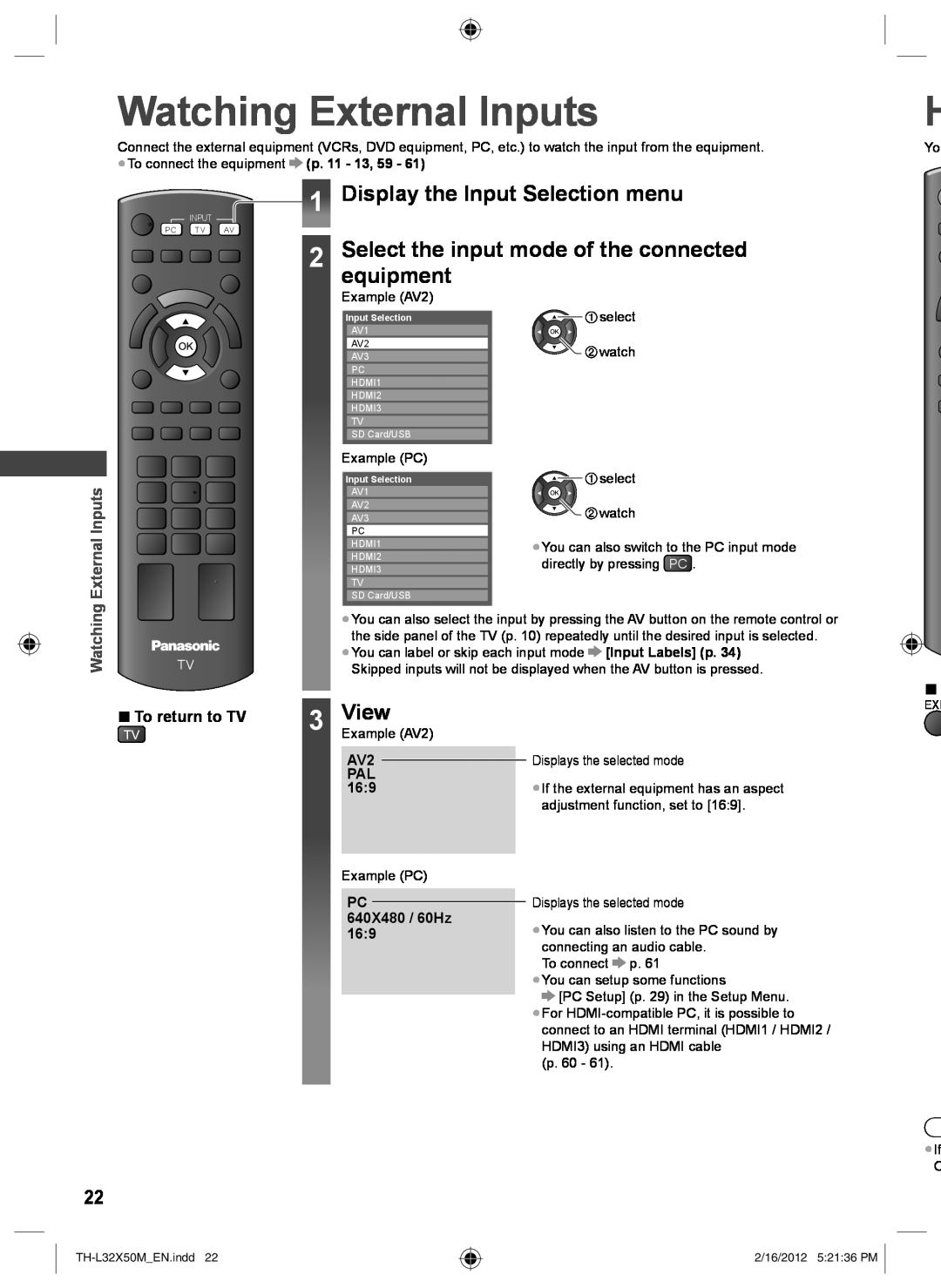Watching External Inputs
Watching External Inputs | H |
Connect the external equipment (VCRs, DVD equipment, PC, etc.) to watch the input from the equipment. | Yo |
●To connect the equipment (p. 11 - 13, 59 - 61) |
|
1 Display the Input Selection menu
INPUT
PC TV AV
2 Select the input mode of the connected equipment
Example (AV2)
Input Selection | select | |
AV1 |
| |
AV2 | watch | |
AV3 | ||
PC |
| |
HDMI1 |
| |
HDMI2 |
| |
HDMI3 |
| |
TV |
| |
SD Card/USB |
| |
Example (PC) |
| |
Input Selection | select | |
AV1 |
| |
AV2 | watch | |
AV3 | ||
PC | ●You can also switch to the PC input mode | |
HDMI1 | ||
HDMI2 | ||
directly by pressing PC . | ||
HDMI3 |
TV
SD Card/USB
●You can also select the input by pressing the AV button on the remote control or the side panel of the TV (p. 10) repeatedly until the desired input is selected.
|
|
| ●You can label or skip each input mode [Input Labels] (p. 34) |
|
| ||||
TV | |||||||||
Skipped inputs will not be displayed when the AV button is pressed. | |||||||||
|
|
|
|
|
|
|
| ■ | |
■ To return to TV | 3 ExampleView |
|
|
| EXI | ||||
(AV2) | |||||||||
|
|
| AV2 |
|
| Displays the selected mode | |||
|
|
|
|
| |||||
|
|
| PAL |
| ●If the external equipment has an aspect | ||||
|
|
| 16:9 |
|
| ||||
adjustment function, set to [16:9].
Example (PC)
PC
640X480 / 60Hz 16:9
Displays the selected mode
●You can also listen to the PC sound by connecting an audio cable.
To connect ![]() p. 61
p. 61
●You can setup some functions
![]() [PC Setup] (p. 29) in the Setup Menu.
[PC Setup] (p. 29) in the Setup Menu.
●For
(p. 60 - 61).
22
●If
O
2/16/2012 5:21:36 PM