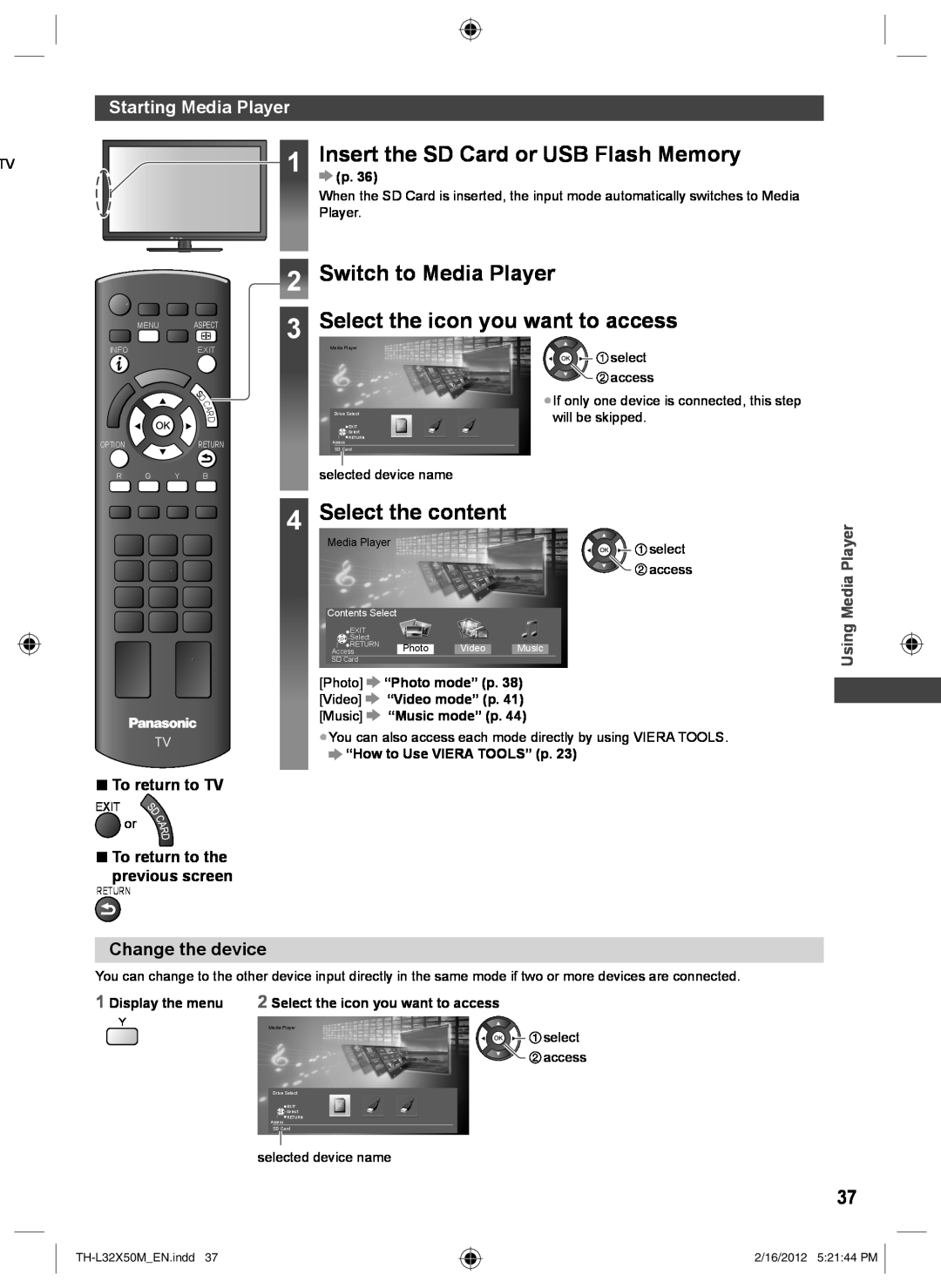| Starting Media Player |
TV | 1 |
Insert the SD Card or USB Flash Memory
(p. 36)
When the SD Card is inserted, the input mode automatically switches to Media Player.
MENU ASPECT
INFOEXIT
S
D
C
A
R
D
OPTIONRETURN
R G Y B
TV
■To return to TV
EXIT
![]() or
or
■To return to the
previous screen
RETURN
2Switch to Media Player
3Select the icon you want to access
Media Player
| select |
| access |
| ●If only one device is connected, this step |
Drive Select | will be skipped. |
![]() EXIT
EXIT
![]() Select
Select
![]() RETURN
RETURN
Access
SD Card
selected device name
4Select the content
Media Player | select |
|
![]() access
access
Contents Select
![]() EXIT
EXIT
![]()
![]()
![]() Select
Select
![]() RETURN Photo Video Music
RETURN Photo Video Music
Access
SD Card
[Photo] ![]() “Photo mode” (p. 38) [Video]
“Photo mode” (p. 38) [Video] ![]() “Video mode” (p. 41) [Music]
“Video mode” (p. 41) [Music] ![]() “Music mode” (p. 44)
“Music mode” (p. 44)
●You can also access each mode directly by using VIERA TOOLS.
Using Media Player
Change the device
You can change to the other device input directly in the same mode if two or more devices are connected.
1 Display the menu 2 Select the icon you want to accessY
Media Player
![]()
![]()
![]()
![]() select
select ![]()
![]() access
access
Drive Select
![]() EXIT
EXIT
![]() Select
Select
![]() RETURN
RETURN
Access
SD Card
selected device name
37
2/16/2012 5:21:44 PM