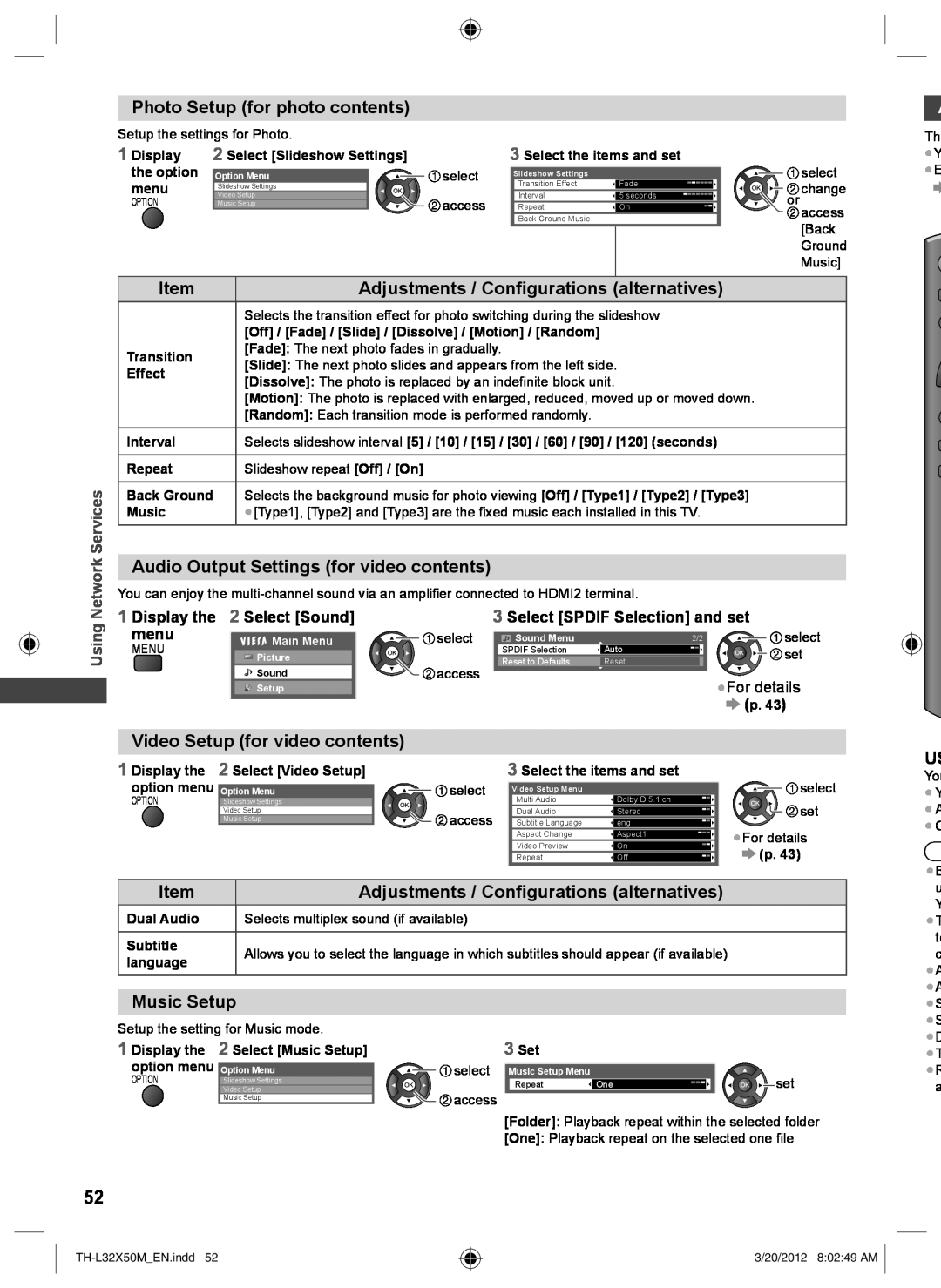Photo Setup (for photo contents)
Setup the settings for Photo.
| 1 Display | 2 Select [Slideshow Settings] |
|
| the option | Option Menu | select |
| menu | Slideshow Settings |
|
Video Setup | access | |
OPTION | Music Setup |
3 Select the items and set
Slideshow Settings | Fade |
| select | |
Transition Effect |
| change | ||
Interval | 5 seconds | or | ||
| ||||
Repeat | On | access | ||
| ||||
Back Ground Music |
|
| ||
|
|
| [Back | |
|
|
| Ground | |
|
|
| Music] |
![]() A
A
Th
●Y
●E
|
|
|
|
| Item |
|
|
| Adjustments / Configurations (alternatives) |
|
|
| ||||||||
|
|
|
|
|
|
| Selects the transition effect for photo switching during the slideshow |
|
|
| ||||||||||
|
|
|
|
|
|
| [Off] / [Fade] / [Slide] / [Dissolve] / [Motion] / [Random] |
|
|
|
|
|
|
| ||||||
|
|
|
|
| Transition |
| [Fade]: The next photo fades in gradually. |
|
|
|
|
|
|
| ||||||
|
|
|
|
|
| [Slide]: The next photo slides and appears from the left side. |
|
|
| |||||||||||
|
|
|
|
| Effect |
|
|
|
| |||||||||||
|
|
|
|
|
| [Dissolve]: The photo is replaced by an indefinite block unit. |
|
|
| |||||||||||
|
|
|
|
|
|
|
|
|
| |||||||||||
|
|
|
|
|
|
| [Motion]: The photo is replaced with enlarged, reduced, moved up or moved down. |
|
|
| ||||||||||
|
|
|
|
|
|
| [Random]: Each transition mode is performed randomly. |
|
|
|
|
|
|
| ||||||
|
|
|
|
| Interval |
| Selects slideshow interval [5] / [10] / [15] / [30] / [60] / [90] / [120] (seconds) |
|
|
| ||||||||||
|
|
|
|
|
|
|
|
|
|
|
|
|
|
|
|
|
|
|
| |
|
|
|
|
| Repeat |
| Slideshow repeat [Off] / [On] |
|
|
|
|
|
|
|
|
| ||||
|
|
| Services |
| Back Ground |
| Selects the background music for photo viewing [Off] / [Type1] / [Type2] / [Type3] |
|
|
| ||||||||||
|
|
|
| Music |
| ●[Type1], [Type2] and [Type3] are the fixed music each installed in this TV. |
|
|
| |||||||||||
|
|
|
|
|
|
|
|
| ||||||||||||
|
|
| Network |
|
|
|
|
|
|
|
|
|
|
|
|
|
|
| ||
|
|
|
|
|
|
|
|
|
|
|
|
|
|
|
|
|
| |||
|
|
|
| Audio Output Settings (for video contents) |
|
|
|
|
|
|
|
|
| |||||||
|
|
|
| You can enjoy the |
|
|
| |||||||||||||
|
|
|
|
|
|
|
| |||||||||||||
|
|
| Using |
| 1 Display the | 2 Select [Sound] |
|
|
| 3 Select [SPDIF Selection] and set |
|
|
| |||||||
|
|
|
| menu |
| Main Menu |
|
| select |
| Sound Menu | 2/2 |
|
|
|
| select | |||
|
|
|
| MENU |
|
|
|
|
|
|
| SPDIF Selection | Auto |
|
|
|
| set | ||
|
|
|
|
|
| Picture |
|
|
| access |
| Reset to Defaults | Reset |
|
|
|
| |||
|
|
|
|
|
|
|
|
| ||||||||||||
|
|
|
|
|
|
| Sound |
|
|
|
|
|
| ●For details | ||||||
|
|
|
|
|
|
| Setup |
|
|
|
|
|
|
| ||||||
|
|
|
|
|
|
|
|
|
|
|
|
|
|
|
| (p. 43) | ||||
|
|
|
|
|
|
|
|
|
|
|
|
|
| |||||||
Video Setup (for video contents)
| 1 Display the 2 Select [Video Setup] |
| |
| option menu Option Menu | select | |
OPTION | Slideshow Settings |
|
Video Setup | access |
Music Setup |
3 Select the items and set
Video Setup Menu |
| select | |
Multi Audio | Dolby D 5.1 ch | set | |
Dual Audio | Stereo | ||
Subtitle Language | eng | ●For details | |
Aspect Change | Aspect1 | ||
Video Preview | On | ||
(p. 43) | |||
Repeat | Off |
US
Yo
● Y |
● A |
● C |
●B |
Item | Adjustments / Configurations (alternatives) | |
| Dual Audio | Selects multiplex sound (if available) | |
|
| |
Subtitle | Allows you to select the language in which subtitles should appear (if available) | |
| language | ||
|
u |
Y |
●T |
te |
c |
●A |
●A |
Music Setup
Setup the setting for Music mode.
1 Display the 2 Select [Music Setup] option menu Option Menu
3Set
select Music Setup Menu
●S |
●S |
●D |
●T |
●R |
OPTION |
|
Slideshow Settings | |
| Video Setup |
| Music Setup |
![]()
![]() access
access
Repeat ![]() One
One![]()
![]()
![]()
![]()
![]()
![]() set
set
a |
52
[Folder]: Playback repeat within the selected folder
[One]: Playback repeat on the selected one file
3/20/2012 8:02:49 AM