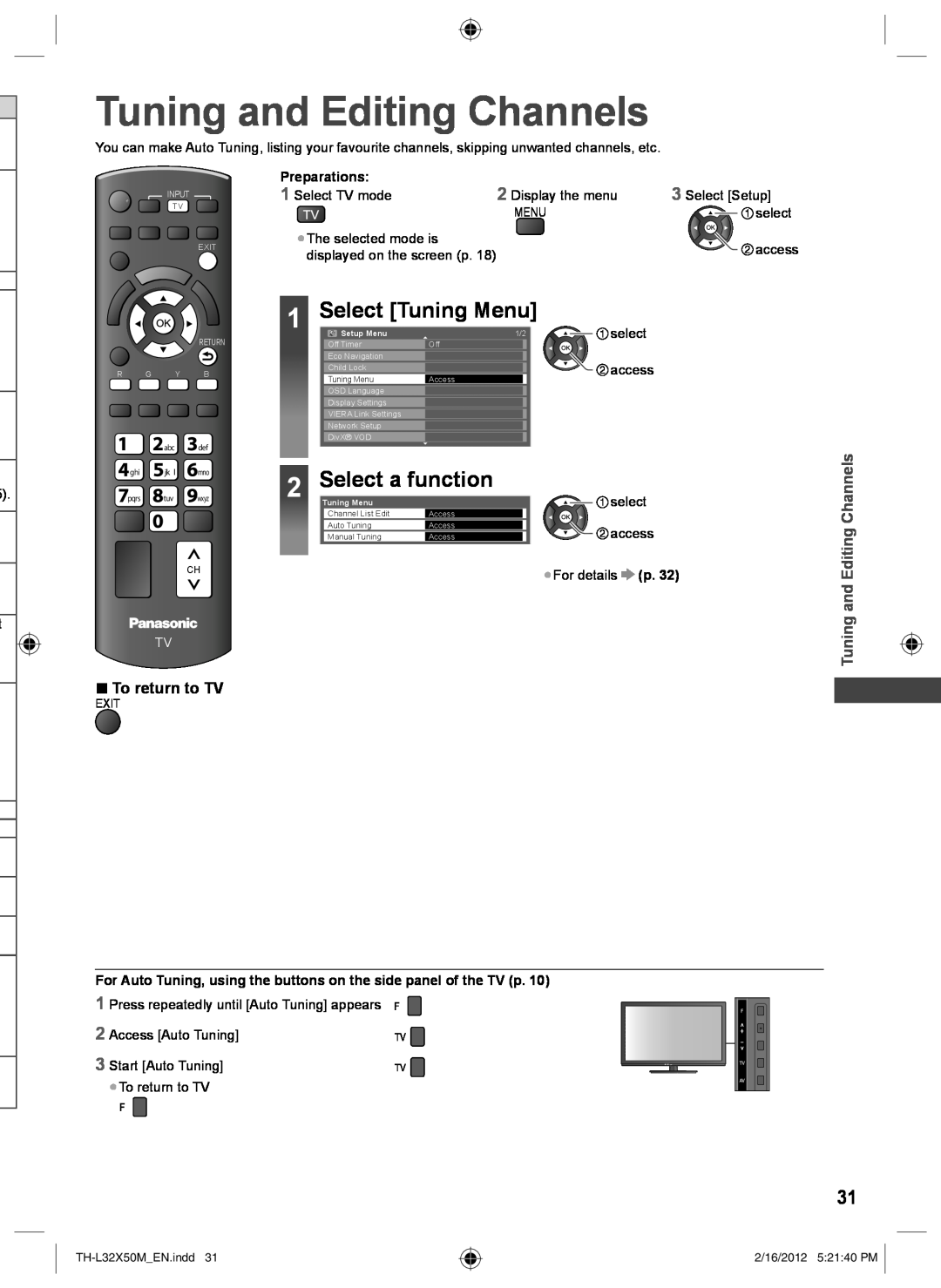5).
t
Tuning and Editing Channels
You can make Auto Tuning, listing your favourite channels, skipping unwanted channels, etc.
| Preparations: | 2 Display the menu | 3 Select [Setup] |
INPUT | 1 Select TV mode | ||
|
|
| |
PC TV AV |
| MENU | select |
|
| ||
EXIT | ●The selected mode is |
| access |
displayed on the screen (p. 18) |
| ||
|
| ||
|
|
|
|
|
| 1 | Select [Tuning Menu] | select | |
|
| RETURN | Setup Menu | 1/2 | ||
|
|
| Off Timer | Off |
| |
R G | Y | B |
| Eco Navigation |
| access |
| Child Lock |
| ||||
|
|
|
| Tuning Menu | Access |
|
|
|
|
| OSD Language |
|
|
|
|
|
| Display Settings |
|
|
|
|
|
| VIERA Link Settings |
|
|
|
|
|
| Network Setup |
|
|
|
|
|
| DivX® VOD |
|
|
| abc | def |
| Select a function |
| |
ghi | jk l | mno | 2 |
| ||
|
|
| ||||
pqrs | tuv | wxyz | Tuning Menu |
| select | |
|
|
|
| Channel List Edit | Access |
|
|
|
|
| Auto Tuning | Access | access |
|
|
|
| Manual Tuning | Access | |
CH | ●For details | (p. 32) |
|
TV
■To return to TV
EXIT
Tuning and Editing Channels
For Auto Tuning, using the buttons on the side panel of the TV (p. 10)
1 Press repeatedly until [Auto Tuning] appears
2 Access [Auto Tuning]
3 Start [Auto Tuning]
●To return to TV
31
2/16/2012 5:21:40 PM