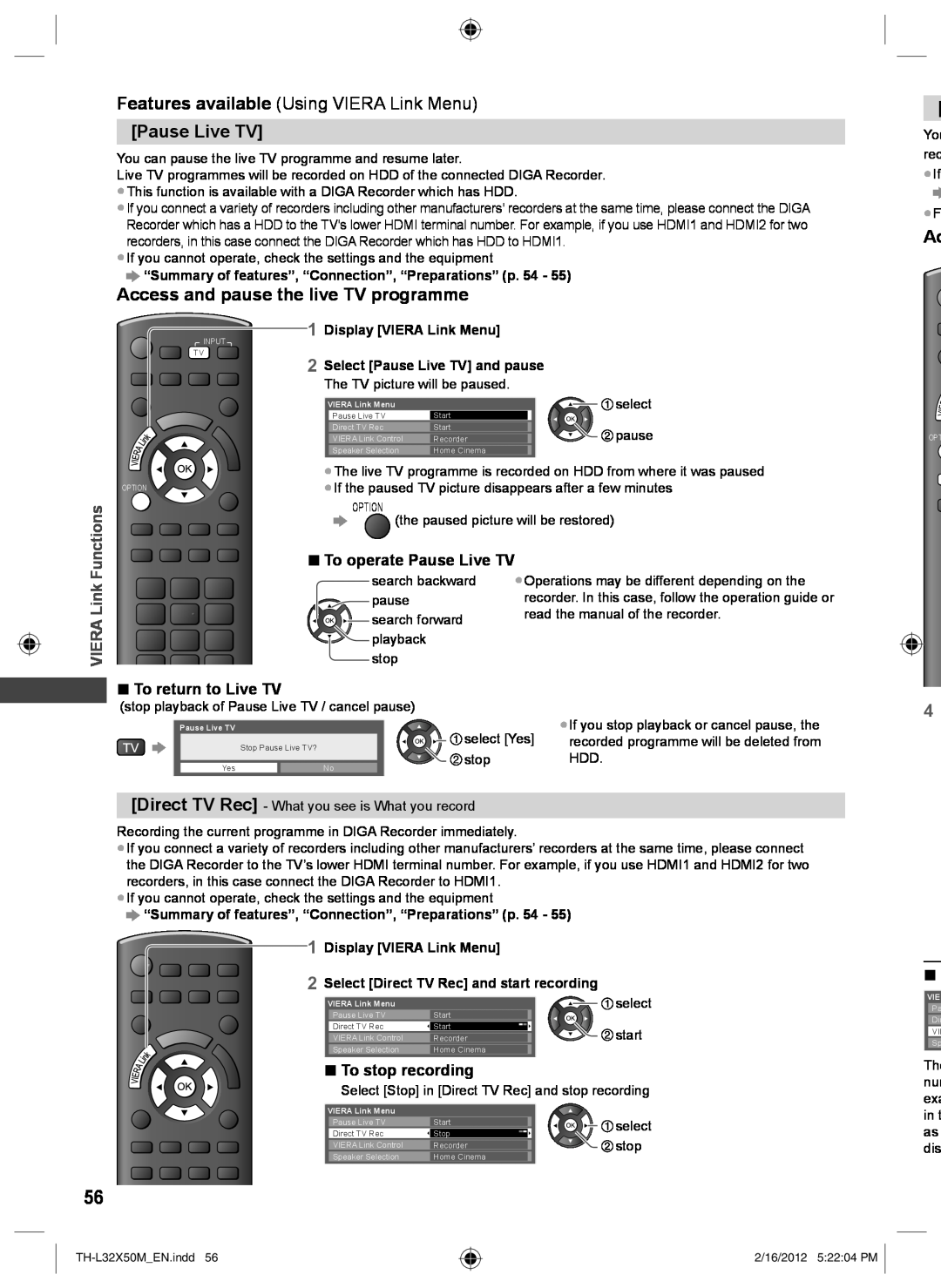Features available (Using VIERA Link Menu)
[Pause Live TV]
You can pause the live TV programme and resume later.
Live TV programmes will be recorded on HDD of the connected DIGA Recorder.
●This function is available with a DIGA Recorder which has HDD.
●If you connect a variety of recorders including other manufacturers’ recorders at the same time, please connect the DIGA Recorder which has a HDD to the TV’s lower HDMI terminal number. For example, if you use HDMI1 and HDMI2 for two recorders, in this case connect the DIGA Recorder which has HDD to HDMI1.
●If you cannot operate, check the settings and the equipment
![[Pause Live TV]](/images/new-backgrounds/191914/191914111xi2.webp) “Summary of features”, “Connection”, “Preparations” (p. 54 - 55)
“Summary of features”, “Connection”, “Preparations” (p. 54 - 55)
![]() [
[
You rec
●If
●F
Ac
Access and pause the live TV programme
1Display [VIERA Link Menu]
INPUT
TV |
|
2 Select [Pause Live TV] and pause | |
The TV picture will be paused. | |
VIERA Link Menu |
|
Pause Live TV | Start |
Direct TV Rec | Start |
VIERA Link Control | Recorder |
Speaker Selection | Home Cinema |
![]()
![]() select
select ![]()
![]() pause
pause
OPT
OPTION
VIERA Link Functions
■To return to Live TV
●The live TV programme is recorded on HDD from where it was paused
●If the paused TV picture disappears after a few minutes
OPTION
(the paused picture will be restored)
■To operate Pause Live TV
search backward | ●Operations may be different depending on the |
pause | recorder. In this case, follow the operation guide or |
search forward | read the manual of the recorder. |
| |
playback |
|
stop |
|
(stop playback of Pause Live TV / cancel pause) | ●If you stop playback or cancel pause, the | |
Pause Live TV | select [Yes] | |
Stop Pause Live TV? | recorded programme will be deleted from | |
Yes | stop | HDD. |
No |
| |
[Direct TV Rec] - What you see is What you record
Recording the current programme in DIGA Recorder immediately.
●If you connect a variety of recorders including other manufacturers’ recorders at the same time, please connect the DIGA Recorder to the TV’s lower HDMI terminal number. For example, if you use HDMI1 and HDMI2 for two recorders, in this case connect the DIGA Recorder to HDMI1.
●If you cannot operate, check the settings and the equipment
![]() “Summary of features”, “Connection”, “Preparations” (p. 54 - 55)
“Summary of features”, “Connection”, “Preparations” (p. 54 - 55)
1Display [VIERA Link Menu]
2Select [Direct TV Rec] and start recording
VIERA Link Menu | Start | select |
Pause Live TV |
| |
Direct TV Rec | Start | start |
VIERA Link Control | Recorder | |
Speaker Selection | Home Cinema |
|
■ To stop recording
Select [Stop] in [Direct TV Rec] and stop recording
VIERA Link Menu |
|
| |
Pause Live TV | Start | select | |
Direct TV Rec | Stop | ||
stop | |||
VIERA Link Control | Recorder | ||
Speaker Selection | Home Cinema |
|
56
4
■
VIE
Pa
Dir
VIE
Sp
Th nu exa in t as dis
2/16/2012 5:22:04 PM