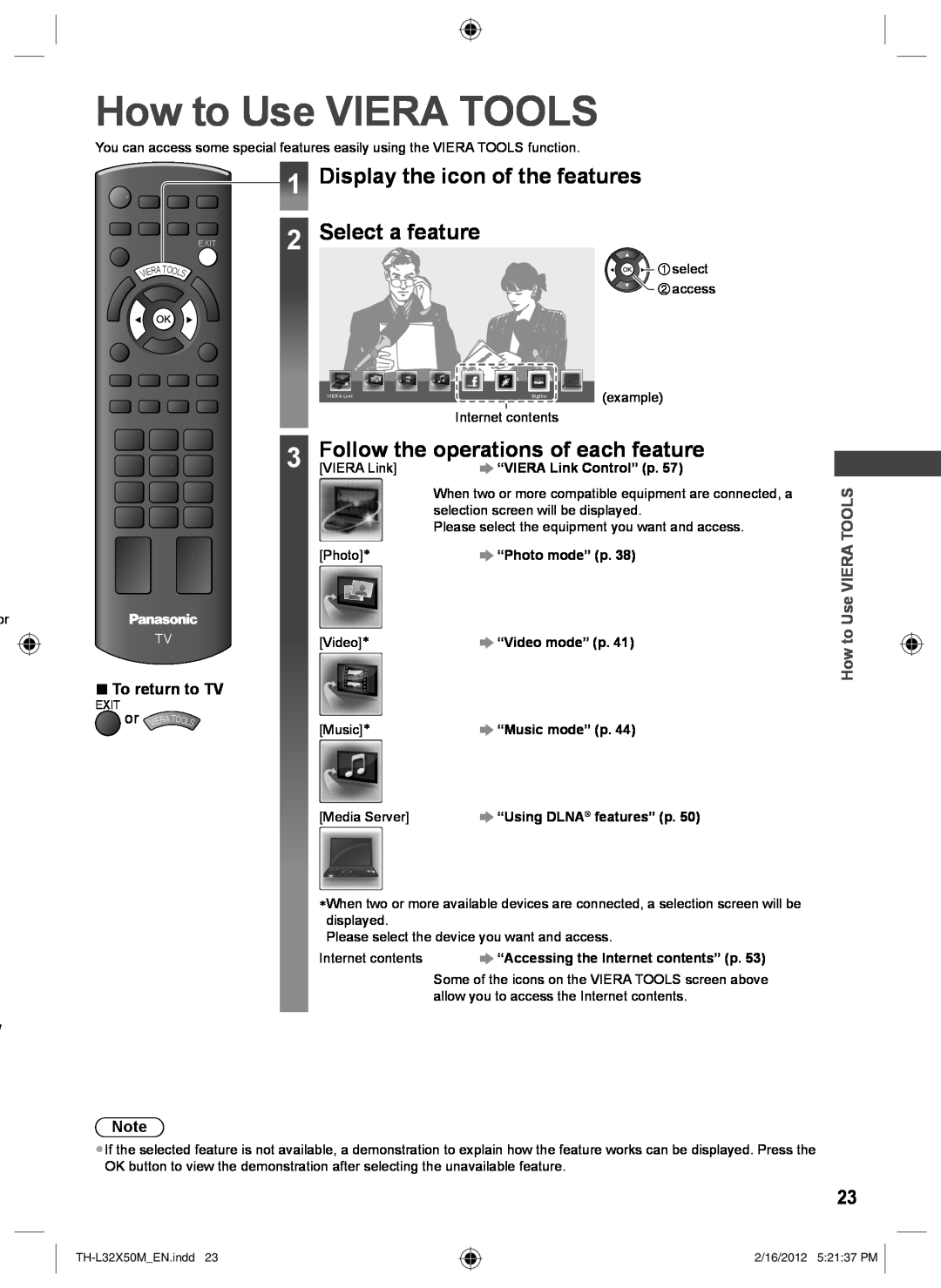How to Use VIERA TOOLS
You can access some special features easily using the VIERA TOOLS function.
1 Display the icon of the features
| A |
ER | |
VI |
|
TOOLS
EXIT
2
3
Select a feature
![]()
![]()
![]()
![]() select
select ![]()
![]() access
access
VIERA Link | Bigflix | (example) |
|
|
|
Internet contents
Follow the operations of each feature
[VIERA Link] | “VIERA Link Control” (p. 57) |
or
TV
■To return to TV
EXIT | VIER | OLS |
or | ||
| A TO | |
| When two or more compatible equipment are connected, a |
| selection screen will be displayed. |
| Please select the equipment you want and access. |
[Photo]∗ | “Photo mode” (p. 38) |
[Video]∗ | “Video mode” (p. 41) |
[Music]∗ | “Music mode” (p. 44) |
How to Use VIERA TOOLS
[Media Server] | “Using DLNA® features” (p. 50) |
∗When two or more available devices are connected, a selection screen will be displayed.
Please select the device you want and access.
Internet contents | “Accessing the Internet contents” (p. 53) |
Some of the icons on the VIERA TOOLS screen above allow you to access the Internet contents.
/
Note
●If the selected feature is not available, a demonstration to explain how the feature works can be displayed. Press the OK button to view the demonstration after selecting the unavailable feature.
23
2/16/2012 5:21:37 PM