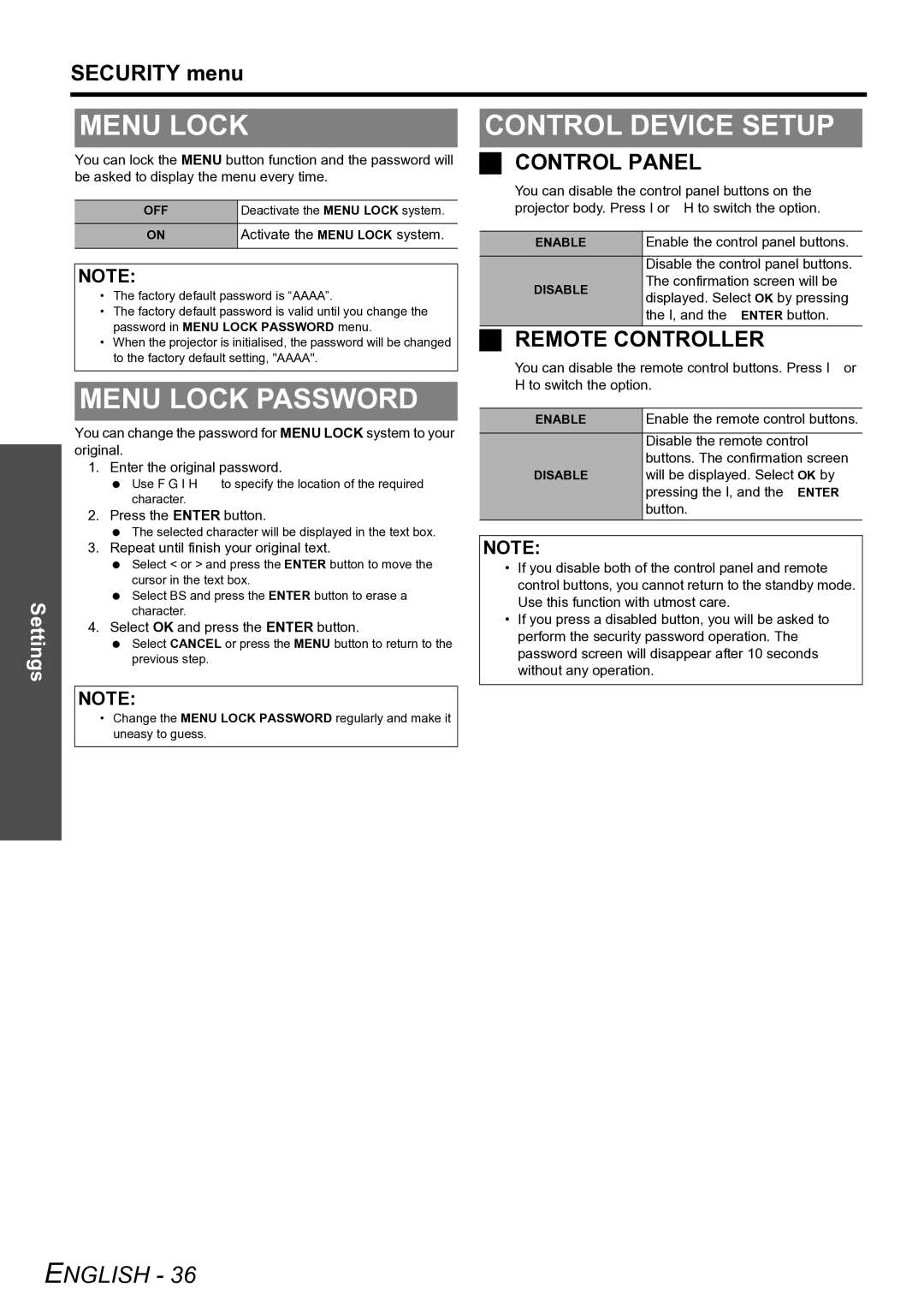SECURITY menu
Settings
MENU LOCK
You can lock the MENU button function and the password will be asked to display the menu every time.
OFF | Deactivate the MENU LOCK system. |
ON | Activate the MENU LOCK system. |
|
|
NOTE:
•The factory default password is “AAAA”.
•The factory default password is valid until you change the password in MENU LOCK PASSWORD menu.
•When the projector is initialised, the password will be changed to the factory default setting, "AAAA".
MENU LOCK PASSWORD
You can change the password for MENU LOCK system to your original.
1. Enter the original password.
Use F G I H to specify the location of the required character.
2. Press the ENTER button.
The selected character will be displayed in the text box.
3. Repeat until finish your original text.
Select < or > and press the ENTER button to move the cursor in the text box.
Select BS and press the ENTER button to erase a character.
4. Select OK and press the ENTER button.
Select CANCEL or press the MENU button to return to the previous step.
CONTROL DEVICE SETUP
CONTROL PANEL
You can disable the control panel buttons on the projector body. Press I or H to switch the option.
ENABLE | Enable the control panel buttons. | |
| Disable the control panel buttons. | |
DISABLE | The confirmation screen will be | |
displayed. Select OK by pressing | ||
| ||
| the I, and the ENTER button. |
REMOTE CONTROLLER
You can disable the remote control buttons. Press I or H to switch the option.
ENABLE | Enable the remote control buttons. |
| Disable the remote control |
| buttons. The confirmation screen |
DISABLE | will be displayed. Select OK by |
| pressing the I, and the ENTER |
| button. |
NOTE:
•If you disable both of the control panel and remote control buttons, you cannot return to the standby mode. Use this function with utmost care.
•If you press a disabled button, you will be asked to perform the security password operation. The password screen will disappear after 10 seconds without any operation.
NOTE:
•Change the MENU LOCK PASSWORD regularly and make it uneasy to guess.
ENGLISH - 36