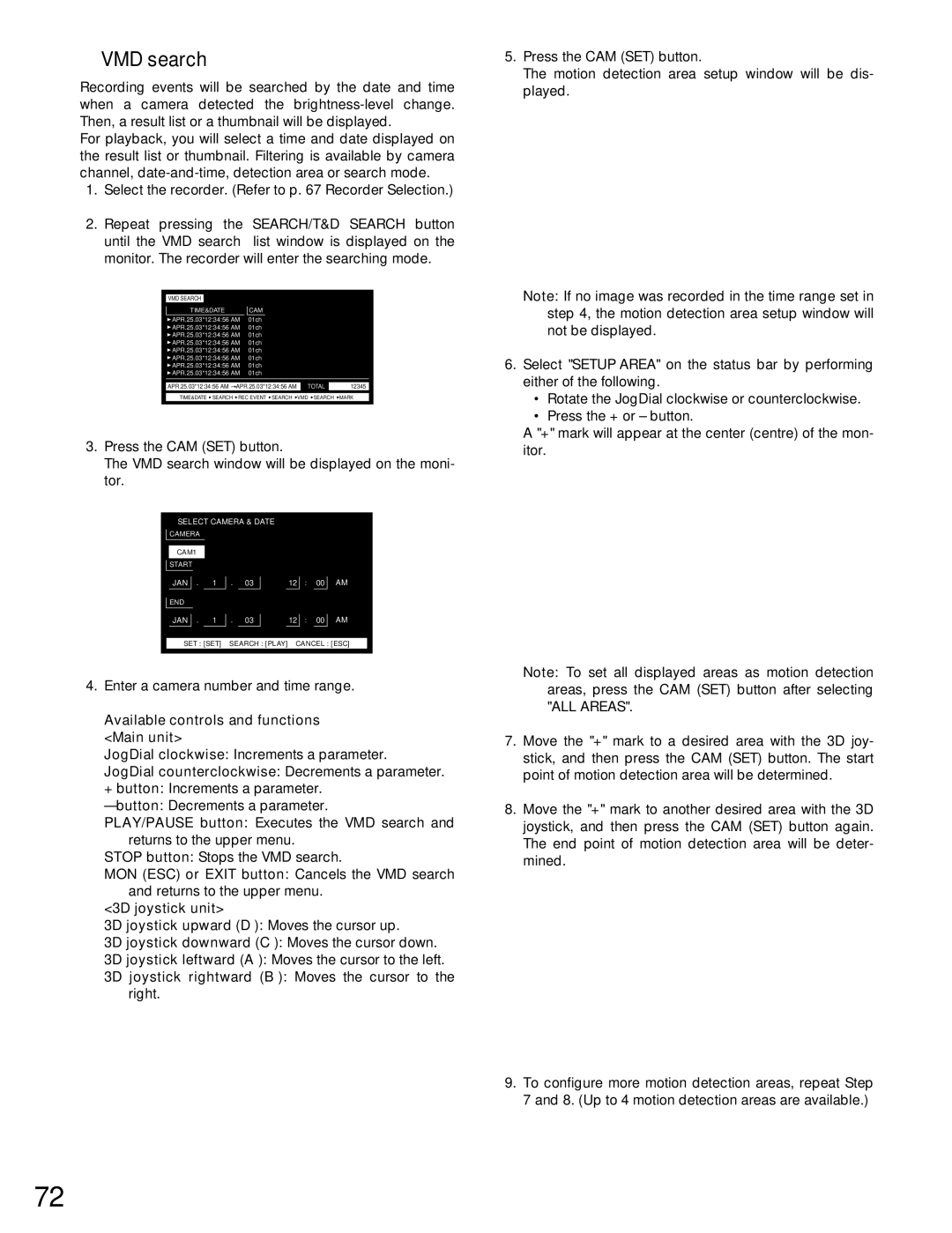WJ-MPU955A specifications
The Panasonic WJ-MPU955A is a sophisticated multipurpose processor designed for professional video and graphics applications. It serves as a powerful solution for broadcasters and production teams seeking to elevate their content through high-quality imaging and advanced processing capabilities. This device stands out in the competitive landscape of video processing technology, combining robust features with cutting-edge innovations.One of the defining features of the WJ-MPU955A is its versatile input and output configurations. It supports a wide range of video formats, enabling users to seamlessly switch between HD, SD, and even 4K resolutions. This flexibility is crucial for addressing the diverse demands of modern broadcasting environments, where various content sources and formats are frequently encountered.
The WJ-MPU955A employs high-performance processing algorithms that enhance image quality by reducing noise, improving color accuracy, and providing smooth transitions and effects. The advanced video scaling technology ensures that images are rendered with exceptional clarity and detail, regardless of the source resolution. This is particularly beneficial in live production scenarios, where real-time processing is essential.
Another significant characteristic of the WJ-MPU955A is its user-friendly interface, which simplifies operation and allows for efficient management of complex setups. The integrated control panel is designed to facilitate quick adjustments and modifications during a live broadcast, ensuring that production teams can maintain a high level of performance under pressure. Furthermore, the device can be integrated into larger production environments, allowing for centralized control via external systems.
In addition to its processing capabilities, the WJ-MPU955A supports comprehensive monitoring features. Users can visualize and analyze video signals in real-time, ensuring that any issues are promptly identified and addressed. This proactive approach to quality control is vital for maintaining broadcast standards.
The WJ-MPU955A also incorporates advances in connectivity technology, making it compatible with various network protocols and streaming standards. This ensures that content can be delivered across multiple platforms seamlessly, enhancing the overall viewing experience for audiences.
In summary, the Panasonic WJ-MPU955A is an exceptional multipurpose processor, offering a combination of advanced video processing, user-friendly controls, and versatile connectivity. Its robust features make it an ideal choice for professionals in the broadcasting and production industries, providing the tools needed to create high-quality content efficiently and effectively.