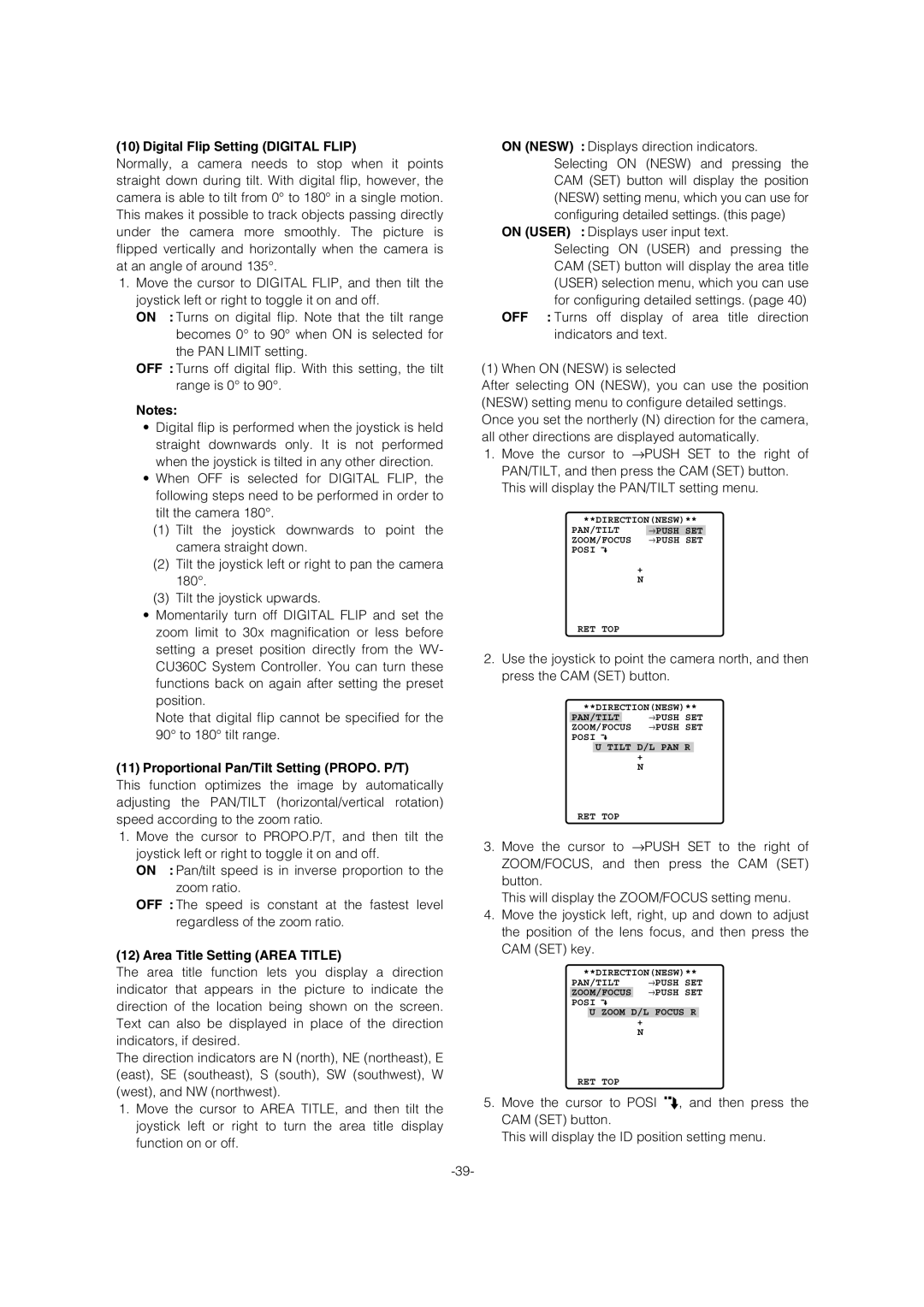(10) Digital Flip Setting (DIGITAL FLIP)
Normally, a camera needs to stop when it points straight down during tilt. With digital flip, however, the camera is able to tilt from 0° to 180° in a single motion. This makes it possible to track objects passing directly under the camera more smoothly. The picture is flipped vertically and horizontally when the camera is at an angle of around 135°.
1.Move the cursor to DIGITAL FLIP, and then tilt the joystick left or right to toggle it on and off.
ON : Turns on digital flip. Note that the tilt range becomes 0° to 90° when ON is selected for the PAN LIMIT setting.
OFF : Turns off digital flip. With this setting, the tilt range is 0° to 90°.
Notes:
•Digital flip is performed when the joystick is held straight downwards only. It is not performed when the joystick is tilted in any other direction.
•When OFF is selected for DIGITAL FLIP, the following steps need to be performed in order to tilt the camera 180°.
(1)Tilt the joystick downwards to point the camera straight down.
(2)Tilt the joystick left or right to pan the camera 180°.
(3)Tilt the joystick upwards.
•Momentarily turn off DIGITAL FLIP and set the zoom limit to 30x magnification or less before setting a preset position directly from the WV- CU360C System Controller. You can turn these functions back on again after setting the preset position.
Note that digital flip cannot be specified for the 90° to 180° tilt range.
(11) Proportional Pan/Tilt Setting (PROPO. P/T)
This function optimizes the image by automatically adjusting the PAN/TILT (horizontal/vertical rotation) speed according to the zoom ratio.
1.Move the cursor to PROPO.P/T, and then tilt the joystick left or right to toggle it on and off.
ON : Pan/tilt speed is in inverse proportion to the zoom ratio.
OFF : The speed is constant at the fastest level regardless of the zoom ratio.
(12) Area Title Setting (AREA TITLE)
The area title function lets you display a direction indicator that appears in the picture to indicate the direction of the location being shown on the screen. Text can also be displayed in place of the direction indicators, if desired.
The direction indicators are N (north), NE (northeast), E (east), SE (southeast), S (south), SW (southwest), W (west), and NW (northwest).
1.Move the cursor to AREA TITLE, and then tilt the joystick left or right to turn the area title display function on or off.
ON (NESW) : Displays direction indicators. Selecting ON (NESW) and pressing the CAM (SET) button will display the position (NESW) setting menu, which you can use for configuring detailed settings. (this page)
ON (USER) : Displays user input text.
Selecting ON (USER) and pressing the CAM (SET) button will display the area title (USER) selection menu, which you can use for configuring detailed settings. (page 40)
OFF : Turns off display of area title direction indicators and text.
(1) When ON (NESW) is selected
After selecting ON (NESW), you can use the position (NESW) setting menu to configure detailed settings. Once you set the northerly (N) direction for the camera, all other directions are displayed automatically.
1.Move the cursor to →PUSH SET to the right of PAN/TILT, and then press the CAM (SET) button. This will display the PAN/TILT setting menu.
**DIRECTION(NESW)**
PAN/TILT | →PUSH SET |
ZOOM/FOCUS | →PUSH SET |
POSI |
|
| + |
| N |
RET TOP
2.Use the joystick to point the camera north, and then press the CAM (SET) button.
**DIRECTION(NESW)** | |
PAN/TILT | →PUSH SET |
ZOOM/FOCUS | →PUSH SET |
POSI
U TILT D/L PAN R
+
N
RET TOP
3.Move the cursor to →PUSH SET to the right of ZOOM/FOCUS, and then press the CAM (SET) button.
This will display the ZOOM/FOCUS setting menu.
4.Move the joystick left, right, up and down to adjust the position of the lens focus, and then press the CAM (SET) key.
**DIRECTION(NESW)** | |
PAN/TILT | →PUSH SET |
ZOOM/FOCUS | →PUSH SET |
POSI
U ZOOM D/L FOCUS R
+
N
RET TOP
5.Move the cursor to POSI O, and then press the CAM (SET) button.
This will display the ID position setting menu.