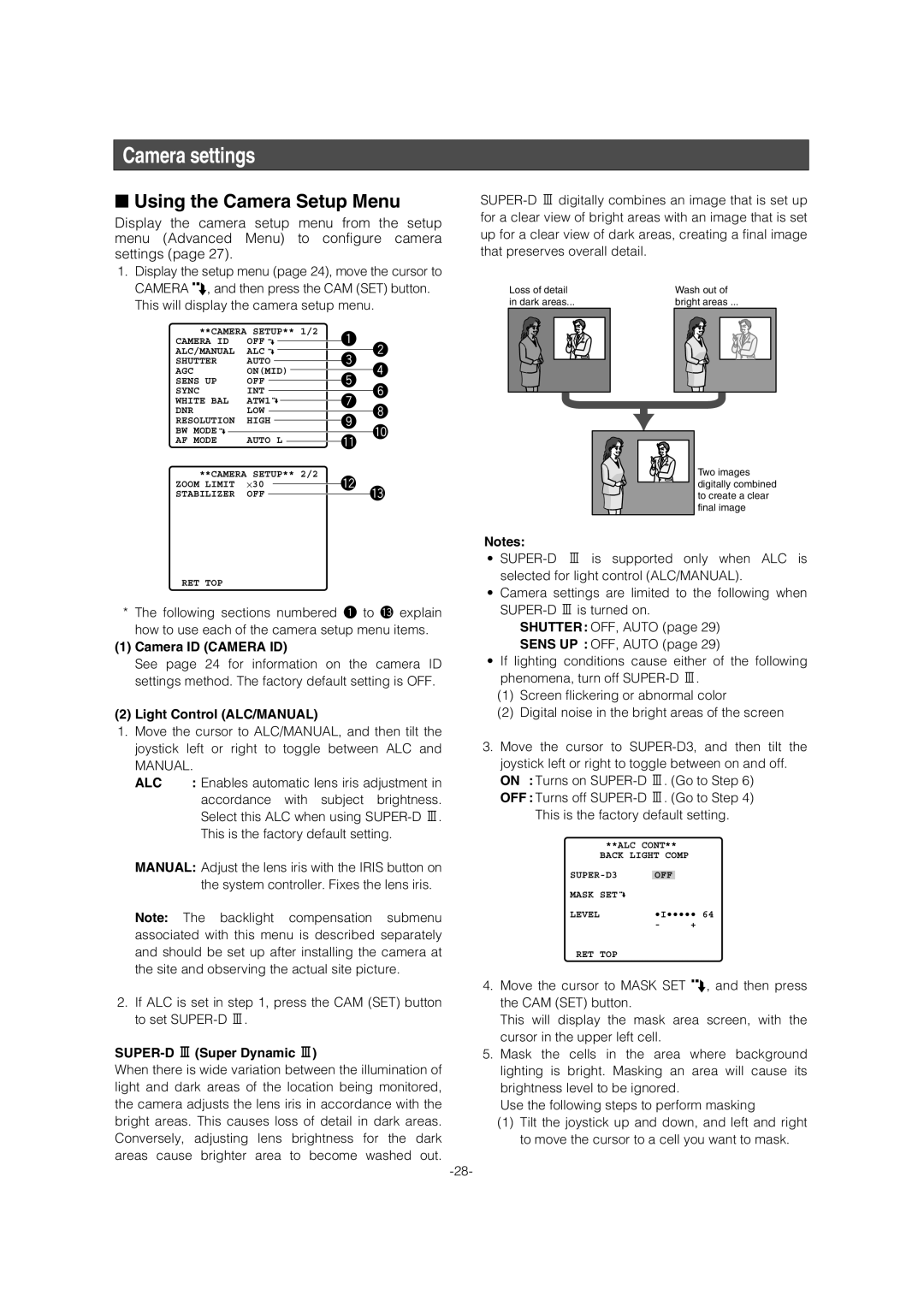Camera settings
■Using the Camera Setup Menu
Display the camera setup menu from the setup menu (Advanced Menu) to configure camera settings (page 27).
1.Display the setup menu (page 24), move the cursor to CAMERA O, and then press the CAM (SET) button. This will display the camera setup menu.
**CAMERA SETUP** 1/2 |
|
| q |
|
|
| ||||||||||||
CAMERA ID | OFF |
|
|
|
|
|
|
| w | |||||||||
|
|
|
|
|
|
| ||||||||||||
ALC/MANUAL | ALC |
|
|
|
|
|
|
|
| |||||||||
|
|
|
|
|
| e |
| |||||||||||
SHUTTER | AUTO |
|
|
|
|
|
|
|
| r | ||||||||
|
|
|
|
|
|
|
| |||||||||||
AGC | ON(MID) |
|
|
|
|
| ||||||||||||
| t |
| ||||||||||||||||
SENS UP | OFF |
|
|
|
|
|
| |||||||||||
|
|
|
|
|
| |||||||||||||
SYNC | INT |
|
|
|
|
|
|
|
|
|
|
|
| |||||
|
|
|
|
|
|
|
| u y | ||||||||||
WHITE BAL | ATW1 |
|
|
|
| |||||||||||||
|
|
|
| |||||||||||||||
DNR | LOW |
|
|
|
|
|
|
|
|
| ||||||||
|
|
| o i | |||||||||||||||
RESOLUTION | HIGH |
| ||||||||||||||||
| ||||||||||||||||||
BW MODE |
|
|
|
|
|
|
|
|
|
|
|
|
|
|
|
|
|
|
|
|
|
|
|
|
|
|
|
|
|
|
|
| !1 !0 | ||||
AF MODE | AUTO L |
|
|
| ||||||||||||||
|
|
| ||||||||||||||||
**CAMERA SETUP** 2/2 |
| !2 |
|
|
| |||||||||||||
ZOOM LIMIT | ⋅30 |
|
| !3 | ||||||||||||||
|
| |||||||||||||||||
STABILIZER | OFF |
|
|
|
| |||||||||||||
|
|
|
| |||||||||||||||
RET TOP
*The following sections numbered q to !3explain how to use each of the camera setup menu items.
(1)Camera ID (CAMERA ID)
See page 24 for information on the camera ID settings method. The factory default setting is OFF.
(2)Light Control (ALC/MANUAL)
1.Move the cursor to ALC/MANUAL, and then tilt the joystick left or right to toggle between ALC and
MANUAL.
ALC | : Enables automatic lens iris adjustment in |
| accordance with subject brightness. |
| Select this ALC when using |
| This is the factory default setting. |
MANUAL: Adjust the lens iris with the IRIS button on the system controller. Fixes the lens iris.
Note: The backlight compensation submenu associated with this menu is described separately and should be set up after installing the camera at the site and observing the actual site picture.
2.If ALC is set in step 1, press the CAM (SET) button to set
SUPER-D 3 (Super Dynamic 3)
When there is wide variation between the illumination of light and dark areas of the location being monitored, the camera adjusts the lens iris in accordance with the bright areas. This causes loss of detail in dark areas. Conversely, adjusting lens brightness for the dark areas cause brighter area to become washed out.
Loss of detail | Wash out of |
in dark areas... | bright areas ... |
Two images digitally combined to create a clear final image
Notes:
•
•Camera settings are limited to the following when
SHUTTER: OFF, AUTO (page 29)
SENS UP : OFF, AUTO (page 29)
•If lighting conditions cause either of the following phenomena, turn off
(1)Screen flickering or abnormal color
(2)Digital noise in the bright areas of the screen
3.Move the cursor to
OFF : Turns off
**ALC CONT**
BACK LIGHT COMP |
| |
OFF |
| |
MASK SET |
|
|
LEVEL | •I••••• 64 | |
| - | + |
RET TOP
4.Move the cursor to MASK SET O, and then press the CAM (SET) button.
This will display the mask area screen, with the cursor in the upper left cell.
5.Mask the cells in the area where background lighting is bright. Masking an area will cause its brightness level to be ignored.
Use the following steps to perform masking
(1)Tilt the joystick up and down, and left and right to move the cursor to a cell you want to mask.