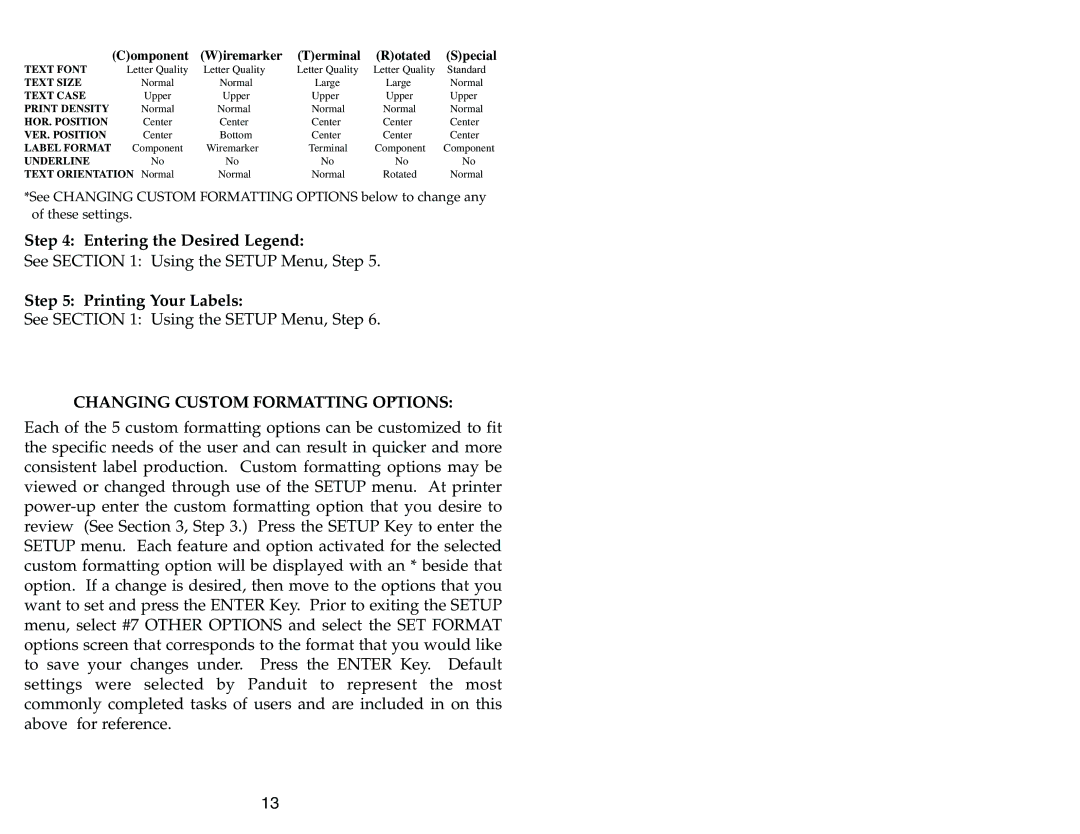| (C)omponent | (W)iremarker | (T)erminal | (R)otated | (S)pecial |
TEXT FONT | Letter Quality | Letter Quality | Letter Quality | Letter Quality | Standard |
TEXT SIZE | Normal | Normal | Large | Large | Normal |
TEXT CASE | Upper | Upper | Upper | Upper | Upper |
PRINT DENSITY | Normal | Normal | Normal | Normal | Normal |
HOR. POSITION | Center | Center | Center | Center | Center |
VER. POSITION | Center | Bottom | Center | Center | Center |
LABEL FORMAT | Component | Wiremarker | Terminal | Component | Component |
UNDERLINE | No | No | No | No | No |
TEXT ORIENTATION Normal | Normal | Normal | Rotated | Normal | |
*See CHANGING CUSTOM FORMATTING OPTIONS below to change any of these settings.
Step 4: Entering the Desired Legend:
See SECTION 1: Using the SETUP Menu, Step 5.
Step 5: Printing Your Labels:
See SECTION 1: Using the SETUP Menu, Step 6.
CHANGING CUSTOM FORMATTING OPTIONS:
Each of the 5 custom formatting options can be customized to fit the specific needs of the user and can result in quicker and more consistent label production. Custom formatting options may be viewed or changed through use of the SETUP menu. At printer
13