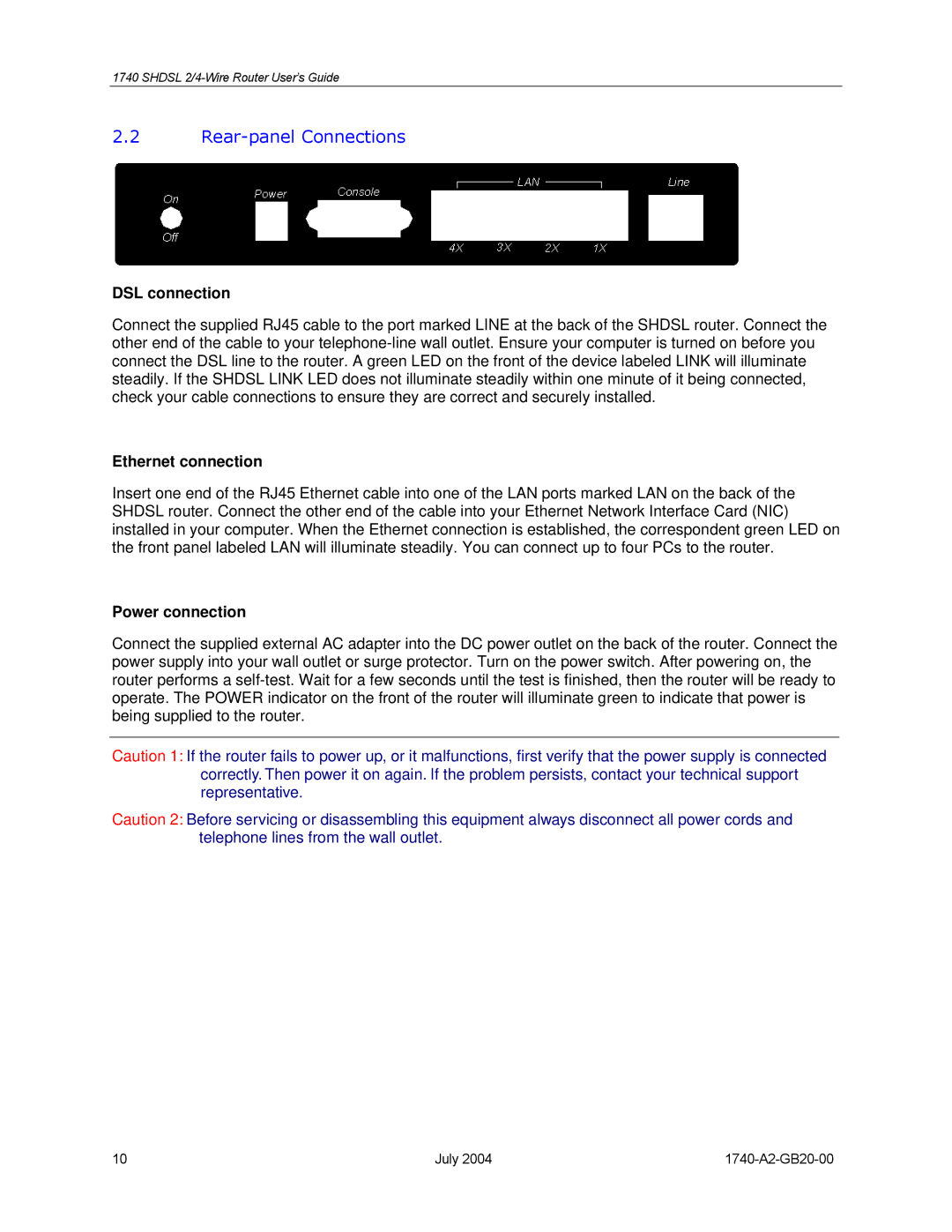1740 SHDSL
2.2Rear-panel Connections
DSL connection
Connect the supplied RJ45 cable to the port marked LINE at the back of the SHDSL router. Connect the other end of the cable to your
Ethernet connection
Insert one end of the RJ45 Ethernet cable into one of the LAN ports marked LAN on the back of the SHDSL router. Connect the other end of the cable into your Ethernet Network Interface Card (NIC) installed in your computer. When the Ethernet connection is established, the correspondent green LED on the front panel labeled LAN will illuminate steadily. You can connect up to four PCs to the router.
Power connection
Connect the supplied external AC adapter into the DC power outlet on the back of the router. Connect the power supply into your wall outlet or surge protector. Turn on the power switch. After powering on, the router performs a
Caution 1: If the router fails to power up, or it malfunctions, first verify that the power supply is connected correctly. Then power it on again. If the problem persists, contact your technical support representative.
Caution 2: Before servicing or disassembling this equipment always disconnect all power cords and telephone lines from the wall outlet.
10 | July 2004 |