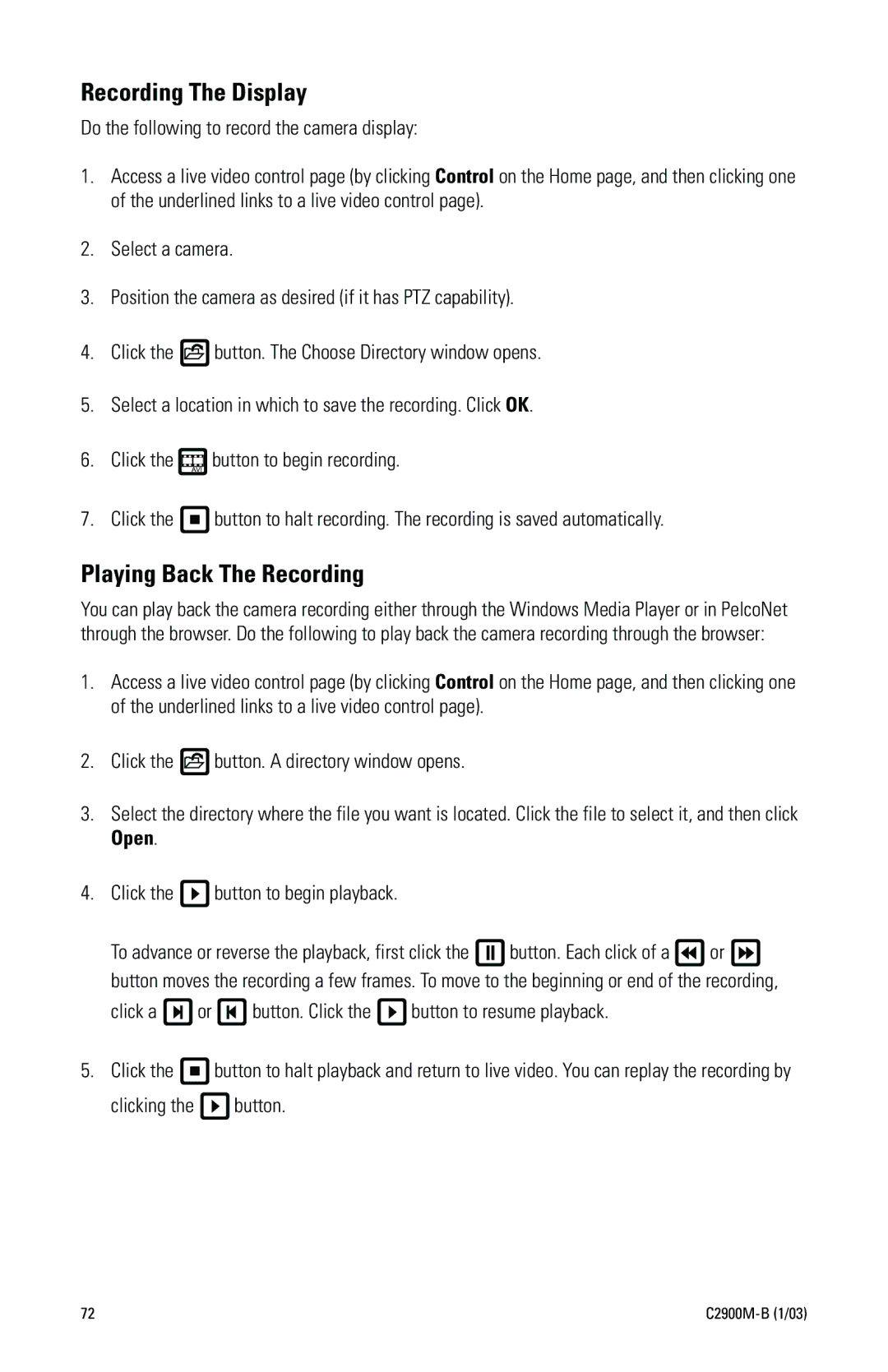Transmission Via Networks
D E N D U M
International Tel 1-559/292-1981 Fax 1-559/348-1120
Contents
Typical Session Command Reference
Connection Scenario
List of Illustrations
List of Tables
Important Safeguards and Warnings
Unpacking Instructions
Instructions for the Network Administrator
Transmitter
Browser
Minimum Requirements
What is the Pelconet NET104A Transmission SYSTEM?
HOW do LANs and WANs WORK?
Remember that the IP address must be unique on the network
Overview
Description
Package Contents
Software Version
Models
Front Panel LEDs
Front Panel LEDs
Rear Panel Connectors
Rear Panel Connectors
Quick Installation Guide
Connecting a Camera or Monitor
Connecting Additional Items
Connecting to the LAN Port
Connect any additional items, such as alarms, audio, etc
Connecting Power
Key = Transmitter = AC power plug adapter
What is NEXT?
Selecting AN IP Address for Your Network
Typical Applications
Displaying Remote Video on a WEB Browser
PelcoNet NET104A Home
Displaying Video VIA a TRANSMITTER-TO-RECEIVER Connection
Following explains a box-to-box connection
Diagrams of Typical Applications
LAN Box-To-Box Connection Transmitter, Receiver, Spectra
LAN Browser-To-Box Connection Transmitter, Browser, Spectra
Video Browser Data Genex Spectra
WAN Box-To-Box Connection Transmitter, Receiver, Spectra
WAN Browser-To-Box Connection Transmitter, Browser, Spectra
Video Data Genex Browser Spectra
Hardware Installation
Connecting Video Sources or Displays
Connecting Audio Equipment
Up to four video sources can be connected to the NET104A
Connecting Data Terminals
Use As Control Terminal Port
Data Port Pin Assignments In RS-232 Mode
Use As Transparent Data Port
Connecting External Sensors
Push the terminal block back on to the plug-in base
NET 104A
Configuration
Connecting to a LAN
Configuration Using a Terminal Program
Highlight Accessories. Click HyperTerminal
Connect to alarm IP
Set the gateway IP address a set the alarm IP
Typical Session
Command Reference
PelcoNet tries to call the alarm IP host
Cmd Description
PelcoNet disconnects
Closes the connection from the connecting IP address
Toggles the Dhcp Dynamic Host Configuration Protocol on/off
Display the unitÕs MAC address
Display version information
Configuration Using a WEB Browser
Web Server Concept
NET-Manager
Quick Guide To The Menu Structure
PelcoNet NET104A Menu Tree
PelcoNet NET104A Home
C2900M-B 1/03
General Configuration
General Settings Configuration
Default Description Setting
Update
Upload the firmware and install it on the system
0.0
Equipment on your network
Screen For Entering The Password
Network Settings Configuration
Five simultaneous live video connections Enable Off
Video port Video when using the multicasting protocol
Off
Base Port 25000
Video Settings Configuration
Video Settings Configuration
Configuration Default Setting Description
Adjusted value
Video Priority ActiveX
Example, the Internet
1000
IP address Images will be stored Login name
Password
Partially obscure Time Stamping
Time stamping Off
Audio Settings Configuration
Audio Settings Configuration
Default Setting Description
Alarm Settings Configuration
Alarm Settings Configuration
Video alarm Off
Triggers the alarm
Motion alarm Off
Select on to trigger an alarm in the event
Required to trigger an alarm
Motion detection triggers an alarm
Alarm indicator box lets you set a
Alarms
Alarm input Off
Alarm input
Master Alarm Off
Enable all other alarms
Live video in case of an alarm
Connect
Relay output can open the door remotely
Live video 0.0
Bistable Select an operating mode for each relay
Switched on at the end of the alarm
¥ Motion alarm Triggering by motion alarm
¥ Remote input pin Triggering by switching
Interface Settings Configuration
Interface Settings Configuration
Com ports Terminal
To program the unit through HyperTerminal
HyperTerminal
Baudrate 19200
Live Video and Server Push Video Pages
ActiveX Dialog Box
Accessing These Pages
Click Control to access the Device Controls
WEB Browser Control Pages
Controlling the Display
Matrix Control Live VIDEO/SERVER Push page Contents
Genex Live VIDEO/SERVER Push page Contents
C2900M-B 1/03
Spectra Live VIDEO/SERVER Push page Contents
Esprit Live VIDEO/SERVER Push page Contents
Advanced Features
Automatic Connection Feature
Video Motion Detection Feature
Alarm Notification by E-MAIL
Record and Play Back the Display on a PC
Recording The Display
Playing Back The Recording
Click a or button. Click the button to resume playback
Clicking the button
Firmware Upload
Troubleshooting
Green Power LED
Basic Functioning
Ethernet LEDs
Com LED
Output LEDs
Input LEDs
Troubleshooting a TCP/IP Network Using a Ping Utility
Video LEDs
Terminal Program
Troubleshooting Connection Problems
Troubleshooting the Video Connection
Testing the Audio Connection
Test Between NET104A And NET101R-A
Test Between NET104A And PC
Specifications
Storage Temperature 4to 140F -20to 60C Storage Humidity
Dimensions
LED Displays
41 to 104F 5 to 40C
Glossary
Internet Service Provider
MAC Address Media Access Control/hardware address
See Internet Protocol
IP Address
Unshielded Twisted Pair
See Wide Area Network
Wide Area Network
Appendix a Connecting Pelconet NET104A to Various Components
Connection Scenario
Refer to and the instructions that follow
C2900M-B 1/03
Refer to and the instructions that follow
KBD4000 Connected to a Multiplexer
C2900M-B 1/03
CM9760KBD Connected to a CM9760-CC1 Controller
C2900M-B 1/03
Connecting PelcoNet to Genex Using the COM in RS-232 Port
Create a cable using the above diagram
Connecting a Pelconet Receiver to a System CM9502
Using PelcoNet with CM9505 to Provide Remote Control
Connecting Pelconet to a CM9502 Ascii Serial Port
Using PelcoNet with CM9502 to Provide
C2900M-B 1/03
Connecting Pelconet to a CM6700 Ascii Port
CM6700-MXB
Pelconet CM9760-DT Setup
Using PelcoNet to Transmit Data and Video Between 9760 Nodes
Using PelcoNet to Receive Data and Video Between 9760 Nodes
¥ Port 2 defaults to Ascii and RS-232
Pelco recommends using Port
Using PelcoNet with CM6800 to Provide Remote Control
Pelconet CM6800 Ascii Setup
Manager Screen
Menu Screen
102 C2900M-B 1/03
To Provide Remote Control
Setup
Part
What TCP/IP ports does PelcoNet use?
Can I view PelcoNet over the Internet?
Can I enlarge the picture size in the browser?
What software does PelcoNet require?
106 C2900M-B 1/03
How do I program PelcoNet with HyperTerminal?
How much bandwidth does PelcoNet use?
Can I use PelcoNet with a DSL or cable connection?
Index
IP address set command 35 IP address setting
Idle state 59 Input level
Version numbers for hardware/software 42 Video alarm
Video quality 49 Video resolution
Video bandwidth ActiveX 50 Video priority
Select area 55 Send email
Warranty and Return Information
ISO9001
![]() button. The Choose Directory window opens.
button. The Choose Directory window opens.![]()
![]()
![]()
![]() button to begin recording.
button to begin recording.![]() button to halt recording. The recording is saved automatically.
button to halt recording. The recording is saved automatically.![]() button. A directory window opens.
button. A directory window opens.![]() button to begin playback.
button to begin playback.![]() button. Each click of a
button. Each click of a ![]() or
or ![]() button moves the recording a few frames. To move to the beginning or end of the recording,
button moves the recording a few frames. To move to the beginning or end of the recording, or
or  button. Click the
button. Click the  button to resume playback.
button to resume playback.![]() button to halt playback and return to live video. You can replay the recording by
button to halt playback and return to live video. You can replay the recording by button.
button.