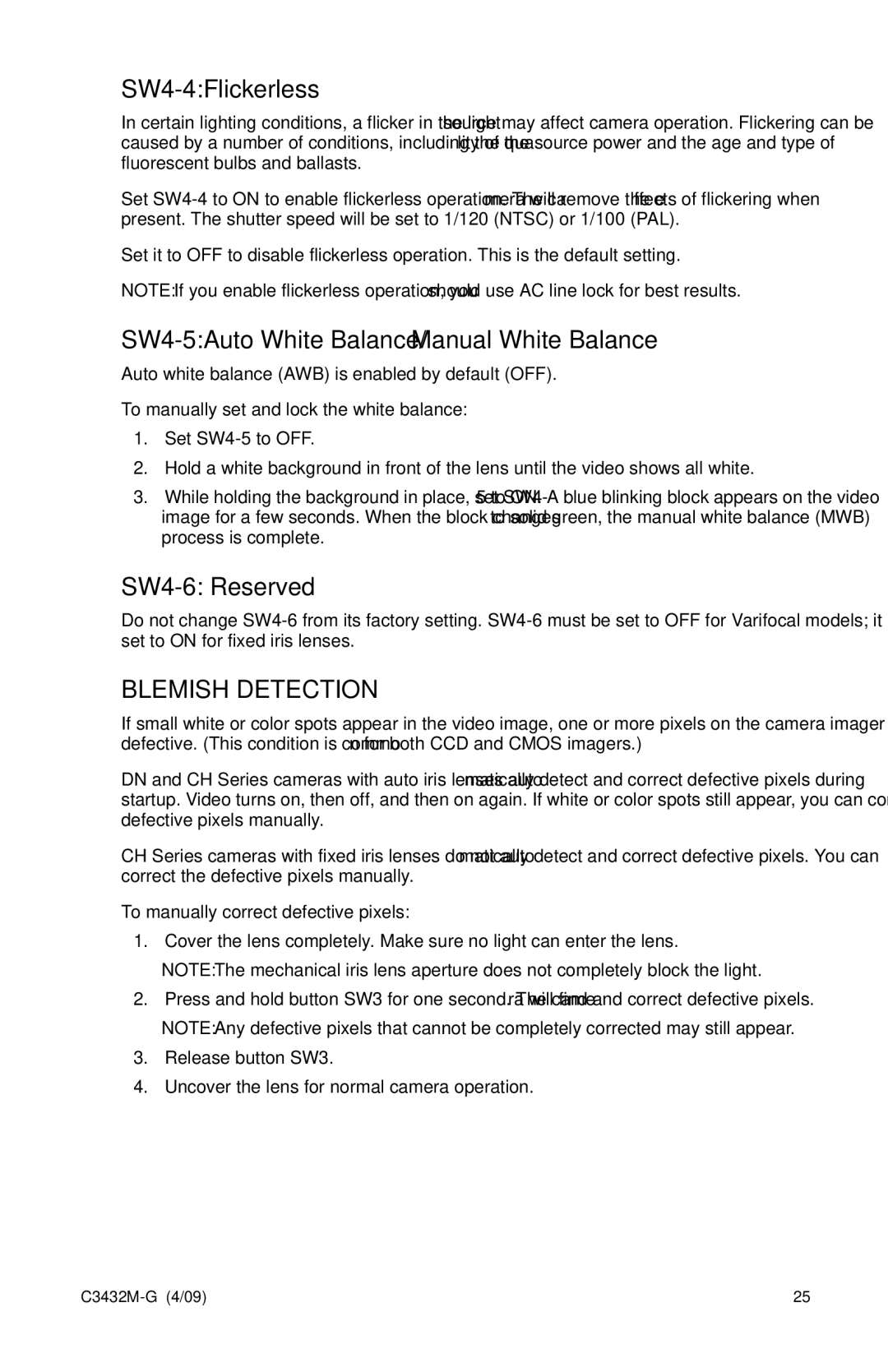SW4-4: Flickerless
In certain lighting conditions, a flicker in the light source may affect camera operation. Flickering can be caused by a number of conditions, including the quality of the source power and the age and type of fluorescent bulbs and ballasts.
Set
Set it to OFF to disable flickerless operation. This is the default setting.
NOTE: If you enable flickerless operation, you should use AC line lock for best results.
SW4-5: Auto White Balance/Manual White Balance
Auto white balance (AWB) is enabled by default (OFF).
To manually set and lock the white balance:
1.Set
2.Hold a white background in front of the lens until the video shows all white.
3.While holding the background in place, set
SW4-6: Reserved
Do not change
BLEMISH DETECTION
If small white or color spots appear in the video image, one or more pixels on the camera imager may be defective. (This condition is common for both CCD and CMOS imagers.)
DN and CH Series cameras with auto iris lenses automatically detect and correct defective pixels during startup. Video turns on, then off, and then on again. If white or color spots still appear, you can correct the defective pixels manually.
CH Series cameras with fixed iris lenses do not automatically detect and correct defective pixels. You can correct the defective pixels manually.
To manually correct defective pixels:
1.Cover the lens completely. Make sure no light can enter the lens.
NOTE: The mechanical iris lens aperture does not completely block the light.
2.Press and hold button SW3 for one second. The camera will find and correct defective pixels. NOTE: Any defective pixels that cannot be completely corrected may still appear.
3.Release button SW3.
4.Uncover the lens for normal camera operation.
25 |