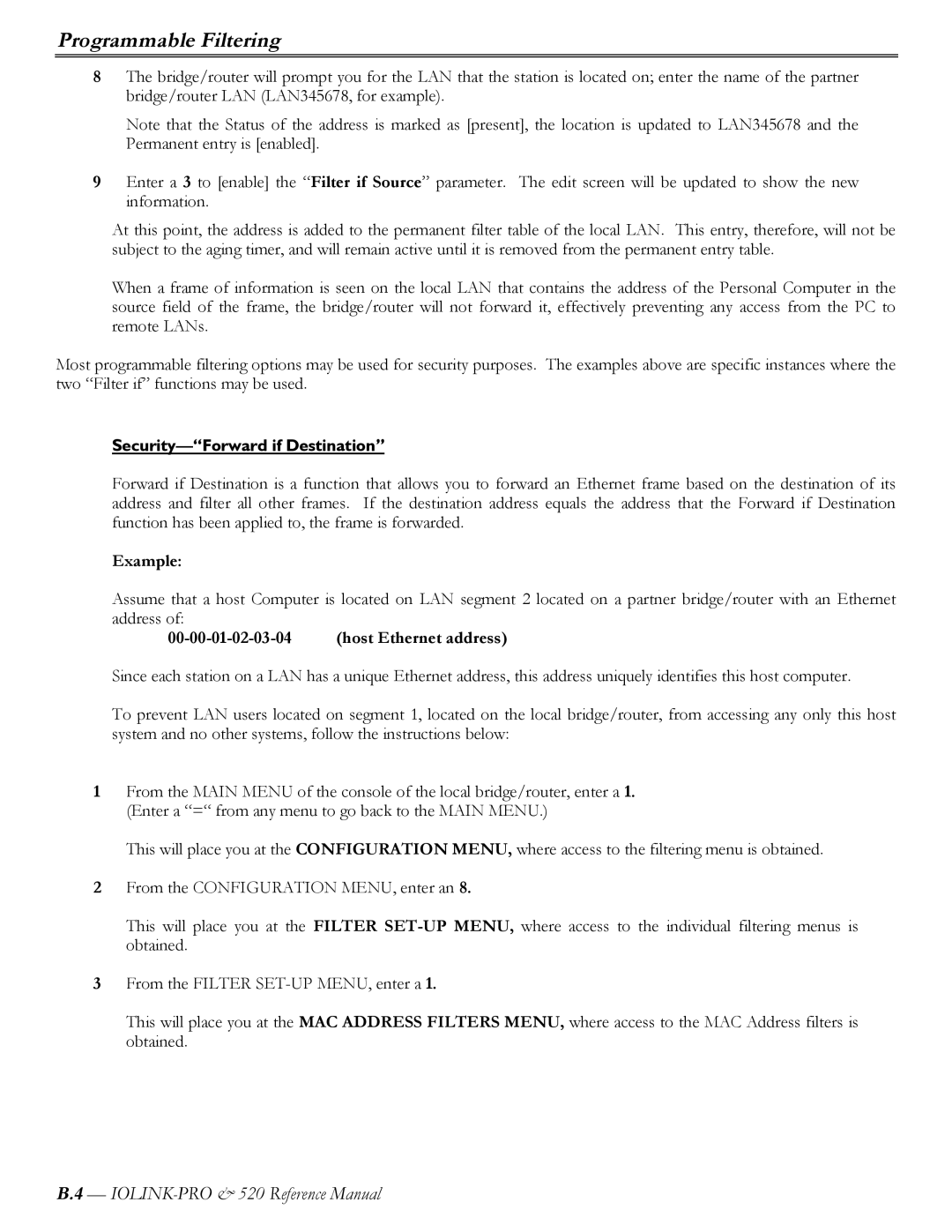Programmable Filtering
8The bridge/router will prompt you for the LAN that the station is located on; enter the name of the partner bridge/router LAN (LAN345678, for example).
Note that the Status of the address is marked as [present], the location is updated to LAN345678 and the Permanent entry is [enabled].
9Enter a 3 to [enable] the “Filter if Source” parameter. The edit screen will be updated to show the new information.
At this point, the address is added to the permanent filter table of the local LAN. This entry, therefore, will not be subject to the aging timer, and will remain active until it is removed from the permanent entry table.
When a frame of information is seen on the local LAN that contains the address of the Personal Computer in the source field of the frame, the bridge/router will not forward it, effectively preventing any access from the PC to remote LANs.
Most programmable filtering options may be used for security purposes. The examples above are specific instances where the two “Filter if” functions may be used.
Security—“Forward if Destination”
Forward if Destination is a function that allows you to forward an Ethernet frame based on the destination of its address and filter all other frames. If the destination address equals the address that the Forward if Destination function has been applied to, the frame is forwarded.
Example:
Assume that a host Computer is located on LAN segment 2 located on a partner bridge/router with an Ethernet address of:
00-00-01-02-03-04 (host Ethernet address)
Since each station on a LAN has a unique Ethernet address, this address uniquely identifies this host computer.
To prevent LAN users located on segment 1, located on the local bridge/router, from accessing any only this host system and no other systems, follow the instructions below:
1From the MAIN MENU of the console of the local bridge/router, enter a 1. (Enter a “=“ from any menu to go back to the MAIN MENU.)
This will place you at the CONFIGURATION MENU, where access to the filtering menu is obtained.
2From the CONFIGURATION MENU, enter an 8.
This will place you at the FILTER
3From the FILTER
This will place you at the MAC ADDRESS FILTERS MENU, where access to the MAC Address filters is obtained.
B.4 —