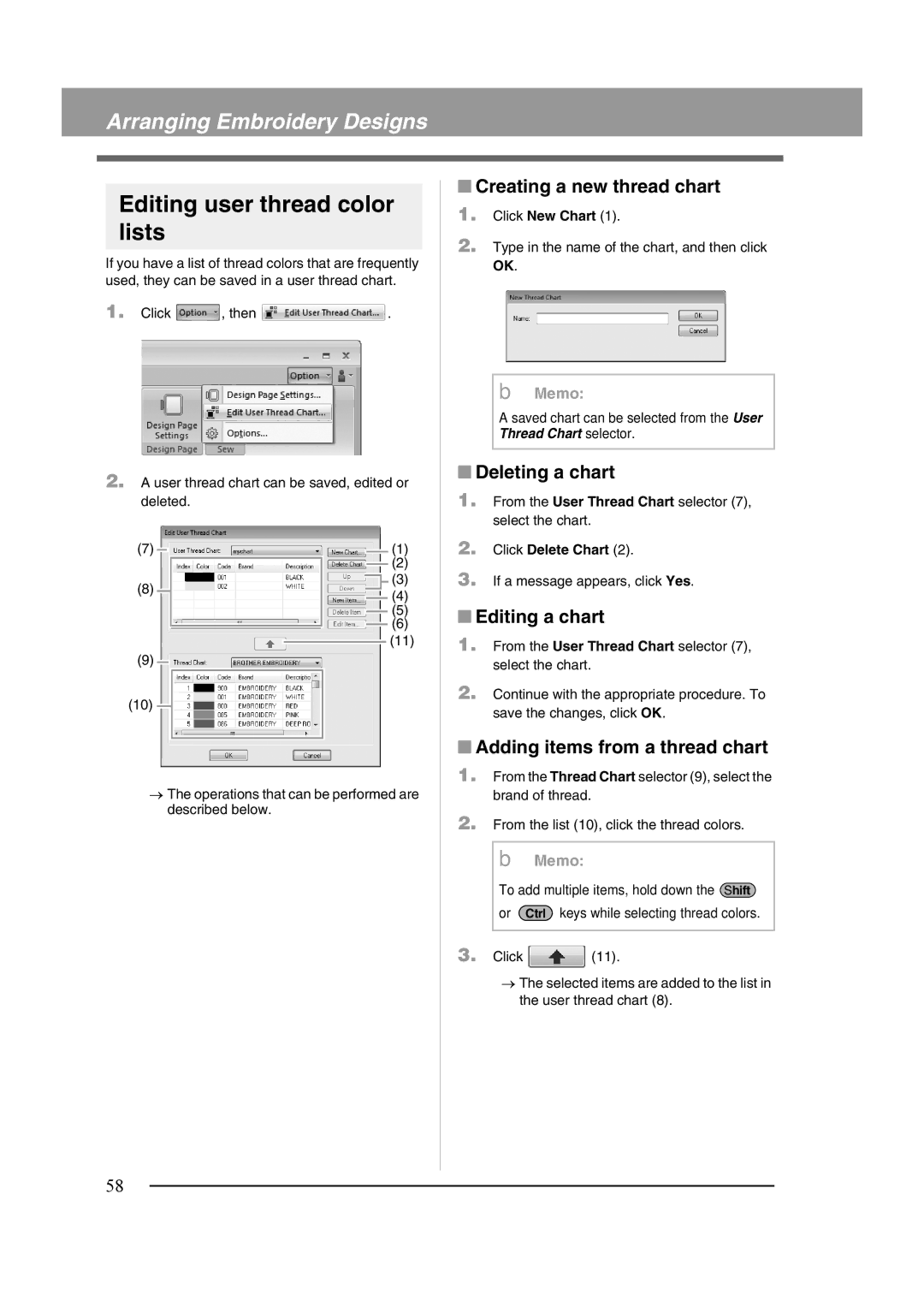Arranging Embroidery Designs
Editing user thread color lists
If you have a list of thread colors that are frequently used, they can be saved in a user thread chart.
1.Click ![]() , then
, then ![]() .
.
2.A user thread chart can be saved, edited or deleted.
(7) | (1) | |
| (2) | |
(8) | (3) | |
(4) | ||
| ||
| (5) | |
| (6) | |
| (11) | |
(9) |
|
(10)![]()
→The operations that can be performed are described below.
■Creating a new thread chart
1.Click New Chart (1).
2.Type in the name of the chart, and then click OK.
b Memo:
A saved chart can be selected from the User Thread Chart selector.
■Deleting a chart
1.From the User Thread Chart selector (7), select the chart.
2.Click Delete Chart (2).
3.If a message appears, click Yes.
■Editing a chart
1.From the User Thread Chart selector (7), select the chart.
2.Continue with the appropriate procedure. To save the changes, click OK.
■Adding items from a thread chart
1.From the Thread Chart selector (9), select the brand of thread.
2.From the list (10), click the thread colors.
b Memo:
To add multiple items, hold down the Shift
or Ctrl keys while selecting thread colors.
3.Click ![]() (11).
(11).
→The selected items are added to the list in the user thread chart (8).
58