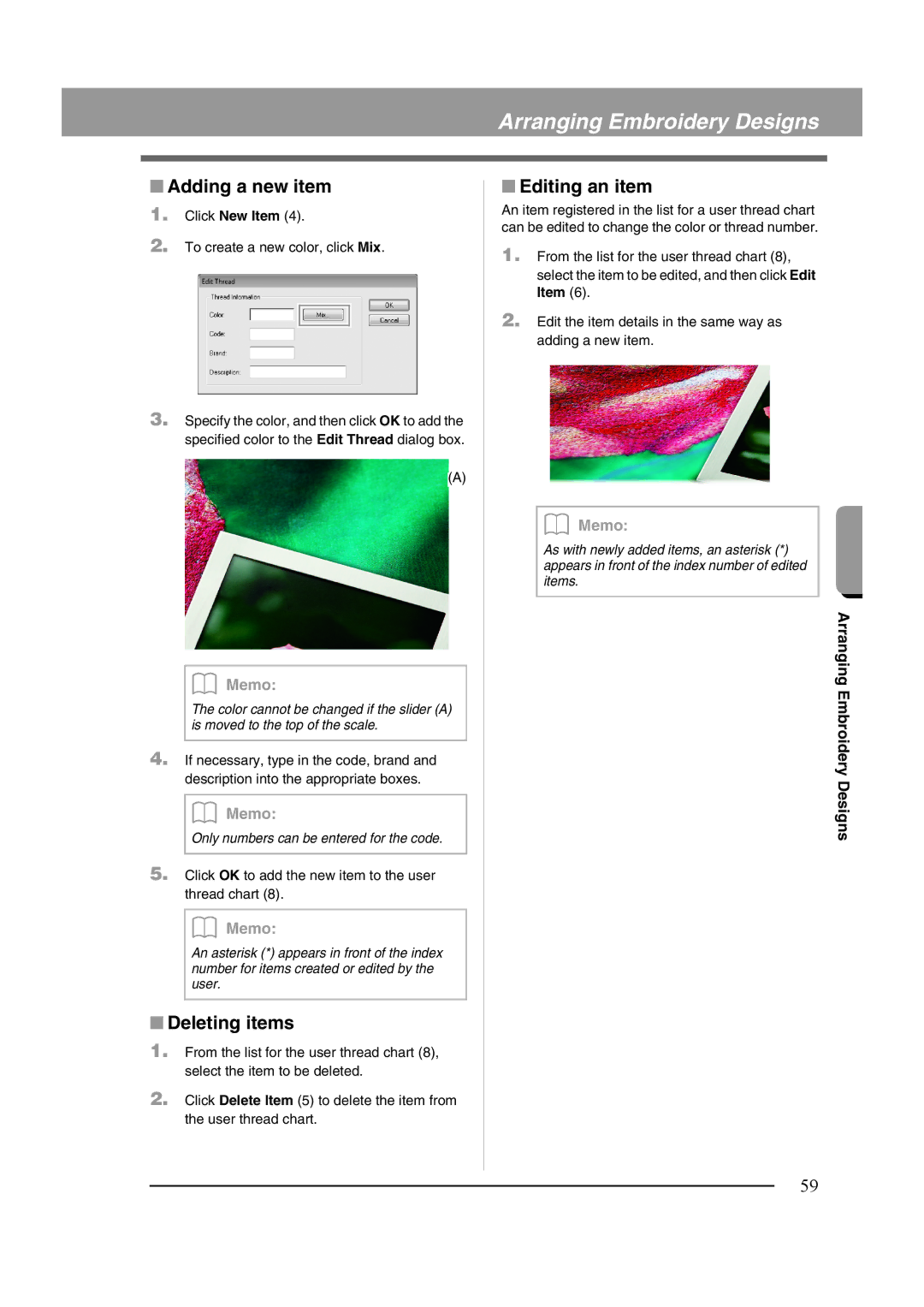Arranging Embroidery Designs
■Adding a new item
1.Click New Item (4).
2.To create a new color, click Mix.
3.Specify the color, and then click OK to add the specified color to the Edit Thread dialog box.
(A)
b Memo:
The color cannot be changed if the slider (A) is moved to the top of the scale.
4.If necessary, type in the code, brand and description into the appropriate boxes.
b Memo:
Only numbers can be entered for the code.
5.Click OK to add the new item to the user thread chart (8).
b Memo:
An asterisk (*) appears in front of the index number for items created or edited by the user.
■Deleting items
1.From the list for the user thread chart (8), select the item to be deleted.
2.Click Delete Item (5) to delete the item from the user thread chart.
■Editing an item
An item registered in the list for a user thread chart can be edited to change the color or thread number.
1.From the list for the user thread chart (8), select the item to be edited, and then click Edit Item (6).
2.Edit the item details in the same way as adding a new item.
b Memo:
As with newly added items, an asterisk (*) appears in front of the index number of edited items.
Arranging Embroidery Designs
59