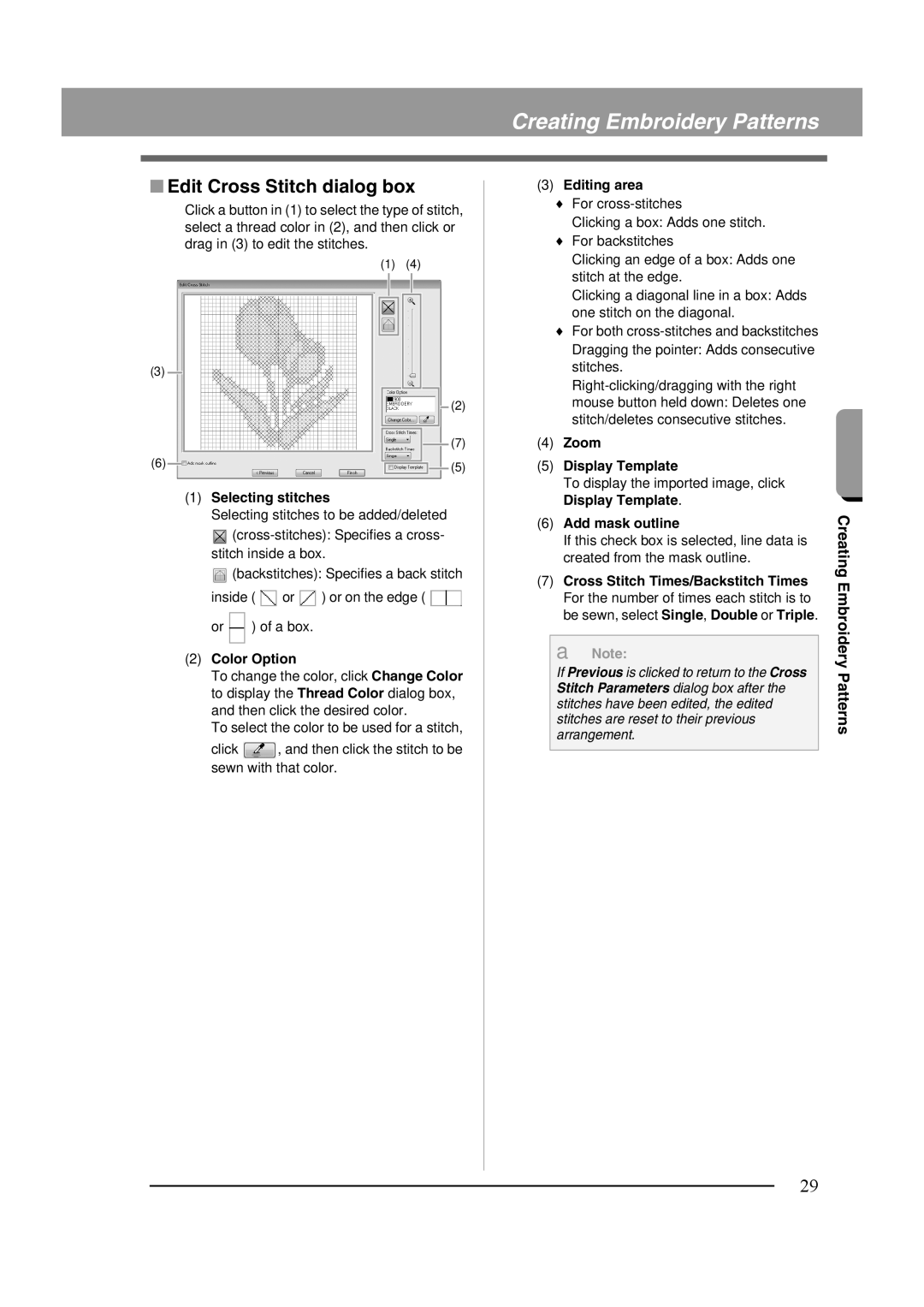Creating Embroidery Patterns
■Edit Cross Stitch dialog box
Click a button in (1) to select the type of stitch, select a thread color in (2), and then click or drag in (3) to edit the stitches.
(1) (4)
(3) |
|
| (2) |
| (7) |
(6) | (5) |
|
(1)Selecting stitches
Selecting stitches to be added/deleted
![]()
![]() (backstitches): Specifies a back stitch inside (
(backstitches): Specifies a back stitch inside ( ![]() or
or ![]() ) or on the edge (
) or on the edge ( ![]() or
or ![]() ) of a box.
) of a box.
(2)Color Option
To change the color, click Change Color to display the Thread Color dialog box, and then click the desired color.
To select the color to be used for a stitch,
click ![]() , and then click the stitch to be sewn with that color.
, and then click the stitch to be sewn with that color.
(3)Editing area
♦For
Clicking a box: Adds one stitch.
♦For backstitches
Clicking an edge of a box: Adds one stitch at the edge.
Clicking a diagonal line in a box: Adds one stitch on the diagonal.
♦For both
(4)Zoom
(5)Display Template
To display the imported image, click Display Template.
(6)Add mask outline
If this check box is selected, line data is created from the mask outline.
(7)Cross Stitch Times/Backstitch Times For the number of times each stitch is to be sewn, select Single, Double or Triple.
a Note:
If Previous is clicked to return to the Cross Stitch Parameters dialog box after the stitches have been edited, the edited stitches are reset to their previous arrangement.
Creating Embroidery Patterns
29