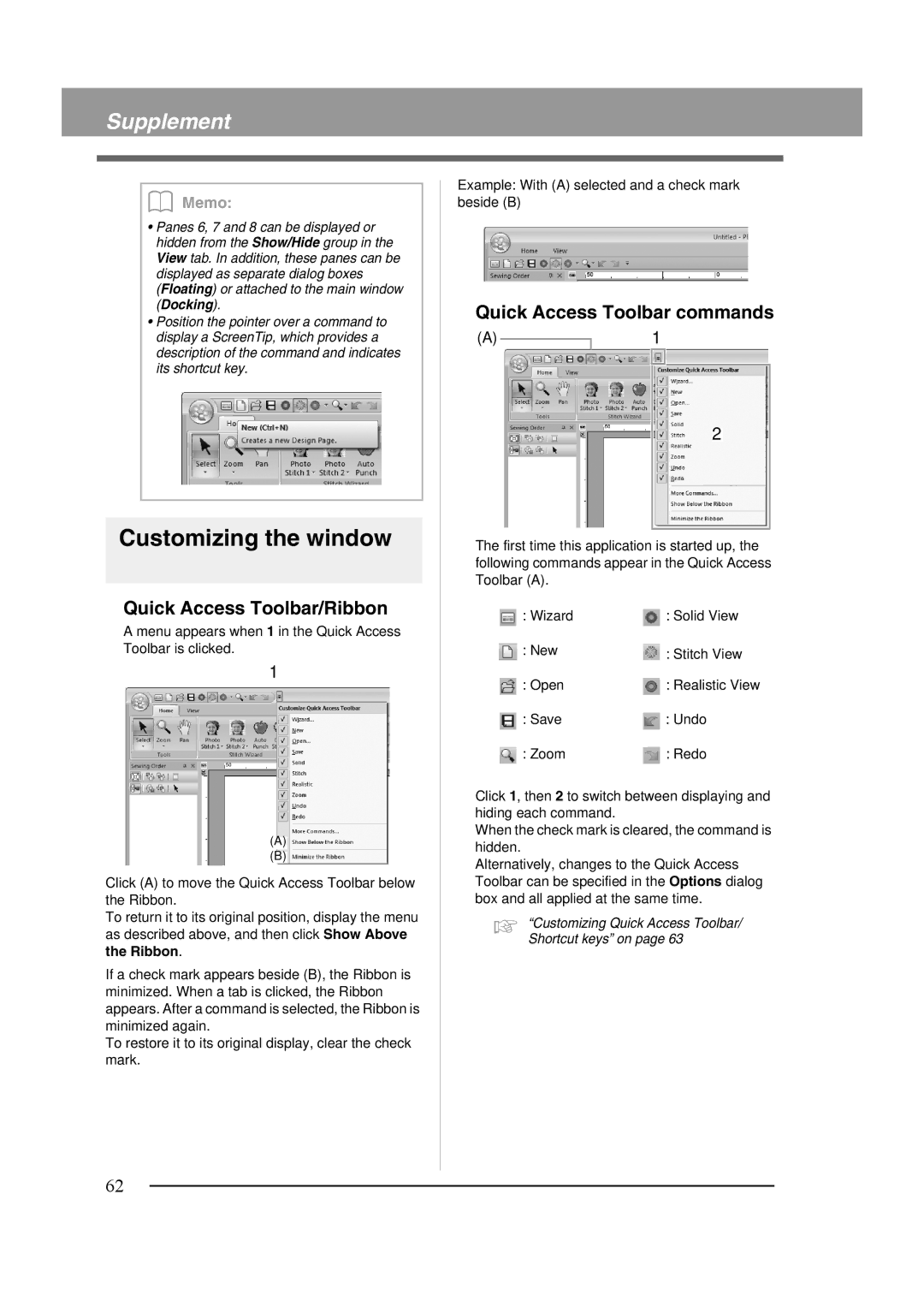Supplement
b Memo:
•Panes 6, 7 and 8 can be displayed or hidden from the Show/Hide group in the View tab. In addition, these panes can be displayed as separate dialog boxes (Floating) or attached to the main window (Docking).
•Position the pointer over a command to display a ScreenTip, which provides a description of the command and indicates its shortcut key.
Customizing the window
■Quick Access Toolbar/Ribbon
A menu appears when 1 in the Quick Access Toolbar is clicked.
1
(A)
(B)
Click (A) to move the Quick Access Toolbar below the Ribbon.
To return it to its original position, display the menu as described above, and then click Show Above the Ribbon.
If a check mark appears beside (B), the Ribbon is minimized. When a tab is clicked, the Ribbon appears. After a command is selected, the Ribbon is minimized again.
To restore it to its original display, clear the check mark.
Example: With (A) selected and a check mark beside (B)
■Quick Access Toolbar commands
(A)1
2
The first time this application is started up, the following commands appear in the Quick Access Toolbar (A).
: Wizard | : Solid View |
: New | : Stitch View |
: Open | : Realistic View |
: Save | : Undo |
: Zoom | : Redo |
Click 1, then 2 to switch between displaying and hiding each command.
When the check mark is cleared, the command is hidden.
Alternatively, changes to the Quick Access Toolbar can be specified in the Options dialog box and all applied at the same time.
c “Customizing Quick Access Toolbar/ Shortcut keys” on page 63
62