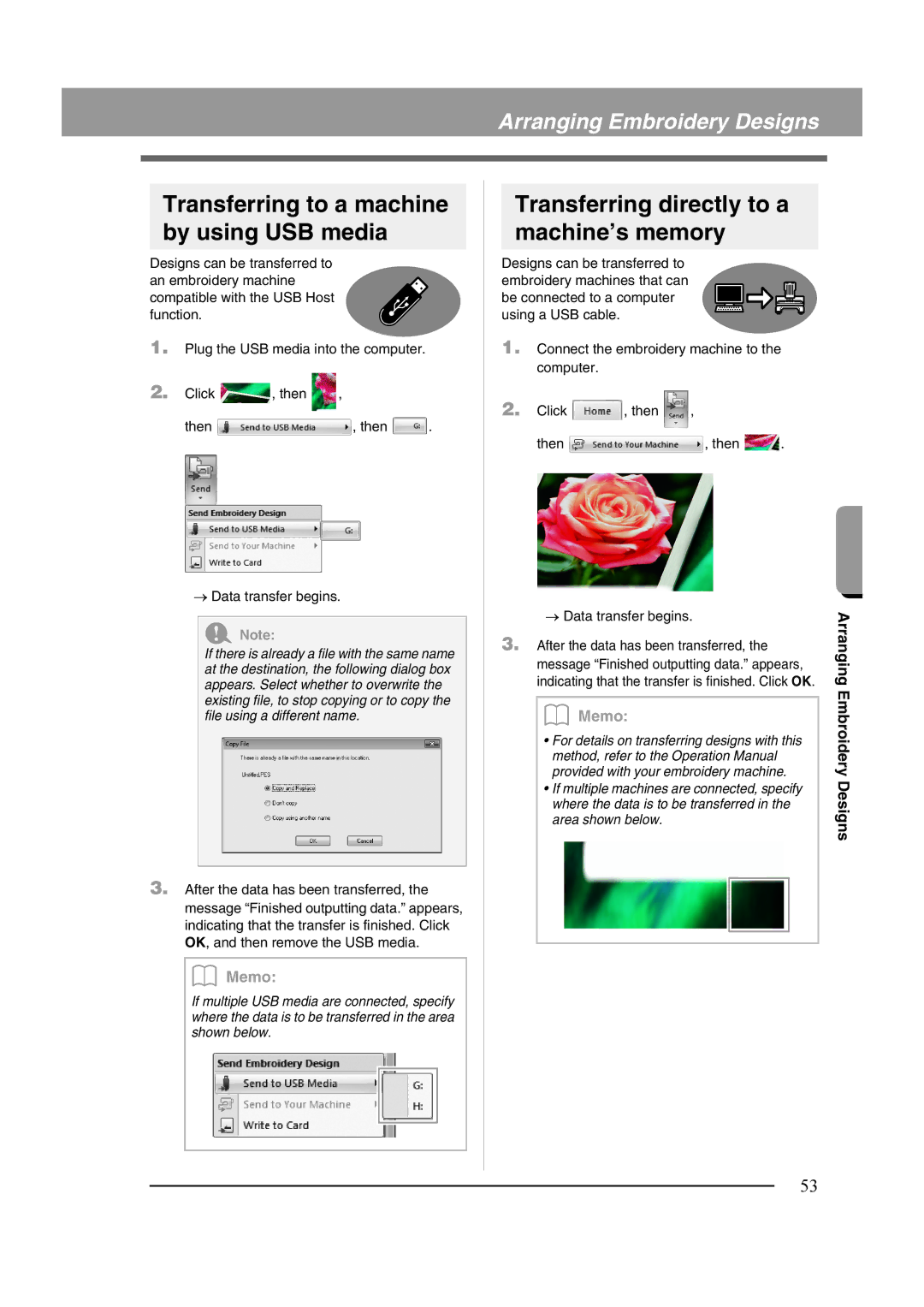Arranging Embroidery Designs
Transferring to a machine by using USB media
Designs can be transferred to an embroidery machine compatible with the USB Host function.
1.Plug the USB media into the computer.
2. Click | , then | , |
then ![]() , then
, then ![]() .
.
→Data transfer begins.
a Note:
If there is already a file with the same name at the destination, the following dialog box appears. Select whether to overwrite the existing file, to stop copying or to copy the file using a different name.
3.After the data has been transferred, the message “Finished outputting data.” appears, indicating that the transfer is finished. Click OK, and then remove the USB media.
b Memo:
If multiple USB media are connected, specify where the data is to be transferred in the area shown below.
Transferring directly to a machine’s memory
Designs can be transferred to embroidery machines that can be connected to a computer using a USB cable.
1.Connect the embroidery machine to the computer.
2. Click | , then | , |
then ![]() , then
, then ![]() .
.
→Data transfer begins.
3.After the data has been transferred, the message “Finished outputting data.” appears, indicating that the transfer is finished. Click OK.
b Memo:
•For details on transferring designs with this method, refer to the Operation Manual provided with your embroidery machine.
•If multiple machines are connected, specify where the data is to be transferred in the area shown below.
Arranging Embroidery Designs
53