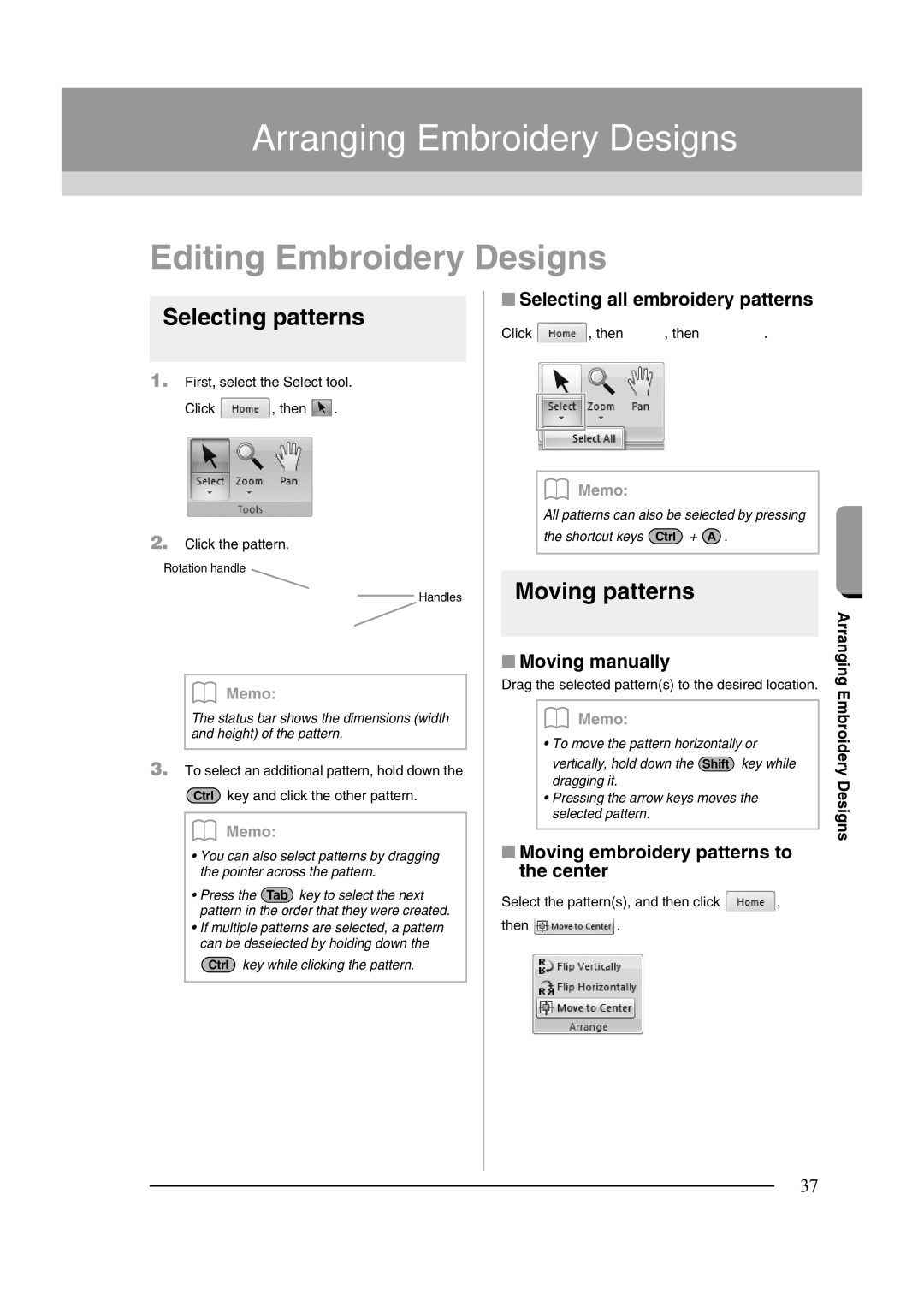Arranging Embroidery Designs | Arranging Embroidery Designs |
|
|
|
|
Editing Embroidery Designs
Selecting patterns
1.First, select the Select tool.
Click ![]() , then
, then ![]() .
.
2.Click the pattern.
Rotation handle
Handles
b Memo:
The status bar shows the dimensions (width and height) of the pattern.
3.To select an additional pattern, hold down the Ctrl key and click the other pattern.
b Memo:
•You can also select patterns by dragging the pointer across the pattern.
•Press the Tab key to select the next pattern in the order that they were created.
•If multiple patterns are selected, a pattern can be deselected by holding down the
Ctrl key while clicking the pattern.
■Selecting all embroidery patterns
Click ![]() , then
, then ![]() , then
, then ![]() .
.
b Memo:
All patterns can also be selected by pressing
the shortcut keys Ctrl + A .
Moving patterns
■Moving manually
Drag the selected pattern(s) to the desired location.
b Memo:
• To move the pattern horizontally or
vertically, hold down the Shift key while dragging it.
•Pressing the arrow keys moves the selected pattern.
■Moving embroidery patterns to the center
Select the pattern(s), and then click ![]() ,
,
then ![]() .
.
Arranging Embroidery Designs
37