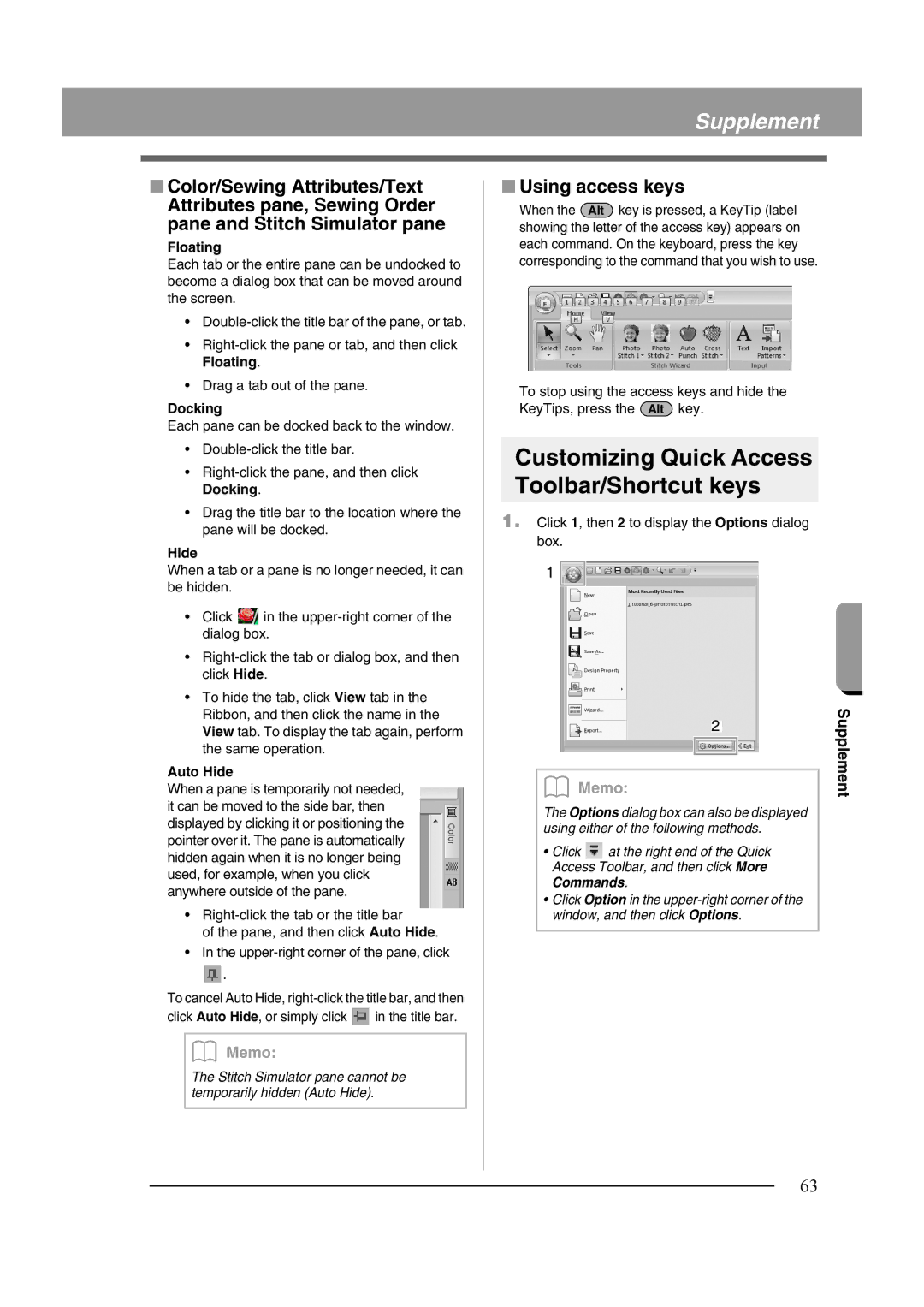Supplement
■Color/Sewing Attributes/Text Attributes pane, Sewing Order pane and Stitch Simulator pane
Floating
Each tab or the entire pane can be undocked to become a dialog box that can be moved around the screen.
•
•
•Drag a tab out of the pane.
Docking
Each pane can be docked back to the window.
•
•
•Drag the title bar to the location where the pane will be docked.
Hide
When a tab or a pane is no longer needed, it can be hidden.
•Click ![]() in the
in the
•
•To hide the tab, click View tab in the Ribbon, and then click the name in the View tab. To display the tab again, perform the same operation.
Auto Hide
When a pane is temporarily not needed, it can be moved to the side bar, then displayed by clicking it or positioning the pointer over it. The pane is automatically hidden again when it is no longer being used, for example, when you click anywhere outside of the pane.
•
of the pane, and then click Auto Hide.
•In the
![]() .
.
To cancel Auto Hide,
click Auto Hide, or simply click | in the title bar. |
b Memo:
The Stitch Simulator pane cannot be temporarily hidden (Auto Hide).
■Using access keys
When the Alt key is pressed, a KeyTip (label showing the letter of the access key) appears on each command. On the keyboard, press the key corresponding to the command that you wish to use.
To stop using the access keys and hide the KeyTips, press the Alt key.
Customizing Quick Access Toolbar/Shortcut keys
1.Click 1, then 2 to display the Options dialog box.
1 ![]()
2
b Memo:
The Options dialog box can also be displayed using either of the following methods.
•Click ![]() at the right end of the Quick Access Toolbar, and then click More Commands.
at the right end of the Quick Access Toolbar, and then click More Commands.
•Click Option in the
Supplement
63