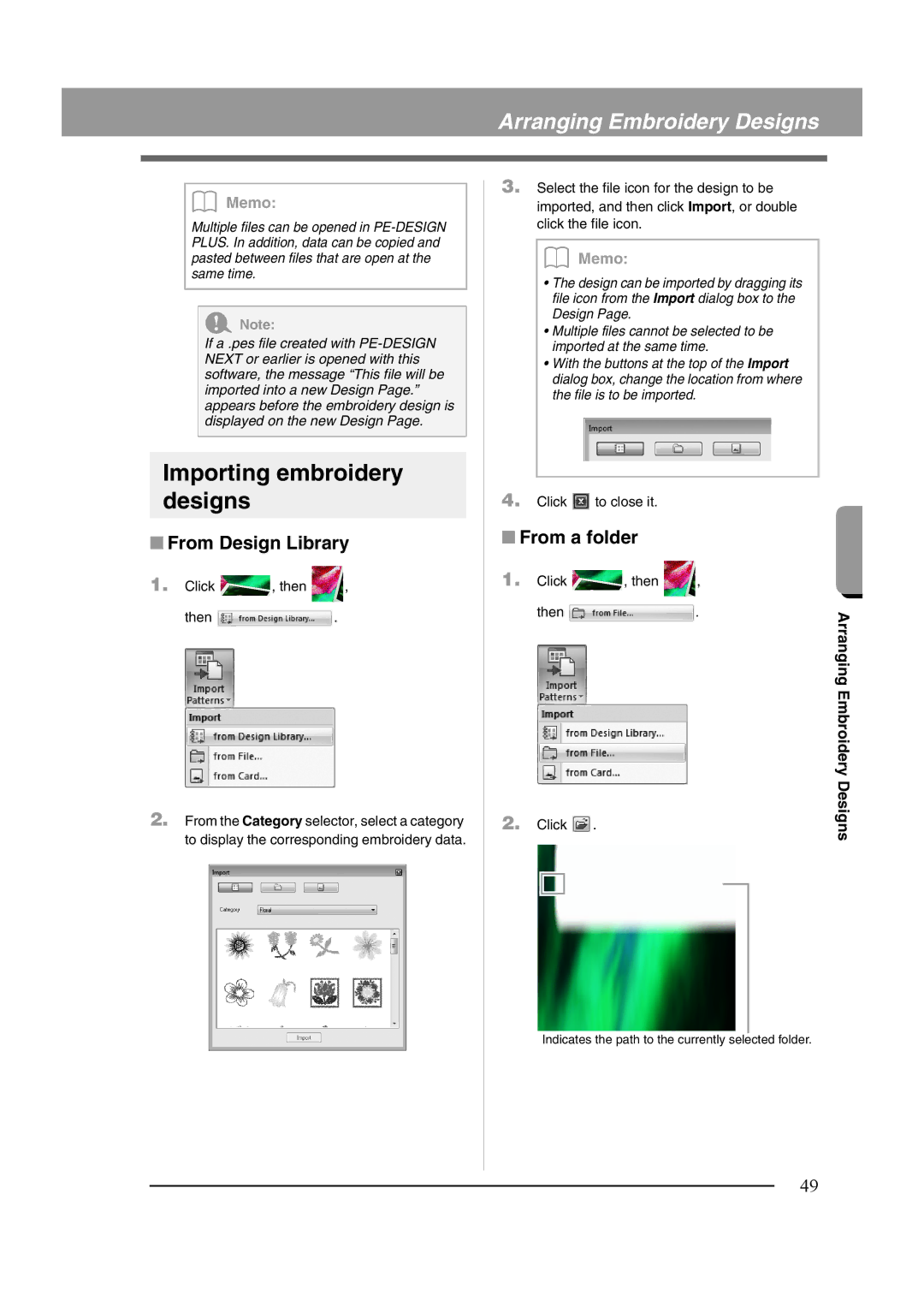Arranging Embroidery Designs
b Memo:
Multiple files can be opened in
a Note:
If a .pes file created with
Importing embroidery designs
■From Design Library
1. Click | , then | , |
then ![]() .
.
2.From the Category selector, select a category to display the corresponding embroidery data.
3.Select the file icon for the design to be imported, and then click Import, or double click the file icon.
b Memo:
•The design can be imported by dragging its file icon from the Import dialog box to the Design Page.
•Multiple files cannot be selected to be imported at the same time.
•With the buttons at the top of the Import dialog box, change the location from where the file is to be imported.
4.Click ![]() to close it.
to close it.
■From a folder
1. | Click | , then | , |
|
| ||||
| then |
| . |
| Arranging Embroidery | ||||
|
|
|
|
|
|
|
|
| |
2. | Click | . |
|
| Designs | ||||
|
|
| |||||||
|
|
|
|
|
|
|
|
|
|
|
|
|
|
|
|
|
|
|
|
|
|
|
|
|
|
|
|
|
|
|
|
|
|
|
|
|
|
|
|
Indicates the path to the currently selected folder.
49