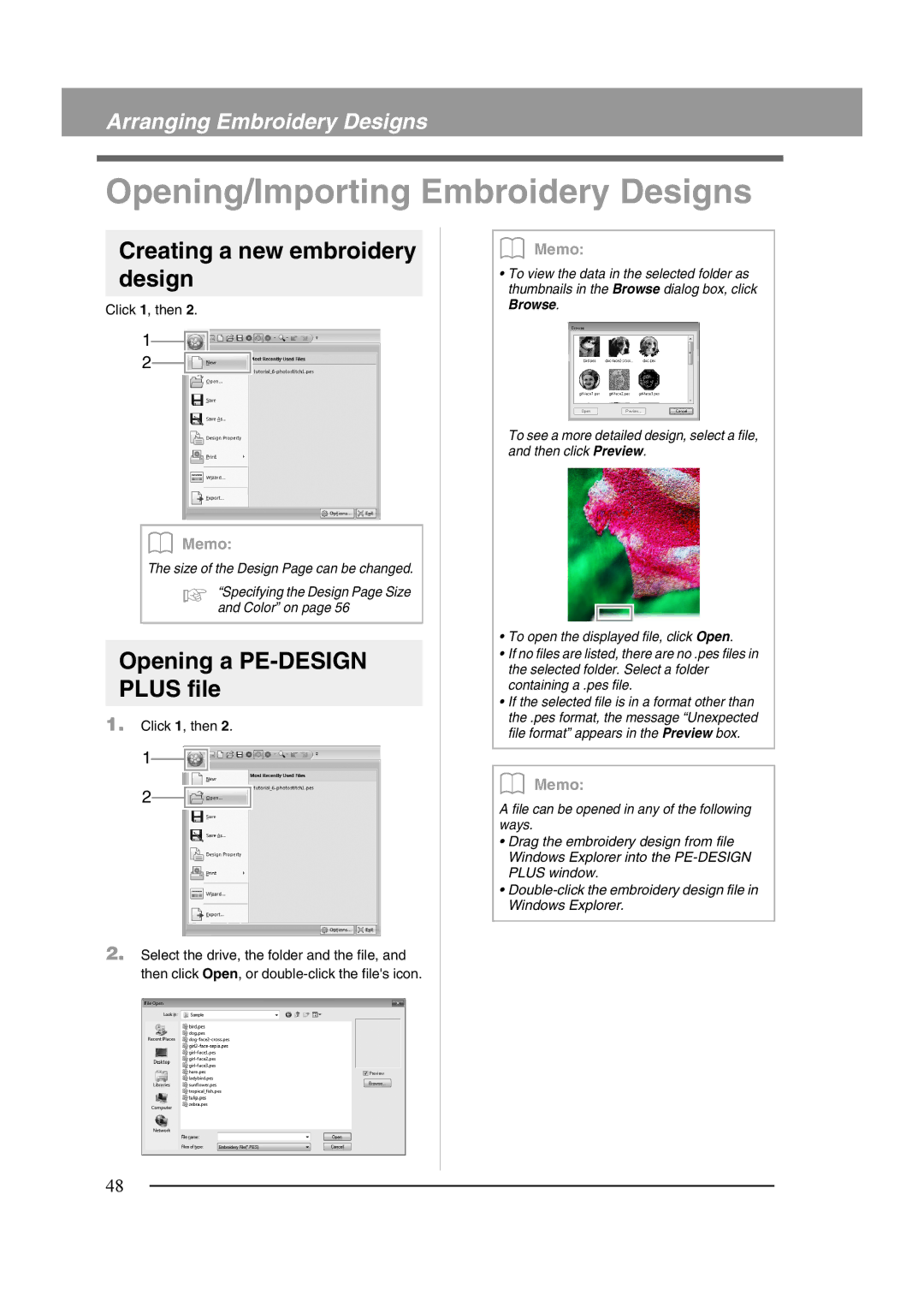Arranging Embroidery Designs
Opening/Importing Embroidery Designs
Creating a new embroidery design
Click 1, then 2.
1
2
b Memo:
The size of the Design Page can be changed.
c “Specifying the Design Page Size and Color” on page 56
Opening a PE-DESIGN PLUS file
1.Click 1, then 2.
1
2
2.Select the drive, the folder and the file, and then click Open, or
b Memo:
•To view the data in the selected folder as thumbnails in the Browse dialog box, click Browse.
To see a more detailed design, select a file, and then click Preview.
•To open the displayed file, click Open.
•If no files are listed, there are no .pes files in the selected folder. Select a folder containing a .pes file.
•If the selected file is in a format other than the .pes format, the message “Unexpected file format” appears in the Preview box.
b Memo:
A file can be opened in any of the following ways.
•Drag the embroidery design from file Windows Explorer into the
•
48