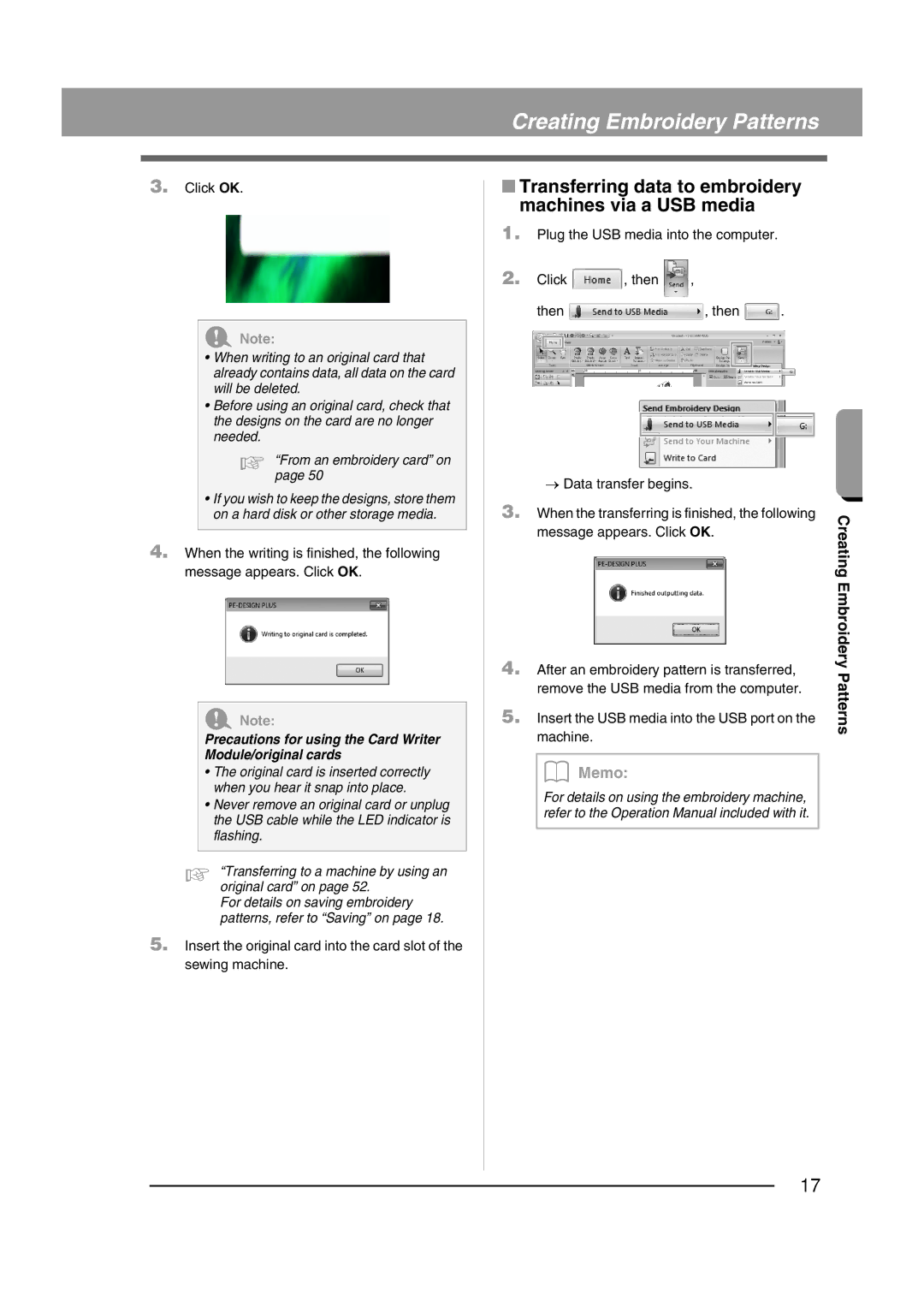Creating Embroidery Patterns
3.Click OK.
a Note:
•When writing to an original card that already contains data, all data on the card will be deleted.
•Before using an original card, check that the designs on the card are no longer needed.
c “Frompage 50an embroidery card” on
•If you wish to keep the designs, store them on a hard disk or other storage media.
4.When the writing is finished, the following message appears. Click OK.
a Note:
Precautions for using the Card Writer Module/original cards
•The original card is inserted correctly when you hear it snap into place.
•Never remove an original card or unplug the USB cable while the LED indicator is flashing.
c “Transferring to a machine by using an original card” on page 52.
For details on saving embroidery patterns, refer to “Saving” on page 18.
5.Insert the original card into the card slot of the sewing machine.
■Transferring data to embroidery machines via a USB media
1.Plug the USB media into the computer.
2. Click | , then | , |
then ![]() , then
, then ![]() .
.
→Data transfer begins.
3.When the transferring is finished, the following message appears. Click OK.
4.After an embroidery pattern is transferred, remove the USB media from the computer.
5.Insert the USB media into the USB port on the machine.
b Memo:
For details on using the embroidery machine, refer to the Operation Manual included with it.
Creating Embroidery Patterns
17