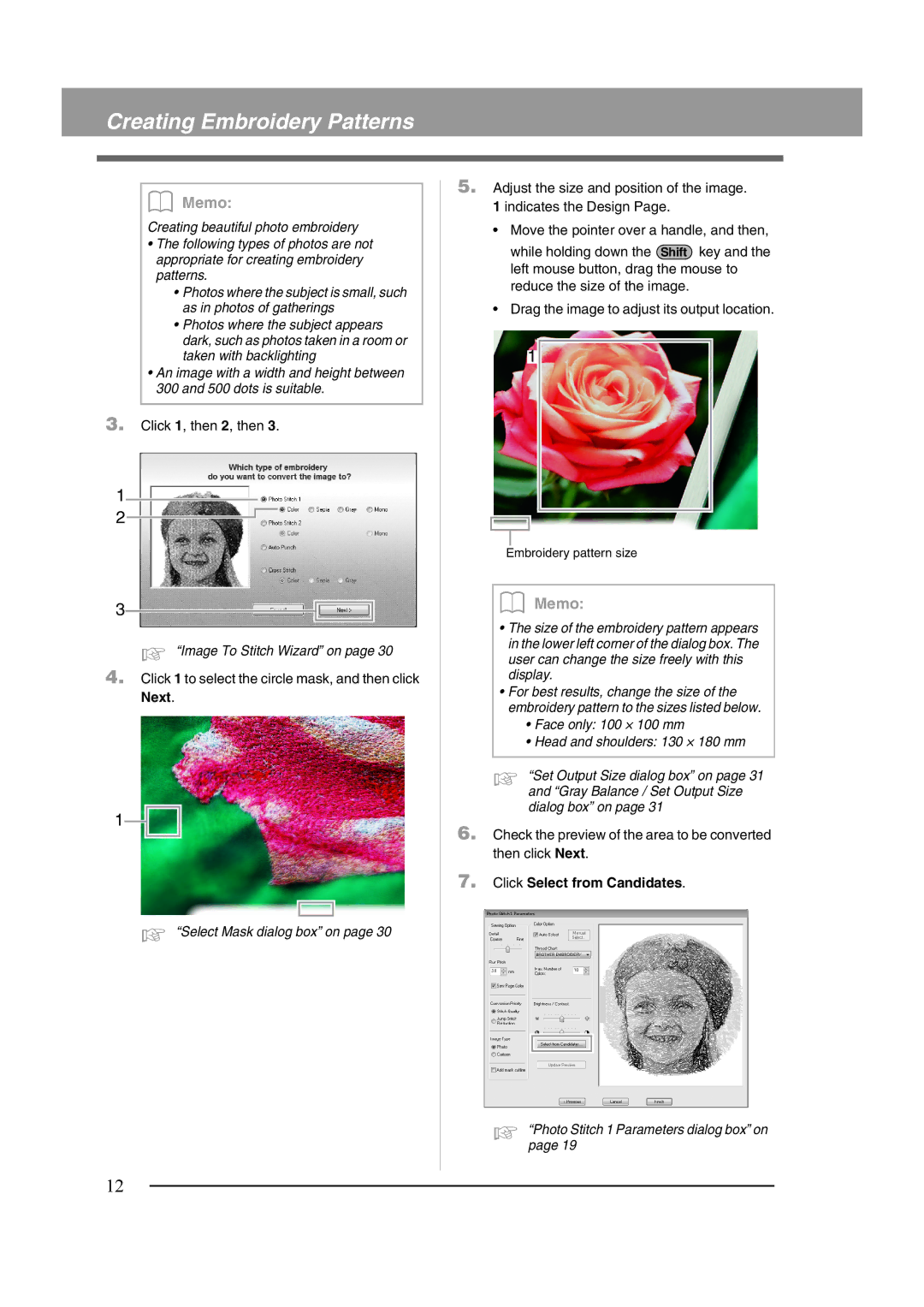Creating Embroidery Patterns
b Memo:
Creating beautiful photo embroidery
•The following types of photos are not appropriate for creating embroidery patterns.
•Photos where the subject is small, such as in photos of gatherings
•Photos where the subject appears dark, such as photos taken in a room or taken with backlighting
•An image with a width and height between 300 and 500 dots is suitable.
3.Click 1, then 2, then 3.
1
2
3
c “Image To Stitch Wizard” on page 30
4.Click 1 to select the circle mask, and then click Next.
1
c “Select Mask dialog box” on page 30
5.Adjust the size and position of the image. 1 indicates the Design Page.
• Move the pointer over a handle, and then,
while holding down the Shift key and the left mouse button, drag the mouse to reduce the size of the image.
• Drag the image to adjust its output location.
1
Embroidery pattern size
b Memo:
•The size of the embroidery pattern appears in the lower left corner of the dialog box. The user can change the size freely with this display.
•For best results, change the size of the embroidery pattern to the sizes listed below.
•Face only: 100 × 100 mm
•Head and shoulders: 130 × 180 mm
c “Set Output Size dialog box” on page 31 and “Gray Balance / Set Output Size dialog box” on page 31
6.Check the preview of the area to be converted then click Next.
7.Click Select from Candidates.
c | “Photo Stitch 1 Parameters dialog box” on |
| page 19 |
12