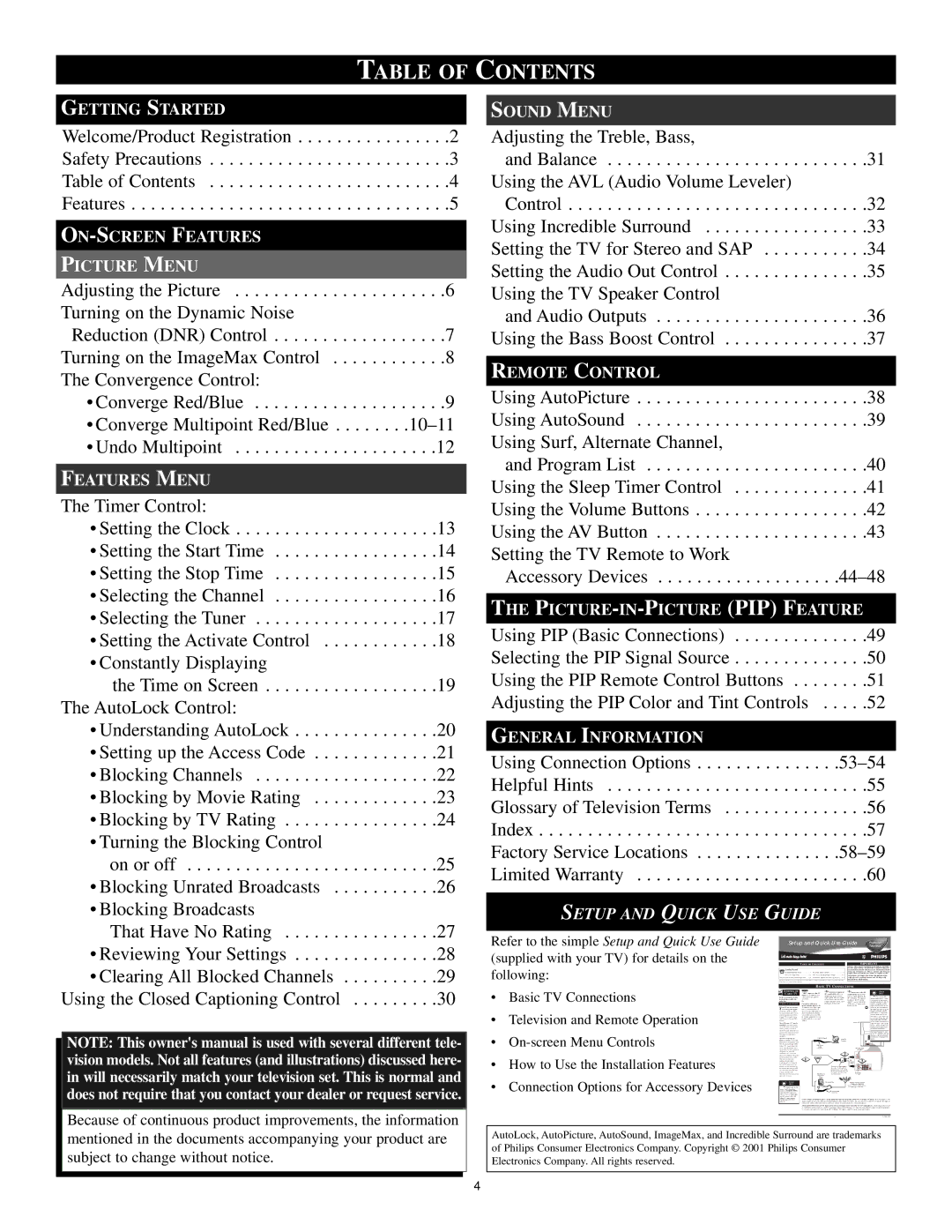TABLE OF CONTENTS
GETTING STARTED
Welcome/Product Registration . . . . . . . . . . . . . . . .2
Safety Precautions . . . . . . . . . . . . . . . . . . . . . . . . .3
Table of Contents . . . . . . . . . . . . . . . . . . . . . . . . .4
Features . . . . . . . . . . . . . . . . . . . . . . . . . . . . . . . . .5
| |
PICTURE MENU |
|
Adjusting the Picture | . . . .6 |
Turning on the Dynamic Noise |
|
Reduction (DNR) Control | . . . .7 |
Turning on the ImageMax Control | . . . .8 |
The Convergence Control: |
|
• Converge Red/Blue | . . . .9 |
• Converge Multipoint Red/Blue | |
• Undo Multipoint | . . .12 |
FEATURES MENU |
|
The Timer Control: |
|
• Setting the Clock | . . .13 |
• Setting the Start Time | . . .14 |
• Setting the Stop Time | . . .15 |
• Selecting the Channel | . . .16 |
• Selecting the Tuner | . . .17 |
• Setting the Activate Control | . . .18 |
• Constantly Displaying |
|
the Time on Screen | . . .19 |
The AutoLock Control: |
|
• Understanding AutoLock | . . .20 |
• Setting up the Access Code | . . .21 |
• Blocking Channels | . . .22 |
• Blocking by Movie Rating | . . .23 |
• Blocking by TV Rating | . . .24 |
• Turning the Blocking Control |
|
on or off | . . .25 |
• Blocking Unrated Broadcasts | . . .26 |
• Blocking Broadcasts |
|
That Have No Rating | . . .27 |
SOUND MENU
Adjusting the Treble, Bass,
and Balance . . . . . . . . . . . . . . . . . . . . . . . . . . .31 Using the AVL (Audio Volume Leveler)
Control . . . . . . . . . . . . . . . . . . . . . . . . . . . . . . .32 Using Incredible Surround . . . . . . . . . . . . . . . . .33 Setting the TV for Stereo and SAP . . . . . . . . . . .34 Setting the Audio Out Control . . . . . . . . . . . . . . .35 Using the TV Speaker Control
and Audio Outputs . . . . . . . . . . . . . . . . . . . . . .36 Using the Bass Boost Control . . . . . . . . . . . . . . .37
REMOTE CONTROL
Using AutoPicture . . . . . . . . . . . . . . . . . . . . . . . .38 Using AutoSound . . . . . . . . . . . . . . . . . . . . . . . .39 Using Surf, Alternate Channel,
and Program List . . . . . . . . . . . . . . . . . . . . . . .40 Using the Sleep Timer Control . . . . . . . . . . . . . .41 Using the Volume Buttons . . . . . . . . . . . . . . . . . .42 Using the AV Button . . . . . . . . . . . . . . . . . . . . . .43 Setting the TV Remote to Work
Accessory
THE
Using PIP (Basic Connections) | . . . . .49 |
Selecting the PIP Signal Source | . . . . .50 |
Using the PIP Remote Control Buttons . . . | . . . . .51 |
Adjusting the PIP Color and Tint Controls | . . . . .52 |
GENERAL INFORMATION
Using Connection
Helpful Hints . . . . . . . . . . . . . . . . . . . . . . . . . . .55
Glossary of Television Terms . . . . . . . . . . . . . . .56
Index . . . . . . . . . . . . . . . . . . . . . . . . . . . . . . . . . .57
Factory Service
Limited Warranty . . . . . . . . . . . . . . . . . . . . . . . .60
SETUP AND QUICK USE GUIDE
• Reviewing Your Settings | 28 |
• Clearing All Blocked Channels | 29 |
Refer to the simple Setup and Quick Use Guide (supplied with your TV) for details on the following:
| Setup and Quick Use Guide | Television | ||||
|
|
|
|
|
| Projection |
|
|
|
|
| ||
| TABLE OF CONTENTS |
|
| IMPORTANT | ||
|
|
|
|
| NOTE: This owner's manual is used with several differ- | |
|
|
|
|
| ent television models. Not all features (and drawings) dis- | |
| Getting Started |
|
|
| cussed in this manual will necessarily match those found | |
| Warning/Important Notice . . . . | . .1 | . .4 | with your television set. This is normal and does not | ||
| require that you contact your dealer or request service. | |||||
| . . . .Basic TV Connections | WARNING: TO PREVENT FIRE OR SHOCK HAZ- | ||||
Television and Remote Control Operation . . . | Connection Options for Accessory Devices . . | ARD DO NOT EXPOSE THIS UNIT TO RAIN OR | ||||
|
|
|
|
| EXCESSIVE MOISTURE. | |
Using the Closed Captioning Control | 30 |
NOTE: This owner's manual is used with several different tele- vision models. Not all features (and illustrations) discussed here- in will necessarily match your television set. This is normal and does not require that you contact your dealer or request service.
•Basic TV Connections
•Television and Remote Operation
•
•How to Use the Installation Features
•Connection Options for Accessory Devices
ANTENNA OR
CABLE TV
See the next page for details on connecting a cable con- verter box.
A A B I
Your TV has two separate ANT(enna)/cable inputs
on the back of the set. These two signal inputs offer conven- ient hookup options for both normal TV program viewing and
The ANT(enna) “A” input is
intended for use and viewing on the TV’s main screen. Your home’s primary antenna or cable TV signal should be con-
TV setup, use, and feature operation.
The PIP ANT(enna) “B”
input is a second, or auxiliary, signal source included for your TV’s
S
H
Contact your dealer,
or our Parts Information Center at
BASIC TV CONNECTIONS
| Connect two lengths of | Connect one of the RF | S |
Connect a cable TV | H | ||
signal to a | RF coaxial cable to the two | coaxial cables coming from |
|
signal splitter (an optional | output plugs on the | You can treat the | |
signal splitter. The two lengths | PIP ANT(enna) “B” input on | output connection of a satel- | |
accessory). | of RF coaxial cable must have | the back of the TV and the | lite receiver as you would a |
Or | other RF coaxial cable to the | standard antenna or cable TV | |
Connect an outdoor or | push type) on their ends. | ANT(enna) “A” input on the | signal, except the satellite |
indoor antenna signal to the |
| back of the TV. | signal should not be split as |
|
| shown in the illustration to | |
ter. If your antenna has flat |
|
| the right. The satellite signal |
|
| should go directly into the | |
must first attach the antenna |
|
| ANT(enna) “A” input con- |
|
| nection on the back of the | |
wires to the screws on a 300- |
|
| TV. Then, if you would like, |
to |
|
| use the PIP ANT(enna) “B” |
necting to the |
|
| input connection for either |
splitter. |
|
| an outdoor/indoor antenna or |
|
|
| cable TV signal. Refer to the |
|
|
| owner’s manual for the satel- |
|
|
| lite box to get further infor- |
|
|
| mation on connections. |
|
|
| Run Auto Program to store |
|
|
| in the TV’s memory only the |
|
|
| channels with active broad- |
|
|
| cast stations. See page 5 for |
|
|
| details. |
| 2 | |
1 | OR | |
3 | ||
|
NOTE: Proper operation of your TV is not dependent upon the connection of the PIP ANT(enna) “B” input. The main purpose of the input is to provide an easily connected, dedicated picture source for the PIP feature. You can, however, use the PIP ANT(enna) “B” input to connect and display other signal sources such as an outdoor or indoor antenna or a video game player.
Although the PIP ANT(enna) “B” input can be used and swapped as the source for the TV’s main picture, certain setup features (such as AutoChron) are based only on your TV’s detecting a signal at the ANT(enna) “A” input. To ensure that all features are operating proper- ly, you may not want to rely solely on the PIP ANT(enna) “B” input as your TV’s main screen signal source.
Because of continuous product improvements, the information mentioned in the documents accompanying your product are subject to change without notice.
1
AutoLock, AutoPicture, AutoSound, ImageMax, and Incredible Surround are trademarks of Philips Consumer Electronics Company. Copyright © 2001 Philips Consumer Electronics Company. All rights reserved.
4