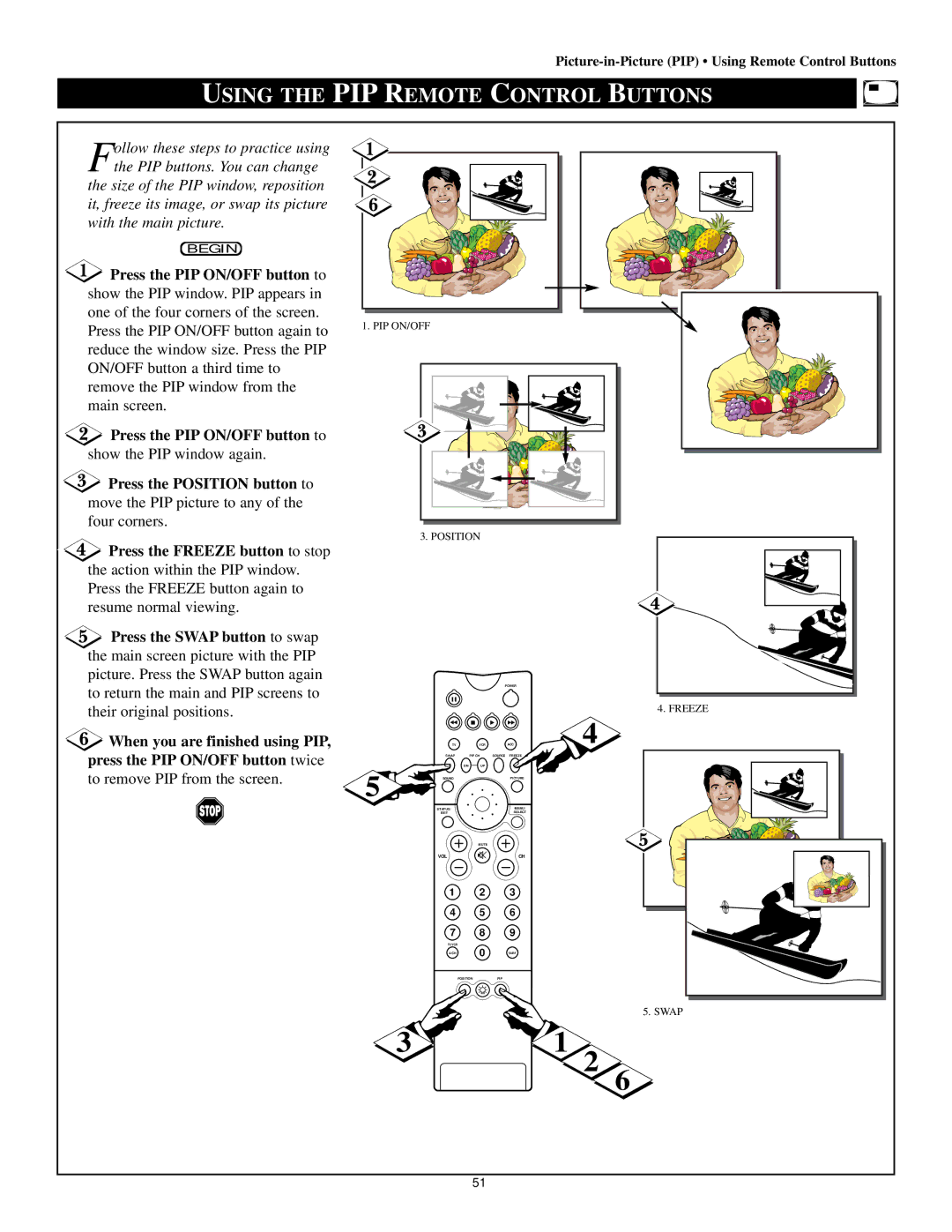USING THE PIP REMOTE CONTROL BUTTONS
Follow these steps to practice using the PIP buttons. You can change
the size of the PIP window, reposition it, freeze its image, or swap its picture with the main picture.
BEGIN
![]() Press the PIP ON/OFF button to show the PIP window. PIP appears in one of the four corners of the screen.
Press the PIP ON/OFF button to show the PIP window. PIP appears in one of the four corners of the screen.
Press the PIP ON/OFF button again to reduce the window size. Press the PIP ON/OFF button a third time to remove the PIP window from the main screen.
 Press the PIP ON/OFF button to
Press the PIP ON/OFF button to
show the PIP window again.
![]() Press the POSITION button to move the PIP picture to any of the four corners.
Press the POSITION button to move the PIP picture to any of the four corners.
![]() Press the FREEZE button to stop
Press the FREEZE button to stop
the action within the PIP window. Press the FREEZE button again to resume normal viewing.
![]() Press the SWAP button to swap the main screen picture with the PIP picture. Press the SWAP button again to return the main and PIP screens to their original positions.
Press the SWAP button to swap the main screen picture with the PIP picture. Press the SWAP button again to return the main and PIP screens to their original positions.
![]() When you are finished using PIP, press the PIP ON/OFF button twice
When you are finished using PIP, press the PIP ON/OFF button twice
to remove PIP from the screen.
1. PIP ON/OFF
3. POSITION
POWER
4. FREEZE
| TV | VCR | ACC | 4 |
| SWAP | PIP CH | SOURCE FREEZE |
|
| DN | UP |
|
|
5 | SOUND |
| PICTURE |
|
|
|
|
| |
| STATUS/ |
| MENU/ |
|
| EXIT |
| SELECT |
|
|
| MUTE |
|
|
| VOL |
| CH |
|
| 1 | 2 | 3 |
|
| 4 | 5 | 6 |
|
| 7 | 8 | 9 |
|
| TV/VCR | 0 |
|
|
| A/CH | SURF |
| |
| POSITION | PIP |
| |
|
|
|
| 5. SWAP |
| 3 |
|
| 1 2 6 |
51