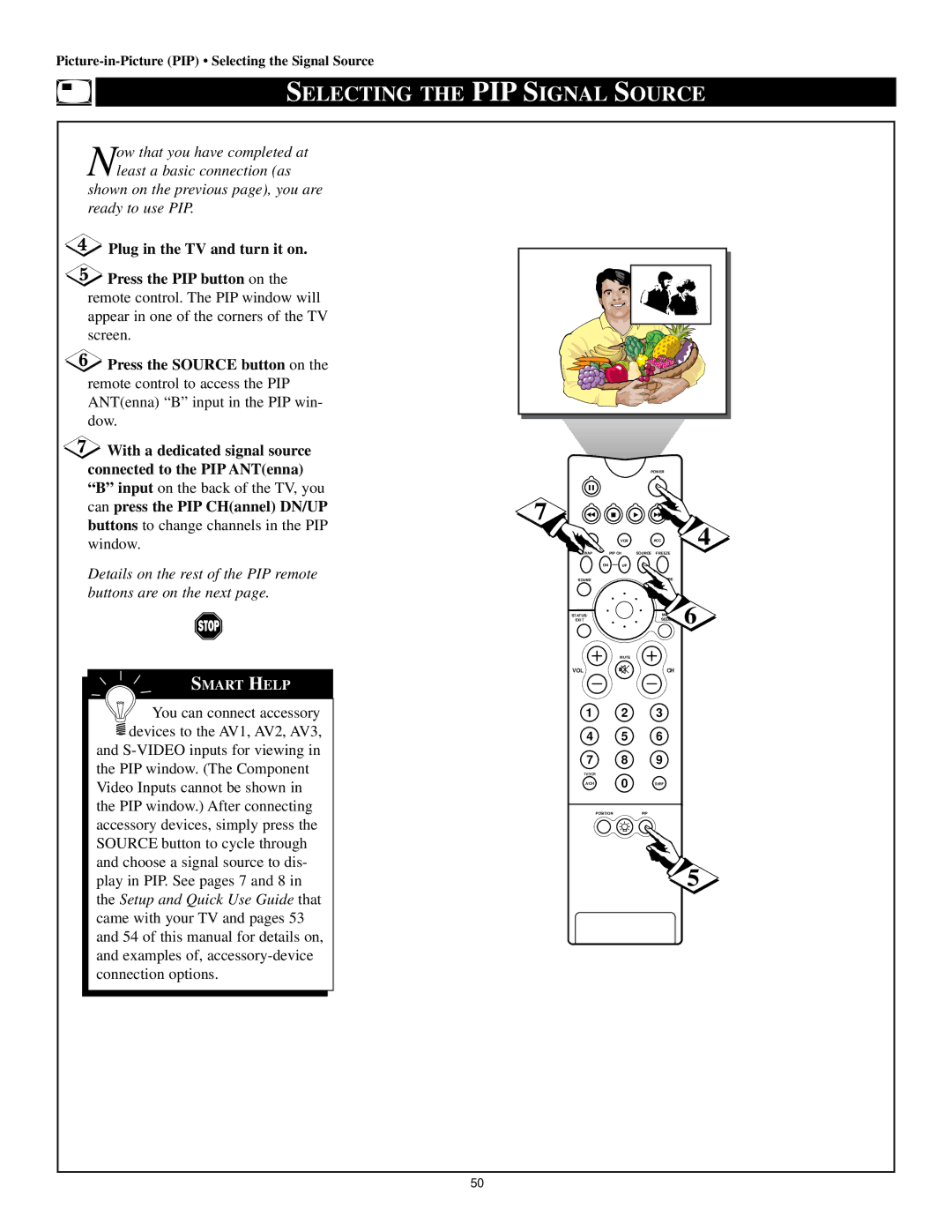SELECTING THE PIP SIGNAL SOURCE
Now that you have completed at least a basic connection (as
shown on the previous page), you are ready to use PIP.
![]() Plug in the TV and turn it on.
Plug in the TV and turn it on.
![]() Press the PIP button on the remote control. The PIP window will appear in one of the corners of the TV screen.
Press the PIP button on the remote control. The PIP window will appear in one of the corners of the TV screen.
![]() Press the SOURCE button on the remote control to access the PIP ANT(enna) “B” input in the PIP win- dow.
Press the SOURCE button on the remote control to access the PIP ANT(enna) “B” input in the PIP win- dow.
![]() With a dedicated signal source connected to the PIP ANT(enna)
With a dedicated signal source connected to the PIP ANT(enna)
“B” input on the back of the TV, you
can press the PIP CH(annel) DN/UP
buttons to change channels in the PIP window.
Details on the rest of the PIP remote buttons are on the next page.
SMART HELP
![]()
![]() You can connect accessory
You can connect accessory ![]() devices to the AV1, AV2, AV3, and
devices to the AV1, AV2, AV3, and
the PIP window. (The Component Video Inputs cannot be shown in the PIP window.) After connecting accessory devices, simply press the SOURCE button to cycle through and choose a signal source to dis- play in PIP. See pages 7 and 8 in the Setup and Quick Use Guide that came with your TV and pages 53 and 54 of this manual for details on, and examples of,
|
| POWER |
|
7 |
|
| 4 |
TV | VCR | ACC | |
SWAP | PIP CH | SOURCE FREEZE |
|
DN | UP |
|
|
SOUND |
| PICTURE |
|
STATUS/ |
|
| 6 |
EXIT |
|
|
|
| MUTE |
|
|
VOL |
| CH |
|
1 2 3
4 5 6
7 8 9
TV/VCR
A/CH | 0 | SURF |
POSITION |
| PIP |
5
50