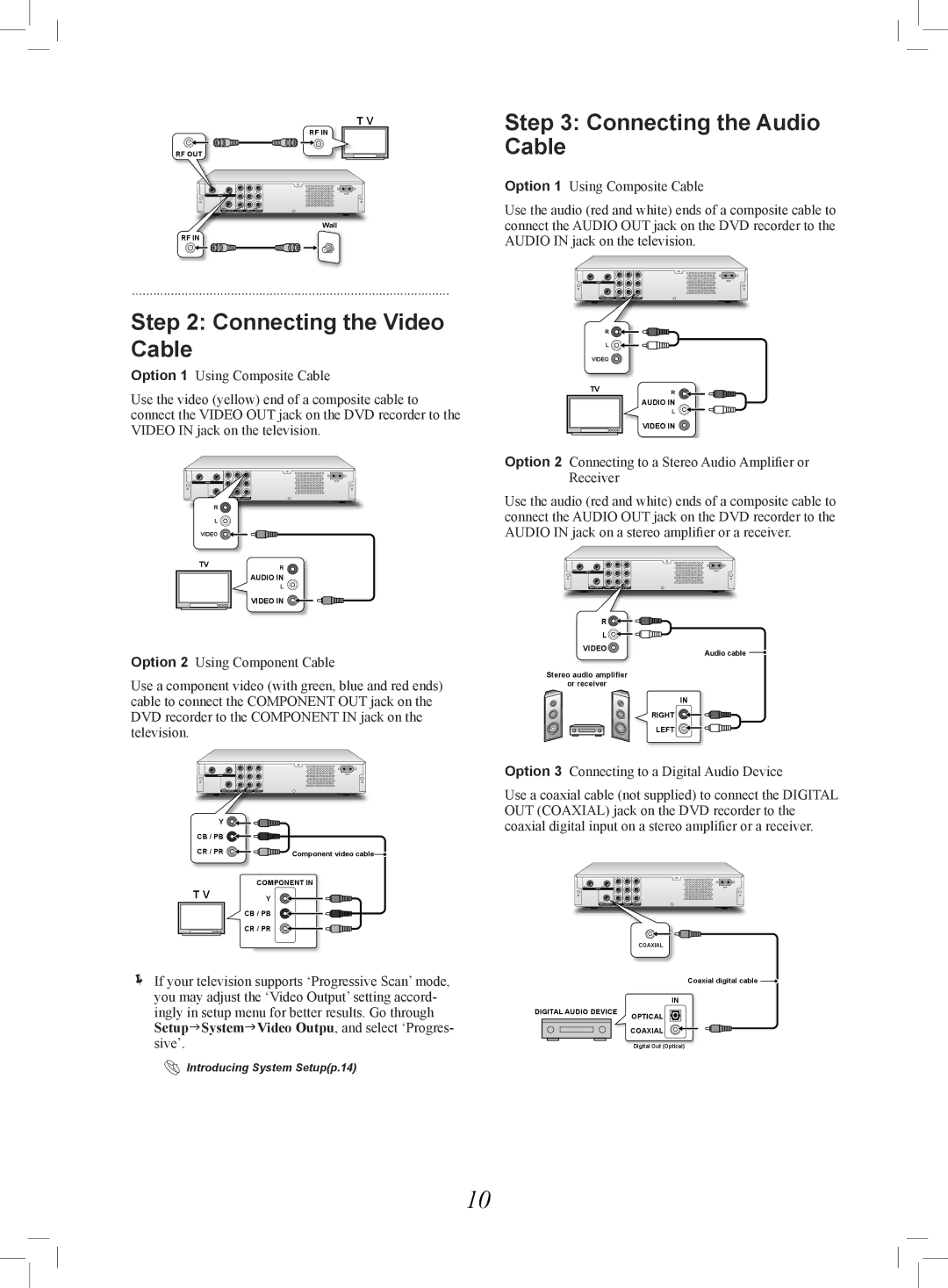T V
RF IN
RF OUT
Wall
RF IN
..........................................................................................
Step 2: Connecting the Video Cable
Option 1 Using Composite Cable
Use the video (yellow) end of a composite cable to connect the VIDEO OUT jack on the DVD recorder to the VIDEO IN jack on the television.
R![]()
L ![]()
VIDEO ![]()
![]()
![]()
![]()
![]()
![]()
![]()
TVR
AUDIO IN
L
VIDEO IN ![]()
![]()
![]()
![]()
![]()
![]()
![]()
Option 2 Using Component Cable
Use a component video (with green, blue and red ends) cable to connect the COMPONENT OUT jack on the DVD recorder to the COMPONENT IN jack on the television.
Y |
|
CB / PB |
|
CR / PR | Component video cable |
T V | COMPONENT IN |
Y |
CB / PB
CR / PR
If your television supports ‘Progressive Scan’ mode, you may adjust the ‘Video Output’ setting accord- ingly in setup menu for better results. Go through SetupSystemVideo Outpu, and select ‘Progres- sive’.
Introducing System Setup(p.14)
Step 3: Connecting the Audio Cable
Option 1 Using Composite Cable
Use the audio (red and white) ends of a composite cable to connect the AUDIO OUT jack on the DVD recorder to the AUDIO IN jack on the television.
R ![]()
![]()
![]()
![]()
![]()
![]()
![]()
L ![]()
![]()
![]()
![]()
![]()
![]()
![]()
VIDEO ![]()
TVR
AUDIO IN
L
VIDEO IN ![]()
Option 2 Connecting to a Stereo Audio Amplifier or Receiver
Use the audio (red and white) ends of a composite cable to connect the AUDIO OUT jack on the DVD recorder to the AUDIO IN jack on a stereo amplifier or a receiver.
R ![]()
![]()
![]()
![]()
![]()
![]()
![]()
L ![]()
![]()
![]()
![]()
![]()
![]()
![]()
VIDEO | Audio cable |
|
Stereo audio amplifier
or receiver
IN
RIGHT ![]()
![]()
![]()
![]()
![]()
![]()
![]()
LEFT ![]()
![]()
![]()
![]()
![]()
![]()
![]()
Option 3 Connecting to a Digital Audio Device
Use a coaxial cable (not supplied) to connect the DIGITAL OUT (COAXIAL) jack on the DVD recorder to the coaxial digital input on a stereo amplifier or a receiver.
COAXIAL
Coaxial digital cable ![]()
IN
DIGITAL AUDIO DEVICE | OPTICAL |
| |
| COAXIAL |
| Digital Out (Optical) |
10