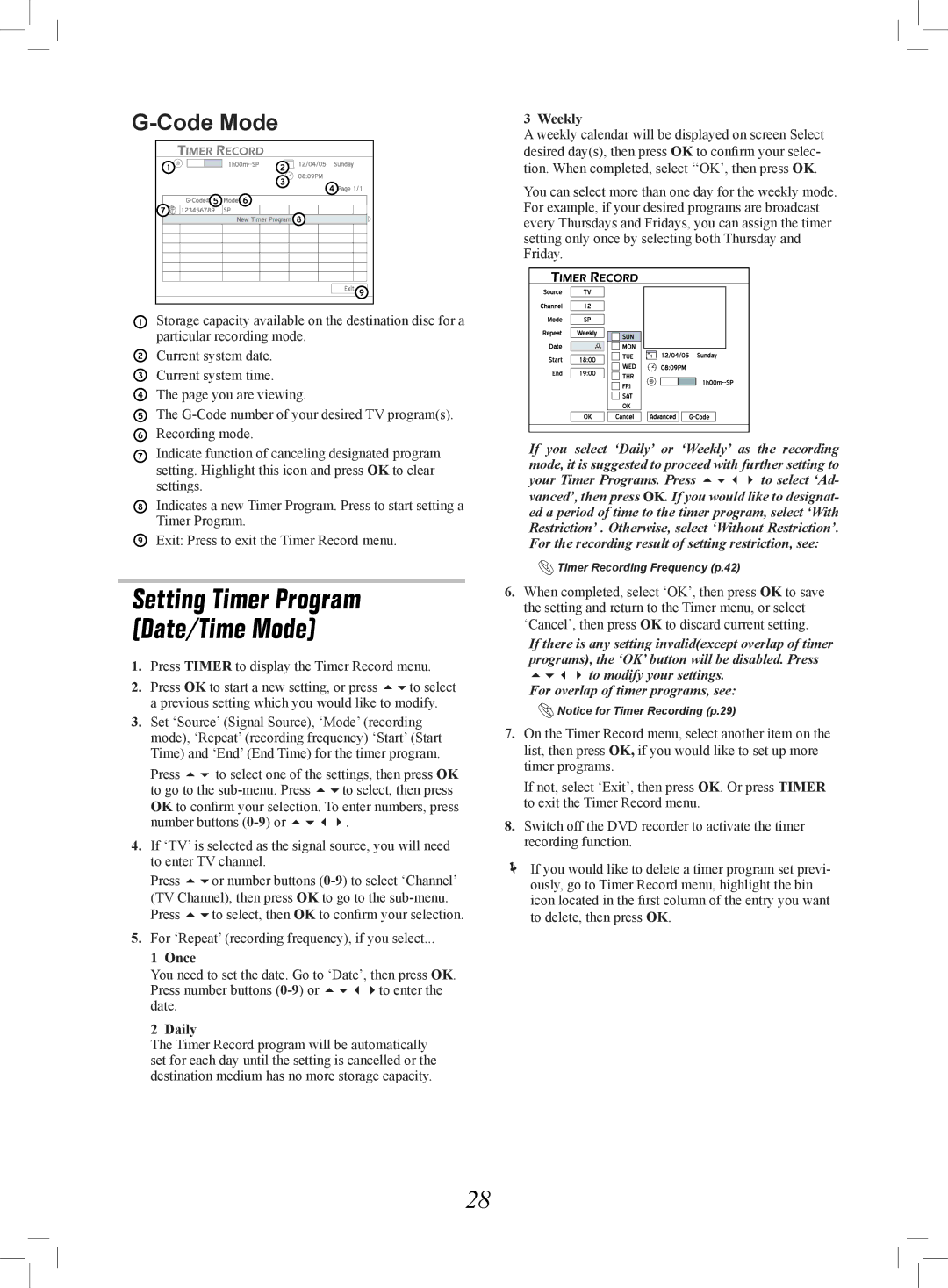G-Code Mode
Timer_01_02![]()
Storage capacity available on the destination disc for a particular recording mode.
Current system date. Current system time.
The page you are viewing.
The
Indicate function of canceling designated program setting. Highlight this icon and press OK to clear settings.
Indicates a new Timer Program. Press to start setting a Timer Program.
Exit: Press to exit the Timer Record menu.
Setting Timer Program (Date/Time Mode)
1.Press TIMER to display the Timer Record menu.
2.Press OK to start a new setting, or press to select a previous setting which you would like to modify.
3.Set ‘Source’ (Signal Source), ‘Mode’ (recording mode), ‘Repeat’ (recording frequency) ‘Start’ (Start Time) and ‘End’ (End Time) for the timer program.
Press to select one of the settings, then press OK to go to the
4.If ‘TV’ is selected as the signal source, you will need to enter TV channel.
Press or number buttons
5.For ‘Repeat’ (recording frequency), if you select...
1 Once
You need to set the date. Go to ‘Date’, then press OK. Press number buttons
2 Daily
The Timer Record program will be automatically set for each day until the setting is cancelled or the destination medium has no more storage capacity.
3 Weekly
A weekly calendar will be displayed on screen Select desired day(s), then press OK to confirm your selec- tion. When completed, select ‘‘OK’, then press OK.
You can select more than one day for the weekly mode. For example, if your desired programs are broadcast every Thursdays and Fridays, you can assign the timer setting only once by selecting both Thursday and Friday.
Timer_03_01 |
If you select ‘Daily’ or ‘Weekly’ as the recording mode, it is suggested to proceed with further setting to your Timer Programs. Press to select ‘Ad- vanced’, then press OK. If you would like to designat- ed a period of time to the timer program, select ‘With Restriction’ . Otherwise, select ‘Without Restriction’. For the recording result of setting restriction, see:
![]() Timer Recording Frequency (p.42)
Timer Recording Frequency (p.42)
6.When completed, select ‘OK’, then press OK to save the setting and return to the Timer menu, or select ‘Cancel’, then press OK to discard current setting.
If there is any setting invalid(except overlap of timer programs), the ‘OK’ button will be disabled. Press to modify your settings.
For overlap of timer programs, see:
![]() Notice for Timer Recording (p.29)
Notice for Timer Recording (p.29)
7.On the Timer Record menu, select another item on the list, then press OK, if you would like to set up more timer programs.
If not, select ‘Exit’, then press OK. Or press TIMER to exit the Timer Record menu.
8.Switch off the DVD recorder to activate the timer recording function.
If you would like to delete a timer program set previ- ously, go to Timer Record menu, highlight the bin icon located in the first column of the entry you want to delete, then press OK.
28